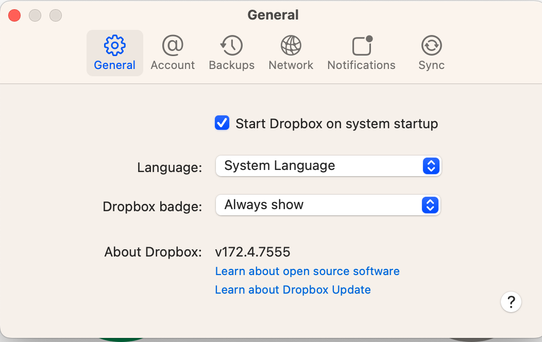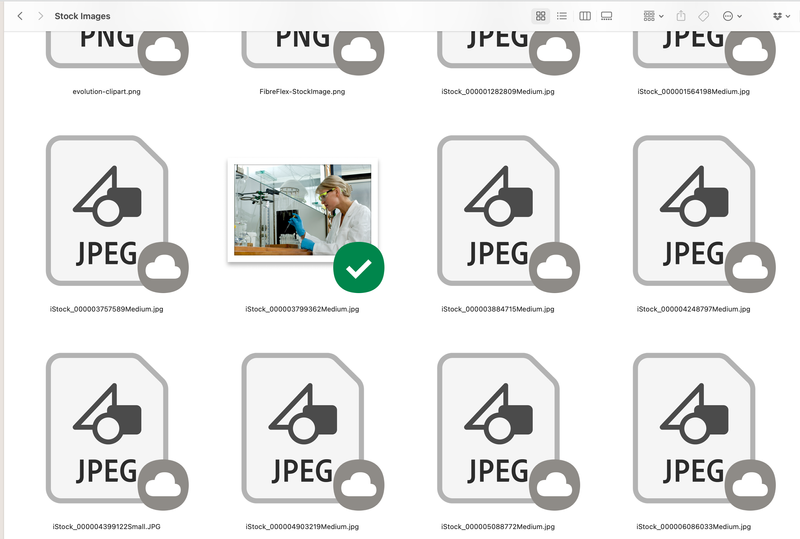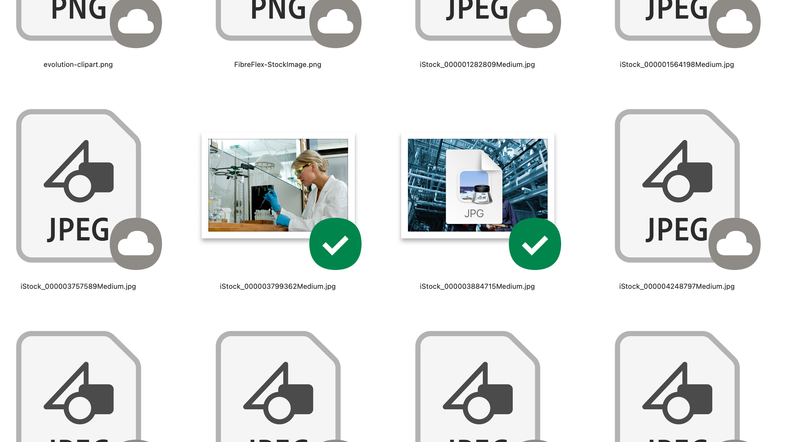View, download, and export
Need support with viewing, downloading, and exporting files and folders from your Dropbox account? Find help from the Dropbox Community.
- The Dropbox Community
- :
- Ask the Community
- :
- View, download, and export
- :
- Re: How to view previews of online-only files on d...
- Subscribe to RSS Feed
- Mark Topic as New
- Mark Topic as Read
- Float this Topic for Current User
- Bookmark
- Subscribe
- Mute
- Printer Friendly Page
Re: How to view previews of online-only files on desktop (like how you can in the mobile app)?
- Mark as New
- Bookmark
- Subscribe
- Mute
- Subscribe to RSS Feed
- Permalink
- Report Inappropriate Content
I'm trying to figure out how to see previews, specifically of .jpeg online files, on my mac desktop. I use Dropbox almost exclusively for photo management and it's frustrating not even being able to see a preview so I can figure out which files I need to download locally (I just moved from an old computer that had enough storage to download everything offline to a new computer with much less storage so almost everything is online). I can do this on my android app. All of the online-only files on the mobile app are fully previewable and I can scroll through everything before deciding what to download. Is this possible on the desktop?
- 9 Likes
- 165 Replies
- 28.5K Views
- meganh32
- /t5/View-download-and-export/How-to-view-previews-of-online-only-files-on-desktop-like-how/td-p/678466
- Mark as New
- Bookmark
- Subscribe
- Mute
- Subscribe to RSS Feed
- Permalink
- Report Inappropriate Content
Hi @meganh32, thanks for bringing this to our attention.
The difference between the apps is that the mobile app is primary used to preview files on the site, so it's actively downloading the thumbnails to let you preview the files in full when you tap them, and the full file is then downloaded.
Regarding the desktop, are you referring to using Quick Look on your Mac to see thumbnails, or something else?
This will help me to assist further!
Jay
Community Moderator @ Dropbox
dropbox.com/support
![]() Did this post help you? If so, give it a Like below to let us know.
Did this post help you? If so, give it a Like below to let us know.![]() Need help with something else? Ask me a question!
Need help with something else? Ask me a question!![]() Find Tips & Tricks Discover more ways to use Dropbox here!
Find Tips & Tricks Discover more ways to use Dropbox here!![]() Interested in Community Groups? Click here to join!
Interested in Community Groups? Click here to join!
- Mark as New
- Bookmark
- Subscribe
- Mute
- Subscribe to RSS Feed
- Permalink
- Report Inappropriate Content
Hi, I'm struggling with the same issue currently on my Mac (running up to date OS Ventura Version 13.3.1 ). My online-only files have plain JPG icons with no preview thumbnails and when I hit the space bar (or select Quick Look) there's nothing. My local files all display perfectly.
It's clear that I'm not alone with this issue.
Having tens of thousands of images to sort through, this issue is potentially a deal-breaker and one that may need me to move away from Dropbox. I don't want this - so would appreciate some serious help by the DB team. Thanks in advance.
- Mark as New
- Bookmark
- Subscribe
- Mute
- Subscribe to RSS Feed
- Permalink
- Report Inappropriate Content
Hi @ShropshireLad, let's jump right into this!
Which Dropbox version are you running? You can find this by locating your little Dropbox icon on the menu bar, next to your WiFi, and hovering your mouse over it.
If you right click on the files, and change to available offline, can you see the thumbnails then? Can you send me a screenshot of the missing thumbnails so I can have a visual of what you described?
This will help me to assist further!
Megan
Community Moderator @ Dropbox
dropbox.com/support
![]() Did this post help you? If so, give it a Like below to let us know.
Did this post help you? If so, give it a Like below to let us know.![]() Need help with something else? Ask me a question!
Need help with something else? Ask me a question!![]() Find Tips & Tricks Discover more ways to use Dropbox here!
Find Tips & Tricks Discover more ways to use Dropbox here!![]() Interested in Community Groups? Click here to join!
Interested in Community Groups? Click here to join!
- Mark as New
- Bookmark
- Subscribe
- Mute
- Subscribe to RSS Feed
- Permalink
- Report Inappropriate Content
Hi Megan, thanks for the speedy response.
My Dropbox version is below:
I've tried uninstalling, deleting the app, reinstalling, restarting, etc. and it made no difference.
You can see the difference between online-only and local files as the screen grab below.
I changed one of the files shown into available offline and it showed the thumbnail - but it had an annoying JPG graphic obscuring most of the preview - see below:
I'm running macOS Ventura 13.3.1
I hope that this helps and thanks in advance for your help!
- Mark as New
- Bookmark
- Subscribe
- Mute
- Subscribe to RSS Feed
- Permalink
- Report Inappropriate Content
Hi Jay,
I'm using almost exclusively just Finder thumbnail pictures, sometimes Preview, on Mac. I mainly use dropbox for photo storage and now that I don't have a computer that can locally store all my files, and I am unable to even preview photos while connected to the internet (I would understand that the thumbnails wouldn't show up if not connected to internet) it's making it nearly impossible to use dropbox effeciently. It's seeming like I have to use the website, find the file I need, then either download it (creating duplicate files) or find the file name/location and then going back to the desktop app and finding the file name/location again and downloading it there. It's very cumbersome.
- Mark as New
- Bookmark
- Subscribe
- Mute
- Subscribe to RSS Feed
- Permalink
- Report Inappropriate Content
Hi @meganh32 & @ShropshireLad, can you try following these steps, in order to force quit the app?
- Click the Dropbox icon in the system tray, or menu bar, by the clock.
- Click on your profile picture or initials to the right of the search bar.
- Choose either "Exit Dropbox" or "Quit Dropbox".
Once you do, re-launch the app, and let me know if you notice any difference.
Megan
Community Moderator @ Dropbox
dropbox.com/support
![]() Did this post help you? If so, give it a Like below to let us know.
Did this post help you? If so, give it a Like below to let us know.![]() Need help with something else? Ask me a question!
Need help with something else? Ask me a question!![]() Find Tips & Tricks Discover more ways to use Dropbox here!
Find Tips & Tricks Discover more ways to use Dropbox here!![]() Interested in Community Groups? Click here to join!
Interested in Community Groups? Click here to join!
- Mark as New
- Bookmark
- Subscribe
- Mute
- Subscribe to RSS Feed
- Permalink
- Report Inappropriate Content
Megan and @ShropshireLad,
I just installed the new updated version of Dropbox for Mac that I was emailed about and it looks like it fixed the problem! I now show thumbnails for all of my pictures and can press the space bar to preview them in finder (although they are a small preview and not the full size, but I'll take what I can get).
- Mark as New
- Bookmark
- Subscribe
- Mute
- Subscribe to RSS Feed
- Permalink
- Report Inappropriate Content
@meganh32 what version of Dropbox are you now running?
I downloaded the latest version from the website and still have the issue.
Thumbnails not appearing for offline files, and even when I sync them, the thumbnail will not appear unless I restart Finder.
I'm running Ventura.
- Mark as New
- Bookmark
- Subscribe
- Mute
- Subscribe to RSS Feed
- Permalink
- Report Inappropriate Content
Hi @CharlotteR, let's jump right into this!
Did you happen to follow the steps I provided above, in order for you to quit the app, and then re-launch it? If you have any screenshots of what you see on your end, they're more than welcome.
Also, could you locate your little Dropbox icon, the one next to your WiFi on your menu bar, hover your mouse over it and let me know the version of the app that you're using?
Keep me posted, and we'll take it from there!
Megan
Community Moderator @ Dropbox
dropbox.com/support
![]() Did this post help you? If so, give it a Like below to let us know.
Did this post help you? If so, give it a Like below to let us know.![]() Need help with something else? Ask me a question!
Need help with something else? Ask me a question!![]() Find Tips & Tricks Discover more ways to use Dropbox here!
Find Tips & Tricks Discover more ways to use Dropbox here!![]() Interested in Community Groups? Click here to join!
Interested in Community Groups? Click here to join!
Hi there!
If you need more help you can view your support options (expected response time for a ticket is 24 hours), or contact us on X or Facebook.
For more info on available support options for your Dropbox plan, see this article.
If you found the answer to your question in this Community thread, please 'like' the post to say thanks and to let us know it was useful!