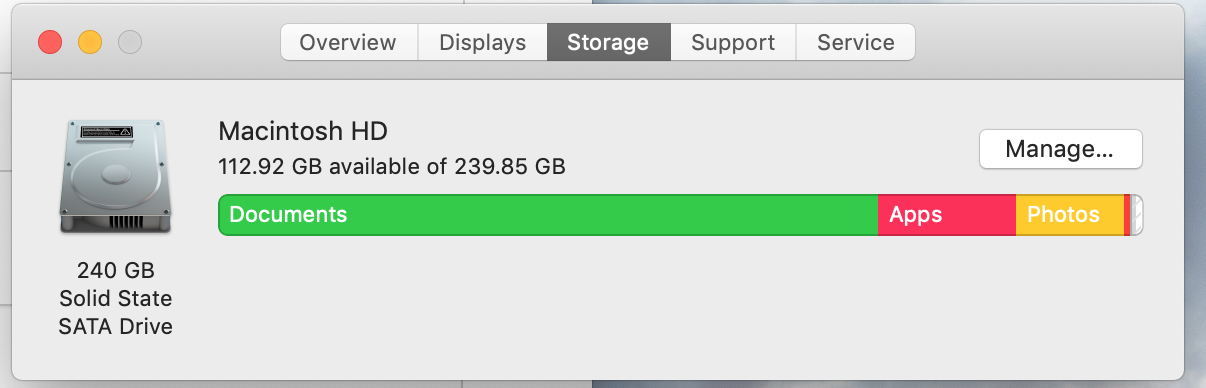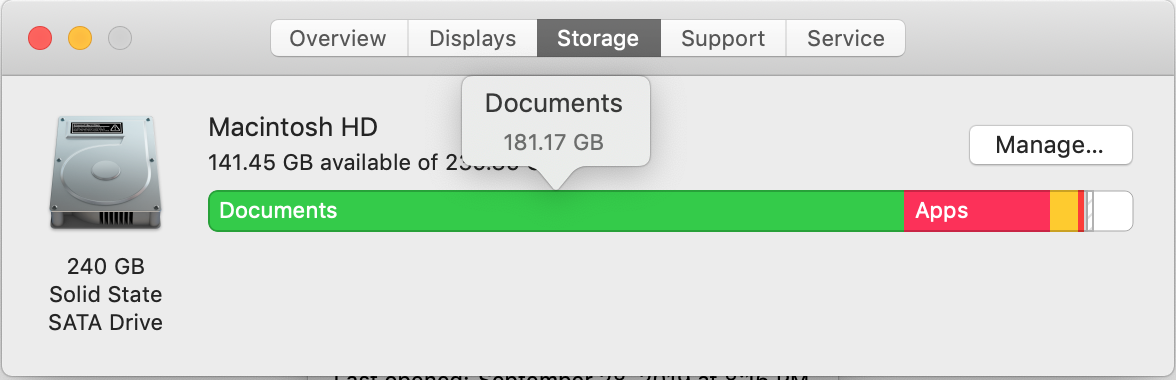You might see that the Dropbox Community team have been busy working on some major updates to the Community itself! So, here is some info on what’s changed, what’s staying the same and what you can expect from the Dropbox Community overall.
Forum Discussion
Pascale2
6 years agoHelpful | Level 5
Folder upload fails on Dropbox.com
Hi, I just started with Dropbox Plus. I tried to upload large folders to Dropbox, which took quite a long time (sometimes about 2 days for some of the folders).
When the uploading was finished, I ...
- 6 years ago
There is. Theres a feature called Selective Sync. In the settings, you go to Sync tab, and go to Selective Sync. You select which folder that you WANT to see on your Hard Drive. The folders that is not picked, the Client will delete from Harddrive but will keep on the cloud. This sounds like what you want.
More info here: https://help.dropbox.com/installs-integrations/sync-uploads/selective-sync-overview
Chris_J Super User
Super User
 Super User
Super UserHello Pascale2
While you wait on Fiona to answer, I thought I will also try to help. Can you do this for us? Go to a large file that you have stored in Dropbox that is supposed and selected for 'Online-only' and highlight the file and do a 'get info' on it? press command key + i and tell me how large the file. FYI, if it's truly online, you would see a thumbnail and it shouldn't be very large.
This should tell us whether it's working
Check out this Help Center article: https://help.dropbox.com/installs-integrations/sync-uploads/smart-sync
Pascale2
6 years agoHelpful | Level 5
Thanks for your quick reaction.
I get this for example for a Online-only file: "1,380,724,058 bytes (Zero bytes on disk)"
- Chris_J6 years ago
Super User
Thanks for sharing that info. This tells me that the file has 0 bytes which don't add any data on your Hard drive so maybe perhaps, you were seeing something different?
If you look at the Help Center Article I linked to, it shows the badges that show on the files. Is it like this?
- Pascale26 years agoHelpful | Level 5
Yes, I do have such a cloud icon.
However I get this info:
which is not logical: the graphic shows my disk is almost full, whereas the info above says that half of my space is used.
Any idea why this is so? before I use Dropbox, the graphic was at half of the level of total storage.
thanks!
- Pascale26 years agoHelpful | Level 5
See my screenshot here:
- Chris_J6 years ago
Super User
Okay, this was a topic years ago and its might have changed. Anytime, a person or even an app deletes the files from Dropbox, it saves the file in a hidden folder. They do this for easier restoration. The Client should delete the hidden cache after a couple of days.
If the files used to be on the Harddrive and you initialize smart sync to online, perhaps the files go into this hidden cache
I am going to check on where to find this hidden folder used for cache and post m findings
- Chris_J6 years ago
Super User
According to this Help Center Article: https://help.dropbox.com/installs-integrations/desktop/cache-folder
you can delete the cache. Try deleting the cache folder as shown in the article and see if this changes anything
- Pascale26 years agoHelpful | Level 5
Thanks! looking forward to reading you!!
- Pascale26 years agoHelpful | Level 5
I cleaned the cached files, and it helped a bit.
However, it seems that my Dropbox files (approx. 172 MG - see screenshot) remain located on my local drive (181 GB of documents), because, appart of Dropbox I now have a very limited amount files on my local drive.
Is there a solution to prevent the dropbox cloud files to be stored loccaly????
- Chris_J6 years ago
Super User
There is. Theres a feature called Selective Sync. In the settings, you go to Sync tab, and go to Selective Sync. You select which folder that you WANT to see on your Hard Drive. The folders that is not picked, the Client will delete from Harddrive but will keep on the cloud. This sounds like what you want.
More info here: https://help.dropbox.com/installs-integrations/sync-uploads/selective-sync-overview
- Pascale26 years agoHelpful | Level 5
Thanks!!! That was it! Fine that you helped me out!!!
- Chris_J6 years ago
Super User
I am very glad to help and also glad that you found what you were looking for
Have a good week
About Create, upload, and share
Find help to solve issues with creating, uploading, and sharing files and folders in Dropbox. Get support and advice from the Dropbox Community.
Need more support
If you need more help you can view your support options (expected response time for an email or ticket is 24 hours), or contact us on X or Facebook.
For more info on available support options for your Dropbox plan, see this article.
If you found the answer to your question in this Community thread, please 'like' the post to say thanks and to let us know it was useful!