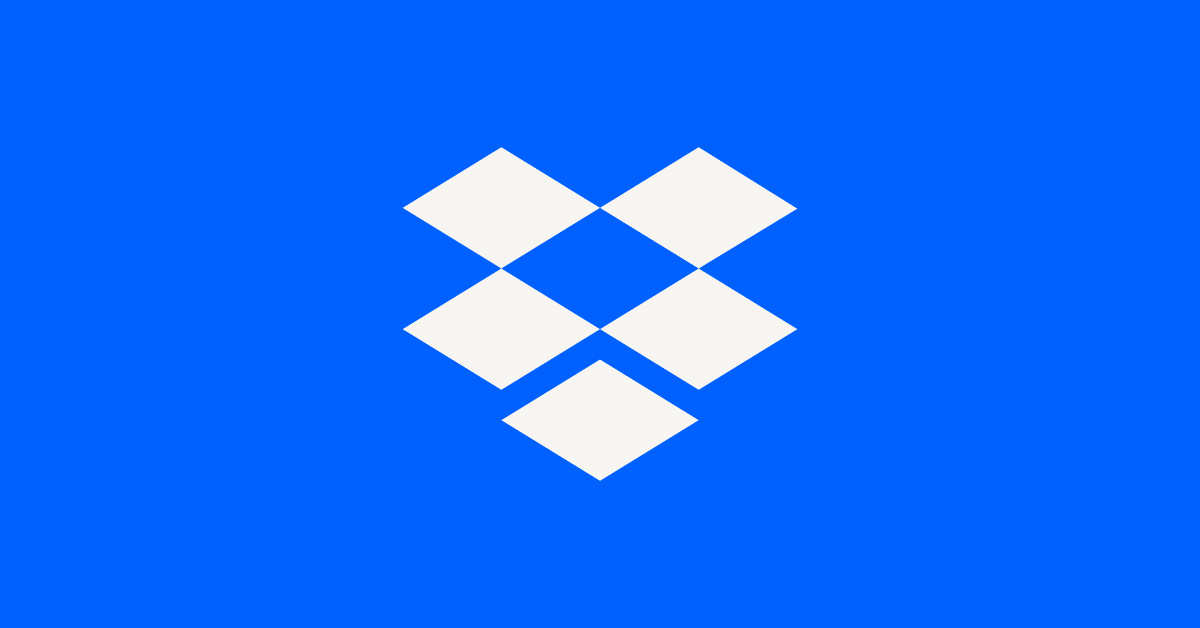View, download, and export
Need support with viewing, downloading, and exporting files and folders from your Dropbox account? Find help from the Dropbox Community.
- The Dropbox Community
- :
- Ask the Community
- :
- View, download, and export
- :
- Re: New MacBook Pro - can't locate Dropbox files i...
- Subscribe to RSS Feed
- Mark Topic as New
- Mark Topic as Read
- Float this Topic for Current User
- Bookmark
- Subscribe
- Mute
- Printer Friendly Page
Re: New MacBook Pro - can't locate Dropbox files in Finder
- Labels:
-
Download
-
Restore or delete
- Mark as New
- Bookmark
- Subscribe
- Mute
- Subscribe to RSS Feed
- Permalink
- Report Inappropriate Content
Got a new Macbook Pro. Downloaded the Dropbox app - when I go into Finder and click on Dropbox - there are no files there. When I go to the web or my iMac - files are there. Any thoughts on how to solve this - I have been searching on the Internet all day and can't seem to find a solution. Any answers are greatly appreciated. Thank You!
P.S. Running Macbook Pro 2017, Mojave Version 10.14.3. Running Dropbox version 67.4.83 which I believe is the latest.
- Labels:
-
Download
-
Restore or delete
- 0 Likes
- 13 Replies
- 5,957 Views
- leboyd
- /t5/View-download-and-export/New-MacBook-Pro-can-t-locate-Dropbox-files-in-Finder/td-p/329892
Accepted Solutions
- Mark as New
- Bookmark
- Subscribe
- Mute
- Subscribe to RSS Feed
- Permalink
- Report Inappropriate Content
I'm back with good news! I did another un-install of Dropbox but this time I followed the instructions from this website: Uninstall Dropbox from Mac
Just moving the Dropbox app from your Applications folder to the trash and removing it from the Sidebar in Finder is not enough. These complex programs put a lot more data on a computer in hidden places that most people don't know where or how to find. By going through all of the steps I did a COMPLETE uninstall. Re-installed Dropbox and as we speak - Dropbox is now syncing up all of my folders which I now see on my new Macbook. I have at I had at least 100 GB of data so I knew there was a problem when the first install of Dropbox synced within a couple of seconds.
First, thanks Walter for all your help and second, I hope this helps others. If you have to re-install Dropbox - go and do a complete uninstall before trying to reinstall the Dropbox app again.
- Mark as New
- Bookmark
- Subscribe
- Mute
- Subscribe to RSS Feed
- Permalink
- Report Inappropriate Content
Hey there @leboyd - welcome to our forums!
Could you share your desktop app's exact status at the moment? Is it 'up to date' or still syncing changes? Also, can you change your bandwidth settings to boost the syncing process and let me know how it goes?
Thanks!
Walter
Community Moderator @ Dropbox
dropbox.com/support
![]() Did this post help you? If so, give it a Like below to let us know.
Did this post help you? If so, give it a Like below to let us know.![]() Need help with something else? Ask me a question!
Need help with something else? Ask me a question!![]() Find Tips & Tricks Discover more ways to use Dropbox here!
Find Tips & Tricks Discover more ways to use Dropbox here!![]() Interested in Community Groups? Click here to join
Interested in Community Groups? Click here to join
- Mark as New
- Bookmark
- Subscribe
- Mute
- Subscribe to RSS Feed
- Permalink
- Report Inappropriate Content
The Dropbox app is showing Up to date with green checkmark
- Mark as New
- Bookmark
- Subscribe
- Mute
- Subscribe to RSS Feed
- Permalink
- Report Inappropriate Content
Thanks for the swift response @leboyd - much appreciated!
The issue you're experiencing may be related to a known issue with your file browser (Finder) not refreshing the window correctly to reflect the changes made by an application within this folder.
To resolve this issue, please try relaunching Finder by using the following steps:
1. Save any files that you have open and close any applications
2. Click on the Apple icon in the top left of your screen
3. Click on "force quit"
4. Relaunch the Finder.
You should now be able to navigate to this folder and see that the folder has been refreshed to its current state.
If the issue persists, please send a screenshot of what you are seeing in the window with the issue.
Walter
Community Moderator @ Dropbox
dropbox.com/support
![]() Did this post help you? If so, give it a Like below to let us know.
Did this post help you? If so, give it a Like below to let us know.![]() Need help with something else? Ask me a question!
Need help with something else? Ask me a question!![]() Find Tips & Tricks Discover more ways to use Dropbox here!
Find Tips & Tricks Discover more ways to use Dropbox here!![]() Interested in Community Groups? Click here to join
Interested in Community Groups? Click here to join
- Mark as New
- Bookmark
- Subscribe
- Mute
- Subscribe to RSS Feed
- Permalink
- Report Inappropriate Content
So per your advice I did a Force Quit on Finder which really just relauches Finder. Here is what Finder is showing:
- Mark as New
- Bookmark
- Subscribe
- Mute
- Subscribe to RSS Feed
- Permalink
- Report Inappropriate Content

- Mark as New
- Bookmark
- Subscribe
- Mute
- Subscribe to RSS Feed
- Permalink
- Report Inappropriate Content
I see - thanks for the visuals @leboyd
At this point you'll need to re-install our desktop app as there seems to be an issue with the software currently installed on your computer.
Please use the offline installer from the page below:
https://www.dropbox.com/downloading?build=67.4.83&plat=mac&type=full
Keep me posted on your progress!
Walter
Community Moderator @ Dropbox
dropbox.com/support
![]() Did this post help you? If so, give it a Like below to let us know.
Did this post help you? If so, give it a Like below to let us know.![]() Need help with something else? Ask me a question!
Need help with something else? Ask me a question!![]() Find Tips & Tricks Discover more ways to use Dropbox here!
Find Tips & Tricks Discover more ways to use Dropbox here!![]() Interested in Community Groups? Click here to join
Interested in Community Groups? Click here to join
- Mark as New
- Bookmark
- Subscribe
- Mute
- Subscribe to RSS Feed
- Permalink
- Report Inappropriate Content
Thanks for your help Walter - but that didn't solve the problem. I will have to keep looking for a solution.
- Mark as New
- Bookmark
- Subscribe
- Mute
- Subscribe to RSS Feed
- Permalink
- Report Inappropriate Content
At this point the next step is a clean, advanced re-install @leboyd !
In the meantime, you can access your Dropbox files through our website at https://www.dropbox.com/ .
Let me know of any updates please!
Walter
Community Moderator @ Dropbox
dropbox.com/support
![]() Did this post help you? If so, give it a Like below to let us know.
Did this post help you? If so, give it a Like below to let us know.![]() Need help with something else? Ask me a question!
Need help with something else? Ask me a question!![]() Find Tips & Tricks Discover more ways to use Dropbox here!
Find Tips & Tricks Discover more ways to use Dropbox here!![]() Interested in Community Groups? Click here to join
Interested in Community Groups? Click here to join
- Mark as New
- Bookmark
- Subscribe
- Mute
- Subscribe to RSS Feed
- Permalink
- Report Inappropriate Content
I'm back with good news! I did another un-install of Dropbox but this time I followed the instructions from this website: Uninstall Dropbox from Mac
Just moving the Dropbox app from your Applications folder to the trash and removing it from the Sidebar in Finder is not enough. These complex programs put a lot more data on a computer in hidden places that most people don't know where or how to find. By going through all of the steps I did a COMPLETE uninstall. Re-installed Dropbox and as we speak - Dropbox is now syncing up all of my folders which I now see on my new Macbook. I have at I had at least 100 GB of data so I knew there was a problem when the first install of Dropbox synced within a couple of seconds.
First, thanks Walter for all your help and second, I hope this helps others. If you have to re-install Dropbox - go and do a complete uninstall before trying to reinstall the Dropbox app again.
Hi there!
If you need more help you can view your support options (expected response time for a ticket is 24 hours), or contact us on X or Facebook.
For more info on available support options for your Dropbox plan, see this article.
If you found the answer to your question in this Community thread, please 'like' the post to say thanks and to let us know it was useful!