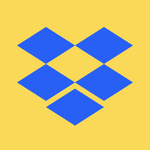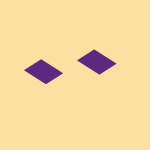View, download, and export
Need support with viewing, downloading, and exporting files and folders from your Dropbox account? Find help from the Dropbox Community.
- The Dropbox Community
- :
- Ask the Community
- :
- View, download, and export
- :
- Files have "available offline" AND "online-only" i...
- Subscribe to RSS Feed
- Mark Topic as New
- Mark Topic as Read
- Float this Topic for Current User
- Bookmark
- Subscribe
- Mute
- Printer Friendly Page
Files have "available offline" AND "online-only" icons
- Labels:
-
Download
- Mark as New
- Bookmark
- Subscribe
- Mute
- Subscribe to RSS Feed
- Permalink
- Report Inappropriate Content
I am on macOS Ventura and have the new arrangement with my Dropbox files in ~/Library/CloudStorage. Some of my files (not folders) have both the "available offline" icon (green circle with tick) and the "online-only" icon (grey cloud with down arrow). Despite the former, I see a "Make available offline" command when I right-click on the file. But, if I select that command, nothing happens: the file remains in the cloud. Why is this, and how can I get my files on to my computer?
EDIT: I discovered the answer to my last question: opening the file does result in it being downloaded. But that doesn't explain why it is still in the cloud after I have supposedly made it available offline, or why I am seeing the "available offline" icon when the file is not available offline at all.
- Labels:
-
Download
- 0 Likes
- 11 Replies
- 2,017 Views
- wensleydale
- /t5/View-download-and-export/Files-have-quot-available-offline-quot-AND-quot-online-only-quot/td-p/736481
Accepted Solutions
- Mark as New
- Bookmark
- Subscribe
- Mute
- Subscribe to RSS Feed
- Permalink
- Report Inappropriate Content
Hi @wensleydale, could you try rebooting the device entirely to see if this helps?
Additionally, could you try reinstalling the app, without uninstalling it first, using this link?
Jay
Community Moderator @ Dropbox
dropbox.com/support
![]() Did this post help you? If so, give it a Like below to let us know.
Did this post help you? If so, give it a Like below to let us know.![]() Need help with something else? Ask me a question!
Need help with something else? Ask me a question!![]() Find Tips & Tricks Discover more ways to use Dropbox here!
Find Tips & Tricks Discover more ways to use Dropbox here!![]() Interested in Community Groups? Click here to join!
Interested in Community Groups? Click here to join!
- Mark as New
- Bookmark
- Subscribe
- Mute
- Subscribe to RSS Feed
- Permalink
- Report Inappropriate Content
Hi @wensleydale, let's jump right into this.
Could you let me know the app's exact syncing status and version as shown in your menu bar?
Also, does this happen with specific files, or folders too? If you have any screenshots, they're more than welcome, in order for us to have a visual too.
Keep me posted!
Megan
Community Moderator @ Dropbox
dropbox.com/support
![]() Did this post help you? If so, give it a Like below to let us know.
Did this post help you? If so, give it a Like below to let us know.![]() Need help with something else? Ask me a question!
Need help with something else? Ask me a question!![]() Find Tips & Tricks Discover more ways to use Dropbox here!
Find Tips & Tricks Discover more ways to use Dropbox here!![]() Interested in Community Groups? Click here to join!
Interested in Community Groups? Click here to join!
- Mark as New
- Bookmark
- Subscribe
- Mute
- Subscribe to RSS Feed
- Permalink
- Report Inappropriate Content
Hi Megan
Version number is v188.4.6302. At least that's what it says in the About Dropbox box - I assume it's the version number.
I don't know how to get a screenshot of the drop-down from the menu bar, because it disappears whenever I open the Screenshot app, but it simply says "Syncing..." with no indication of how many files it needs to sync or how long it will take. In fact I don't believe it is syncing at all, because it is several hours since I made any change and the size of my ~/Library/CloudStorage/Dropbox folder has barely changed. The files shown at the top of the drop-down window are not changing either.
I am seeing folders with two icons, as well as files, but I understand that it's normal in the case of folders. Here is an example.
- Mark as New
- Bookmark
- Subscribe
- Mute
- Subscribe to RSS Feed
- Permalink
- Report Inappropriate Content
Hi @wensleydale, could you try rebooting the device entirely to see if this helps?
Additionally, could you try reinstalling the app, without uninstalling it first, using this link?
Jay
Community Moderator @ Dropbox
dropbox.com/support
![]() Did this post help you? If so, give it a Like below to let us know.
Did this post help you? If so, give it a Like below to let us know.![]() Need help with something else? Ask me a question!
Need help with something else? Ask me a question!![]() Find Tips & Tricks Discover more ways to use Dropbox here!
Find Tips & Tricks Discover more ways to use Dropbox here!![]() Interested in Community Groups? Click here to join!
Interested in Community Groups? Click here to join!
- Mark as New
- Bookmark
- Subscribe
- Mute
- Subscribe to RSS Feed
- Permalink
- Report Inappropriate Content
Reinstalling seems to have done the trick. Thank you.
I don't expect any software to behave properly all the time, but it does annoy me if software appears to be working when it isn't. With Dropbox you need to know that, even if a file has the "available offline" icon, this is a lie if the file also has the "online-only" icon. You need to know that, when the drop-down says "Syncing...", this is a lie if it doesn't say how many files it is syncing and how long it will take. This sort of thing is bound to confuse people who are not especially familar with the app. It is not user-friendly.
- Mark as New
- Bookmark
- Subscribe
- Mute
- Subscribe to RSS Feed
- Permalink
- Report Inappropriate Content
Thanks for your feedback on this @wensleydale - it's been noted in our system.
I'm glad to hear it's sorted now for you and please let us know if you have anything else to add.
Walter
Community Moderator @ Dropbox
dropbox.com/support
![]() Did this post help you? If so, give it a Like below to let us know.
Did this post help you? If so, give it a Like below to let us know.![]() Need help with something else? Ask me a question!
Need help with something else? Ask me a question!![]() Find Tips & Tricks Discover more ways to use Dropbox here!
Find Tips & Tricks Discover more ways to use Dropbox here!![]() Interested in Community Groups? Click here to join
Interested in Community Groups? Click here to join
- Mark as New
- Bookmark
- Subscribe
- Mute
- Subscribe to RSS Feed
- Permalink
- Report Inappropriate Content
Actually I'm not sure it's true that
"when the drop-down says "Syncing...", this is a lie if it doesn't say how many files it is syncing and how long it will take".
I inferred this from the fact that --
(a) the "How to check if your files and folders are syncing" web page explains "Syncing [filename]" and "Syncing [x] files", but does not mention "Syncing ..."; and
(b) before I reinstalled the app, it said "Syncing..." although it was clear that no syncing was in progress.
But now it shows "Syncing..." and it is indeed syncing, though I have to look at the Finder to see which files are syncing. Is this expected behaviour?
Incidentally my menu bar icon now shows a red circle with a 1 in it, though I have no notifications.
- Mark as New
- Bookmark
- Subscribe
- Mute
- Subscribe to RSS Feed
- Permalink
- Report Inappropriate Content
Hi @wensleydale, do you click on your little Dropbox icon, or hover your mouse over it?
If you try both, do you see the number of files that the app is syncing?
As for the red 1 icon, If you click the bell icon on the top right, does it come up with any additional yellow banners? Have you tried clicking on the icon, and checking for any activity, or marking them all as read?
If that’s not it, please feel free to send me a screenshot of what you see, and I’ll have a look for you.
Megan
Community Moderator @ Dropbox
dropbox.com/support
![]() Did this post help you? If so, give it a Like below to let us know.
Did this post help you? If so, give it a Like below to let us know.![]() Need help with something else? Ask me a question!
Need help with something else? Ask me a question!![]() Find Tips & Tricks Discover more ways to use Dropbox here!
Find Tips & Tricks Discover more ways to use Dropbox here!![]() Interested in Community Groups? Click here to join!
Interested in Community Groups? Click here to join!
- Mark as New
- Bookmark
- Subscribe
- Mute
- Subscribe to RSS Feed
- Permalink
- Report Inappropriate Content
As I said, it was in fact syncing this time. The files are now up to date.
I have dismissed all notifications. As I said, I don't know how to take a screenshot of a drop-down window, because the window disappears when I run Screenshot. But there's nothing to see anyway. If I click on the bell icon, I get the "All quiet for now" picture. But the icon still has the red circle with a 1 in it. It makes no difference if I quit the app and restart it. It makes no difference if I restart the computer.
- Mark as New
- Bookmark
- Subscribe
- Mute
- Subscribe to RSS Feed
- Permalink
- Report Inappropriate Content
Hi @wensleydale, could you try going to each of the three tabs on the Dropbox desktop application and clicking any notification there to see if this helps.
Also, you should be able to just take a screenshot of the icon -no need to hover your mouse over it- as is on your menu bar.
Have rebooted your computer at all since that started happening?
Megan
Community Moderator @ Dropbox
dropbox.com/support
![]() Did this post help you? If so, give it a Like below to let us know.
Did this post help you? If so, give it a Like below to let us know.![]() Need help with something else? Ask me a question!
Need help with something else? Ask me a question!![]() Find Tips & Tricks Discover more ways to use Dropbox here!
Find Tips & Tricks Discover more ways to use Dropbox here!![]() Interested in Community Groups? Click here to join!
Interested in Community Groups? Click here to join!
Hi there!
If you need more help you can view your support options (expected response time for a ticket is 24 hours), or contact us on X or Facebook.
For more info on available support options for your Dropbox plan, see this article.
If you found the answer to your question in this Community thread, please 'like' the post to say thanks and to let us know it was useful!