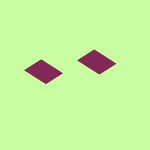Integrations
Find solutions to issues with third-party integrations from the Dropbox Community. Share advice and help members with their integration questions.
- The Dropbox Community
- :
- Ask the Community
- :
- Integrations
- :
- Why is not Dropbox importing ALL files from Google...
- Subscribe to RSS Feed
- Mark Topic as New
- Mark Topic as Read
- Float this Topic for Current User
- Bookmark
- Subscribe
- Mute
- Printer Friendly Page
Why is not Dropbox importing ALL files from Google Drive folder when importing it?
- Labels:
-
Google
-
Third Party Integrations
Why is not Dropbox importing ALL files from Google Drive folder when importing it?
- Mark as New
- Bookmark
- Subscribe
- Mute
- Subscribe to RSS Feed
- Permalink
- Report Inappropriate Content
I have to import a large amount of files from Google Drive to Dropbox by using the feature 'Add from Google Drive" and when I select a folder with 250GB of files from Google Drive to import to Dropbox, on the process is complete, the folder in Dropbox is missing files. Even I selecting the root folder of these files. Can someone explain what can be making this behave in this way?
- Labels:
-
Google
-
Third Party Integrations
- 0 Likes
- 5 Replies
- 1,870 Views
- VictorRayan
- /t5/Integrations/Why-is-not-Dropbox-importing-ALL-files-from-Google-Drive-folder/td-p/692500
- Mark as New
- Bookmark
- Subscribe
- Mute
- Subscribe to RSS Feed
- Permalink
- Report Inappropriate Content
Hey @VictorRayan, thanks for posting again, I hope you're well.
Did you get a message that the process is complete?
And where are you seeing this behavior? On the Dropbox website or locally on your computer's Dropbox folder?
Let me know and we'll go from there.
Hannah
Community Moderator @ Dropbox
dropbox.com/support
![]() Did this post help you? If so, give it a Like below to let us know.
Did this post help you? If so, give it a Like below to let us know.![]() Need help with something else? Ask me a question!
Need help with something else? Ask me a question!![]() Find Tips & Tricks Discover more ways to use Dropbox here!
Find Tips & Tricks Discover more ways to use Dropbox here!![]() Interested in Community Groups? Click here to join!
Interested in Community Groups? Click here to join!
- Mark as New
- Bookmark
- Subscribe
- Mute
- Subscribe to RSS Feed
- Permalink
- Report Inappropriate Content
I want to import my entire Google Drive into a folder in Dropbox. What I did:
1. I created a new empty folder in Dropbox.
2. The second option under "More ways to add content" is "import from Google Drive". I clicked that.
3. In a new window titled "Select a file", I can choose between a tab "Google Drive", which appears to be a long list of individual files, and a tab "Folders". I just want it all, but there seems to be no button for this. My Google Drive is organised as a few files and folders in its root, with the vast majority of the contents in many many subfolders. A large tree structure. The folder tab gave me a flat list of all folders, without any tree structure at all. That's a pity.
4. I selected the Folders tab, clicked on the first item, scrolled down (or I thought so) all the way to the bottom of the list. There's a short wait at the end of each page before it loads the next page. At the bottom, I pressed & held Shift and clicked on (what I though was) the last item. All items in the list were selected (light blue background).
5. I then clicked Select. Got a window "The file(s) selected will be uploaded to Dropbox", with the option "Keep folder structure" selected. I clicked upload. It started uploading & I left the computer on overnight.
The next morning it reported 4365 of 4365 (or something like that) uploaded.
Upon further inspection, I found that it had only uploaded one folder that was "Shared with me" in Google Drive, not the stuff I put in there myself.
I'm not sure if the "shared with me" is a coincidence, and that I just didn't select all folders. The list of folders is very long, owing to the fact that it's a flat list, and I have a few backups of websites in there, with lots and lots and lots of subfolders.
So, questions: did I do anything wrong? What is expected behaviour? Is there a better way to select all?
If not, a single button to just copy the whole kaboodle over would be nice. The whole operation is to try and de-Google as much as possible, and I know I'm not the only one wanting to do that.
- Mark as New
- Bookmark
- Subscribe
- Mute
- Subscribe to RSS Feed
- Permalink
- Report Inappropriate Content
Hey @RolfBly, thanks for bringing this to our attention.
Just to be sure, have you used the search bar in your 'all files' page, to search for the files, to see if they did get imported?
If you try again, do you get any error messages during the process?
Hannah
Community Moderator @ Dropbox
dropbox.com/support
![]() Did this post help you? If so, give it a Like below to let us know.
Did this post help you? If so, give it a Like below to let us know.![]() Need help with something else? Ask me a question!
Need help with something else? Ask me a question!![]() Find Tips & Tricks Discover more ways to use Dropbox here!
Find Tips & Tricks Discover more ways to use Dropbox here!![]() Interested in Community Groups? Click here to join!
Interested in Community Groups? Click here to join!
- Mark as New
- Bookmark
- Subscribe
- Mute
- Subscribe to RSS Feed
- Permalink
- Report Inappropriate Content
Hi @Hannah, thanks for replying,
have you used the search bar in your 'all files' page, to search for the files, to see if they did get imported?
Yes I have, no they didn't. Meanwhile, I went through the folders list and imported the ones that were missing, only 216 files this time, all "mine" as in not shared with me, but stuff that I put in there myself and only I can see, change, etc.
If you try again, do you get any error messages during the process?
Good question, now that you mention it, yes and no, that is, I didn't try again (because very long wait for 4k files & all's there now) but here's what happened.
I create the target folder and click "Import from Google Drive". Immediately after the Google authentication (or once auth'd for a single session), ia small window appears "Couldn't upload files from Google Drive, Check your internet connection and try again, or download your files and folders from Google Drive and drag them into Dropbox", immediately after which the "select files" window appears.
Yesterday before uploading the small batch, I x-'d out of the "select files"-window, and clicked Try Again on the warning window. Then the warning disappeared and I could select the remaining stuff.
I'm pretty sure I didn't x out & hit Try Again before I uploaded the big batch, the evening before. So one gets this hunch that the "select files" window appears somewhat prematurely.
I could try again, some time later this week, this time forcing Try Again. It's not a lot of buttons to push.
Bottom line though: an "import all" button would still be nice.
Cheers,
Rolf
- Mark as New
- Bookmark
- Subscribe
- Mute
- Subscribe to RSS Feed
- Permalink
- Report Inappropriate Content
Hey @RolfBly, sorry to jump in here and thanks for your feedback on this.
Let us know if anything else comes up!
Walter
Community Moderator @ Dropbox
dropbox.com/support
![]() Did this post help you? If so, give it a Like below to let us know.
Did this post help you? If so, give it a Like below to let us know.![]() Need help with something else? Ask me a question!
Need help with something else? Ask me a question!![]() Find Tips & Tricks Discover more ways to use Dropbox here!
Find Tips & Tricks Discover more ways to use Dropbox here!![]() Interested in Community Groups? Click here to join
Interested in Community Groups? Click here to join
Hi there!
If you need more help you can view your support options (expected response time for a ticket is 24 hours), or contact us on X or Facebook.
For more info on available support options for your Dropbox plan, see this article.
If you found the answer to your question in this Community thread, please 'like' the post to say thanks and to let us know it was useful!