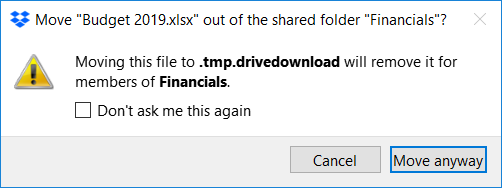Delete, edit, and organize
Solve issues with deleting, editing, and organizing files and folders in your Dropbox account with support from the Dropbox Community.
- The Dropbox Community
- :
- Ask the Community
- :
- Delete, edit, and organize
- :
- Re: "tmp.drivedownload" Error - unable to resolve ...
- Subscribe to RSS Feed
- Mark Topic as New
- Mark Topic as Read
- Float this Topic for Current User
- Bookmark
- Subscribe
- Mute
- Printer Friendly Page
Re: "tmp.drivedownload" Error - unable to resolve with tech support escalation
- Mark as New
- Bookmark
- Subscribe
- Mute
- Subscribe to RSS Feed
- Permalink
- Report Inappropriate Content
This error has been happening for weeks, and tech support has unfortunately been totally unable to help me. Thought I'd pitch this here.
I am on several shared folders with other groups. Whenever someone else on one of these shared folders attempts to save or change a file, I get a popup message that looks like this:
Again, I'm not actually taking any action at all - this happens totally without any interaction on my part. It happens for any file, not just the one seen in the example. Clicking the checkbox stops it from happening again for that particular file, but only for one instance. Anytime a new file is touched, the popup appears again for that next file.
The scary part is that what appears to happen is that the files seem to get dumped into trash or recycling on OTHER PEOPLE'S COMPUTERS - horrifying! I asked others to check, this and that's the only way we found out that files were getting nuked. I'm very worried that we will later discover that crucial files have gone missing, and only when it causes a crisis.
Tech support has told me over and over again to simply uncheck the box, despite my explanation that would stop it for that file, but this happens again for the next file - I want it to stop happening for new files. This has been extremely frustrating. It makes it clear that they are simply not reading my responses.
I have Googled enough to discover that this has to do with some sort of conflict with Google Drive syncing, but can't get any info about how to stop files from being deleted, let alone stop the error from happening.
Ideas? Thoughts? Things I can test? Please, any help will be gratefully accepted! In the meantime, I've stopped all file syncing in both GDrive and Dropbox, for fear of this accidentally leading to deletion of valuable project or client files.
Signed,
Frustrated
- 0 Likes
- 19 Replies
- 20.2K Views
- gabby1
- /t5/Delete-edit-and-organize/quot-tmp-drivedownload-quot-Error-unable-to-resolve-with-tech/td-p/286138
- « Previous
-
- 1
- 2
- Next »
- Mark as New
- Bookmark
- Subscribe
- Mute
- Subscribe to RSS Feed
- Permalink
- Report Inappropriate Content
Hi, I'm an engineer at Dropbox. Thank you for reporting this issue. Am I understanding correctly that Google Drive and Dropbox are syncing the same set of folders, and that's when you see these confusing warnings? If you could explain your Google Drive and Dropbox setup it would help us figure out what's happening.
We do in general want to make sure we only show these warnings for user-initiated actions so they remain useful and you know what will happen when you click a button. It's technically difficult to tell when an action is user-initiated, so letting us know when there's an issue isuseful for us to make sure we refine our product and do the right thing--thanks!
One final question--when you click the checkbox to disable the warning, do you click "Cancel" or "Move Anyway"? Only "Move Anyway" will save the "Don't ask me again" setting.
- Mark as New
- Bookmark
- Subscribe
- Mute
- Subscribe to RSS Feed
- Permalink
- Report Inappropriate Content
Hi Zav, thanks so much for your response!
I have been clicking both "Cancel" and the checkbox - thanks for that point. However, even though my selection of the checkbox has not been useful, it only shows once for each file anyway. Interesting.
I've checked again, and I have selected Dropbox subfolders syncing with Google Drive, and vice-versa. Not my entire Dropbox folder. The Google drive has been mapped to a drive letter in the past, but at this time, is not. I also had a prior Google drive that was mapped, but that account is no longer syncing to anything, including Dropbox. (I include this info for the sake of case history, just in case.)
It is only on folders that are syncing to both Dropbox and Google Drive that this error appears to occur. I can't test to ensure that is the case, because I have a high number of little-used both Dropbox and Google Drive folders that must remain shared, but so far, that's my observation.
I recently changed some settings on the local Dropbox app, and on the local Google Drive app, in an effort to correct this and stop the messages, but I don't know how to test and make sure those choices are safe. Perhaps I've just managed to disable the popup, but the background problem is still happening, and files may be discovered later to be missing. It has been a day or so since I saw the popup, but that could be just that nobody on the shares has used any files. I'm trying to message someone for a live test, but due to personal schedules, this has been complicated. Either way, this doesn't find the source of the problem - it treats the symptom, not the disease - and I don't know for sure if all my files are safe.
Thoughts?
- Mark as New
- Bookmark
- Subscribe
- Mute
- Subscribe to RSS Feed
- Permalink
- Report Inappropriate Content
I am not sure if this will help you, however, I managed to fix my issue by deleting the tmp.drivedownload folder in the Dropbox folder. I was able to successfully delete this folder once google drive had stopped syncing my files. I do not know how why Google drive created that folder in the Dropbox folder in the first place but once I was able to delete the folder the pop-up messages stopped and things went back to normal. To avoid this possibly happening again I am just uploading files through the Google Drive website instead. This may not be convenient for some people however it works for me. Good Luck in solving your issues, however, check that there is not a tmp.drivedownload folder anywhere in your Dropbox folder and if there is delete it. Hope that helps!
- Mark as New
- Bookmark
- Subscribe
- Mute
- Subscribe to RSS Feed
- Permalink
- Report Inappropriate Content
Thanks, Jay, I did manage to delete it however it was not Dropbox that was stopping the process, it was Google Drive that was making it impossible have no idea why! I cannot understand how Google Drive put the folder in there in the first place then took control of it. I was thinking like yourself if Dropbox is finished syncing I should be able to delete it, however, I had to stop Google Drive to delete it. All worked in the end! All those pop-up messages also turned out to be saving files in that folder too which is why the folder was getting bigger and bigger and nothing got accidentally deleted. 🙂
- Mark as New
- Bookmark
- Subscribe
- Mute
- Subscribe to RSS Feed
- Permalink
- Report Inappropriate Content
Jay
Community Moderator @ Dropbox
dropbox.com/support
![]() Did this post help you? If so, give it a Like below to let us know.
Did this post help you? If so, give it a Like below to let us know.![]() Need help with something else? Ask me a question!
Need help with something else? Ask me a question!![]() Find Tips & Tricks Discover more ways to use Dropbox here!
Find Tips & Tricks Discover more ways to use Dropbox here!![]() Interested in Community Groups? Click here to join!
Interested in Community Groups? Click here to join!
- Mark as New
- Bookmark
- Subscribe
- Mute
- Subscribe to RSS Feed
- Permalink
- Report Inappropriate Content
Hi Jay - I was not able to delete this folder using Windows file management, which made it even more wierd. However, I did just manage to delete it using the web interface! Mine was empty, possibly because I was clicking "cancel" on the popup.
I'll observe this over the next few days and see if the popup happens again. But I'm still worried about discovering missing files in future. And none of this explains why others found files deleted from the share, and in their own recycling bins.
While it looks like we can close this thread for now, I still think there's more that needs investigating here.
Thanks for the help! May I suggest you update the tech support guidelines to avoid the painful frustration I've experienced with them over this.
Sincerely,
Gabby
- Mark as New
- Bookmark
- Subscribe
- Mute
- Subscribe to RSS Feed
- Permalink
- Report Inappropriate Content
I have a similar issue - but I want to sync a folder to both Google Drive and Dropbox - It works fine, except Dropbox has an issue trying to sync the .tmp.drivedownload file.
It would be perfect if we could simply tell Dropbox to ignore .tmp.drivedownload files. The problem would be solved! However, there appears to be no way to actually excludes specific file types in Dropbox, unless you go through each folder within the selective synce options (which would take too long as I have many folders!)
So - my request is that we should be allowed to have a "master list" of files we can simply tell Dropbox not to sync - one of these would be .tmp.drivedownload
- Mark as New
- Bookmark
- Subscribe
- Mute
- Subscribe to RSS Feed
- Permalink
- Report Inappropriate Content
I could not sync over 30,000 files for days. I did the following three things and Dropbox synced within 10 minutes: 1) As I have the google drive app on my computer (part of my workplace) I paused syncing (using the Google drive taskbar icon). Google drive was trying to sync >60,000 files for some reason. 2) I found a "tmp.driveupload" folder in my Dropbox that also seems to be a Google drive folder - similar to threads that discuss a "tmp.drivedownload" folder...I deleted it; 3) I had a "pictures" folder in my Dropbox as a backup of folders and also one in my C\users\"username"\documents\ folder. I renamed that folder in Dropbox to "Pictures_Dropbox".
I had previously tried updating Dropbox (it did so successfully); rebooting my desktop (including shutting it down & restarting the Windows 10 64 bit computer), and pausing and restarting Dropbox Sync from the taskbar icon - all done numerous time to no benefit.
I think from this experience and what I've read in other threads that Google drive or syncing or ? pictures can prevent Dropbox from syncing. I'd note that Dropbox syncs fine on my laptop that does not run Google drive in the background. Hope this helps someone.
- Mark as New
- Bookmark
- Subscribe
- Mute
- Subscribe to RSS Feed
- Permalink
- Report Inappropriate Content
"tmp.driveupload
(selective sync conflict #". Where # is a number from 1 to 999. If I click on one of those folder I get about 75 files named with random 6 digits.
I also use Google Drive on some of my DB files.
How do I eliminate the 999 folders? Any help is much appreciated.
- Mark as New
- Bookmark
- Subscribe
- Mute
- Subscribe to RSS Feed
- Permalink
- Report Inappropriate Content
Hey @Djbirnbaum1 , welcome to our Community!
You can see more about selective sync conflicts, how to prevent them from happening and what you can do about them at this Help Center article.
Are the conflicts duplicated content? Have you tried manually removing them?
Let me know more!
Megan
Community Moderator @ Dropbox
dropbox.com/support
![]() Did this post help you? If so, give it a Like below to let us know.
Did this post help you? If so, give it a Like below to let us know.![]() Need help with something else? Ask me a question!
Need help with something else? Ask me a question!![]() Find Tips & Tricks Discover more ways to use Dropbox here!
Find Tips & Tricks Discover more ways to use Dropbox here!![]() Interested in Community Groups? Click here to join!
Interested in Community Groups? Click here to join!
- « Previous
-
- 1
- 2
- Next »
Hi there!
If you need more help you can view your support options (expected response time for a ticket is 24 hours), or contact us on X or Facebook.
For more info on available support options for your Dropbox plan, see this article.
If you found the answer to your question in this Community thread, please 'like' the post to say thanks and to let us know it was useful!