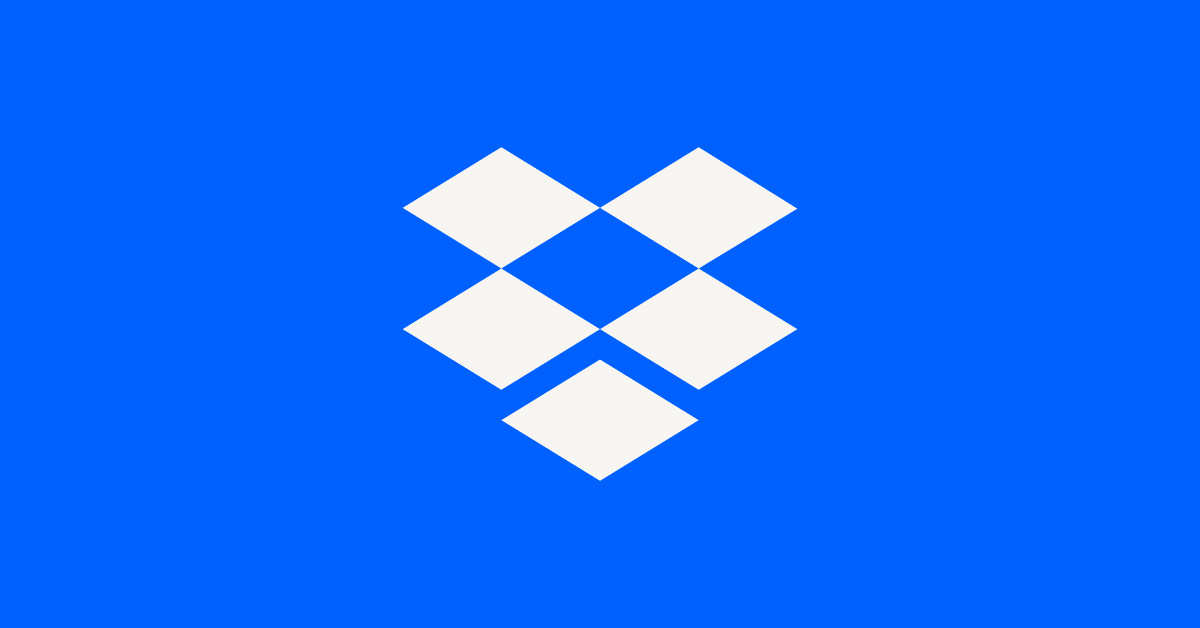Delete, edit, and organize
Solve issues with deleting, editing, and organizing files and folders in your Dropbox account with support from the Dropbox Community.
- The Dropbox Community
- :
- Ask the Community
- :
- Delete, edit, and organize
- :
- Re: Lost file that was previously syncing to Dropb...
- Subscribe to RSS Feed
- Mark Topic as New
- Mark Topic as Read
- Float this Topic for Current User
- Bookmark
- Subscribe
- Mute
- Printer Friendly Page
Re: Lost file that was previously syncing to Dropbox
- Mark as New
- Bookmark
- Subscribe
- Mute
- Subscribe to RSS Feed
- Permalink
- Report Inappropriate Content
First of, I hope this is in the right category.
I use an App called Scrivener on my Macbook for a big project. The app stores all the data in a *.scriv file (size about 1,5 GB).
The location of that file is in my dropbox folder. I open and save the file (only) there.
This dropbox folder gets synced among 3 devices: My Main Macbook (big), my secondary Macbook (small) and my Iphone.
I wanted to travel and therefore wanted to sync the file to my secondary Macbook. Because the file there was very messy (unresolved conflicts), I decided to delete the *.scriv file on the secondary Macbook. I also deleted the file in the trash folder. I thought nothing of it in that moment because I thought, I still had the file (even open) on my main Macbook.
Then dropbox immediately synced. It deleted the file in the dropbox folder, in the cloud and in the main Macbook.
I still have the file on my Iphone. But it is more than a month old because I rarely sync it.
Is there any way to recover the file from one of the 2 Macbooks?
Of course I have no time machine backups. I tried dropbox.com but the file is not in the deleted folder there.
- 0 Likes
- 5 Replies
- 1,289 Views
- aguirre2018
- /t5/Delete-edit-and-organize/Lost-file-that-was-previously-syncing-to-Dropbox/td-p/706006
Accepted Solutions
- Mark as New
- Bookmark
- Subscribe
- Mute
- Subscribe to RSS Feed
- Permalink
- Report Inappropriate Content
Hi @aguirre2018,
Yes, absolutely. Check if you can see a "Restore" button after you click the blue line of text in the description of that event as you might be able to undo the action with just that.
If not, you can Rewind the folder involved, or even Rewind your entire Dropbox account if the events are spread across multiple folders.
Here's how:
1. Click All files in the left sidebar. Choose the folder you want, or leave all folders unchecked to Rewind the entire account.
2. Click the "…" (ellipsis) then choose Rewind folder.
3. Click Get started. You’ll see a graph that measures your folder’s activity by day.
4. Click on the graph to pick a day.
5. Click Continue.
6. From the Fine tune list, find the earliest change you want to undo and click to put the blue line below it — the account will go back to how it was under the blue line, reversing any the changes above the blue line.
I hope that helps!
Calvin
Community Moderator @ Dropbox
dropbox.com/support
![]() Did this post help you? If so, please give it a Like below.
Did this post help you? If so, please give it a Like below.![]() Still stuck? Ask me a question!
Still stuck? Ask me a question!![]() Tips & Tricks Find new ways to stay in flow or share your tips on how you work smarter with Dropbox.
Tips & Tricks Find new ways to stay in flow or share your tips on how you work smarter with Dropbox.
- Mark as New
- Bookmark
- Subscribe
- Mute
- Subscribe to RSS Feed
- Permalink
- Report Inappropriate Content
Hi @aguirre2018,
Thanks for reaching out!
I'm sorry to hear you're having trouble restoring a .scriv file there. Let's see what we can do to help.
You mentioned deleting the file out of the trash folder. Was that on the Mac side, or did you use the permanent delete option from the deleted files page?
Have a look to see if there's any sign of it here still: https://www.dropbox.com/events — that page will show any files added, edited, moved, or deleted (except if permanent delete was used.)
Let me know what you find!
Calvin
Community Moderator @ Dropbox
dropbox.com/support
![]() Did this post help you? If so, please give it a Like below.
Did this post help you? If so, please give it a Like below.![]() Still stuck? Ask me a question!
Still stuck? Ask me a question!![]() Tips & Tricks Find new ways to stay in flow or share your tips on how you work smarter with Dropbox.
Tips & Tricks Find new ways to stay in flow or share your tips on how you work smarter with Dropbox.
- Mark as New
- Bookmark
- Subscribe
- Mute
- Subscribe to RSS Feed
- Permalink
- Report Inappropriate Content
In the events link I can see a lot of activity on sunday. There is also the crucial activity that I deleted about 15.000 files (thats what the .scriv file consits of).
Does this mean I can somehow rewind the dropbox account and get these files back?
I dont have a computer with me right now. Ill try it as soon as possible.
- Mark as New
- Bookmark
- Subscribe
- Mute
- Subscribe to RSS Feed
- Permalink
- Report Inappropriate Content
Hi @aguirre2018,
Yes, absolutely. Check if you can see a "Restore" button after you click the blue line of text in the description of that event as you might be able to undo the action with just that.
If not, you can Rewind the folder involved, or even Rewind your entire Dropbox account if the events are spread across multiple folders.
Here's how:
1. Click All files in the left sidebar. Choose the folder you want, or leave all folders unchecked to Rewind the entire account.
2. Click the "…" (ellipsis) then choose Rewind folder.
3. Click Get started. You’ll see a graph that measures your folder’s activity by day.
4. Click on the graph to pick a day.
5. Click Continue.
6. From the Fine tune list, find the earliest change you want to undo and click to put the blue line below it — the account will go back to how it was under the blue line, reversing any the changes above the blue line.
I hope that helps!
Calvin
Community Moderator @ Dropbox
dropbox.com/support
![]() Did this post help you? If so, please give it a Like below.
Did this post help you? If so, please give it a Like below.![]() Still stuck? Ask me a question!
Still stuck? Ask me a question!![]() Tips & Tricks Find new ways to stay in flow or share your tips on how you work smarter with Dropbox.
Tips & Tricks Find new ways to stay in flow or share your tips on how you work smarter with Dropbox.
- Mark as New
- Bookmark
- Subscribe
- Mute
- Subscribe to RSS Feed
- Permalink
- Report Inappropriate Content
Thank you so much. The restore button let me restore the whole file. What a life saver! Thank you also for your swift and helpful replies!
- Mark as New
- Bookmark
- Subscribe
- Mute
- Subscribe to RSS Feed
- Permalink
- Report Inappropriate Content
Hi @aguirre2018,
That's no trouble at all, glad to help any time!
Thanks for letting me know!
Calvin
Community Moderator @ Dropbox
dropbox.com/support
![]() Did this post help you? If so, please give it a Like below.
Did this post help you? If so, please give it a Like below.![]() Still stuck? Ask me a question!
Still stuck? Ask me a question!![]() Tips & Tricks Find new ways to stay in flow or share your tips on how you work smarter with Dropbox.
Tips & Tricks Find new ways to stay in flow or share your tips on how you work smarter with Dropbox.
Hi there!
If you need more help you can view your support options (expected response time for a ticket is 24 hours), or contact us on X or Facebook.
For more info on available support options for your Dropbox plan, see this article.
If you found the answer to your question in this Community thread, please 'like' the post to say thanks and to let us know it was useful!