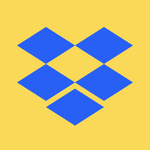Delete, edit, and organize
Solve issues with deleting, editing, and organizing files and folders in your Dropbox account with support from the Dropbox Community.
- The Dropbox Community
- :
- Ask the Community
- :
- Delete, edit, and organize
- :
- Editing PDF or JPG files in my macOS Dropbox folde...
- Subscribe to RSS Feed
- Mark Topic as New
- Mark Topic as Read
- Float this Topic for Current User
- Bookmark
- Subscribe
- Mute
- Printer Friendly Page
Editing PDF or JPG files in my macOS Dropbox folder creates a copy
- Mark as New
- Bookmark
- Subscribe
- Mute
- Subscribe to RSS Feed
- Permalink
- Report Inappropriate Content
Hello,
System: MacOS 12.7.4, Dropbox 198.4.7615
All files are stored locally in Users>Username>Library>CloudStorage>Dropbox
Issue: When I open a pdf or jpg file in my Dropbox folder to make a change (rotate, delete a page, annotate) the file opens as a copy.
If I stop Dropbox sync, the same thing happens, it opens as a copy.
This issue does not occur with txt, rtf, docx, xlsx. They can be edited without a copy being generated.
If I pull the file to my desktop (out of Dropbox folder) it edits without a copy being made.
I have another system (MacOS 10.14.6, Dropbox 198.4.7615) all files stored locally in Users>Username>Dropbox that does not have this problem.
Can anyone clarify if this is a MacOS or Dropbox issue and how to fix it?
Thanks for your help.
- 0 Likes
- 11 Replies
- 1,329 Views
- sfemet
- /t5/Delete-edit-and-organize/Editing-PDF-or-JPG-files-in-my-macOS-Dropbox-folder-creates-a/td-p/769944
- Mark as New
- Bookmark
- Subscribe
- Mute
- Subscribe to RSS Feed
- Permalink
- Report Inappropriate Content
Welcome back to our forum, @sfemet! Hope all is well.
Can you also clarify the syncing status of your Dropbox app on that device?
I’d also like a screenshot of the syncing icons you see next to the PDF/image files that keep being opened as a copy instead and one more screenshot of the copy you see later on.
Keep me posted for more updates.
Nancy
Community Moderator @ Dropbox
dropbox.com/support
![]() Did this post help you? If so, give it a Like below to let us know.
Did this post help you? If so, give it a Like below to let us know.![]() Need help with something else? Ask me a question!
Need help with something else? Ask me a question!![]() Find Tips & Tricks Discover more ways to use Dropbox here!
Find Tips & Tricks Discover more ways to use Dropbox here!![]() Interested in Community Groups? Click here to join!
Interested in Community Groups? Click here to join!
- Mark as New
- Bookmark
- Subscribe
- Mute
- Subscribe to RSS Feed
- Permalink
- Report Inappropriate Content
Hi,
The syncing status is "Your files are up to date"
All the files match on both devices and online.
There are no syncing icons for any file in my Dropbox folder on either computer, I disabled the Finder extension a long time ago, I never used the Quick Actions.
After I re-enabled it and restarted both computers, only the 10.14 files are marked with a green check. No green checks on the 12.14 system.
When I edit a PDF or JPG, I see a message at the top of the Preview window:
"The original document can't be changed, so a duplicate with your changes has been created."
When I save the changed file, it saves it to my desktop.
- Mark as New
- Bookmark
- Subscribe
- Mute
- Subscribe to RSS Feed
- Permalink
- Report Inappropriate Content
Thanks for the update, @sfemet.
Does the Dropbox app sync the changes you make to your files otherwise?
If you were to edit a file from your local Dropbox folder on the MacOS 12.7.4 computer, do the changes sync to your account online and your other computer?
Hannah
Community Moderator @ Dropbox
dropbox.com/support
![]() Did this post help you? If so, give it a Like below to let us know.
Did this post help you? If so, give it a Like below to let us know.![]() Need help with something else? Ask me a question!
Need help with something else? Ask me a question!![]() Find Tips & Tricks Discover more ways to use Dropbox here!
Find Tips & Tricks Discover more ways to use Dropbox here!![]() Interested in Community Groups? Click here to join!
Interested in Community Groups? Click here to join!
- Mark as New
- Bookmark
- Subscribe
- Mute
- Subscribe to RSS Feed
- Permalink
- Report Inappropriate Content
Yes. I edited an RTF file just now. It immediately updated on my 10.14 system and online.
- Mark as New
- Bookmark
- Subscribe
- Mute
- Subscribe to RSS Feed
- Permalink
- Report Inappropriate Content
Hey @sfemet, would you mind sending us a screenshot of the properties of a file that's showing this behavior?
Also, how are you opening and editing the files?
Hannah
Community Moderator @ Dropbox
dropbox.com/support
![]() Did this post help you? If so, give it a Like below to let us know.
Did this post help you? If so, give it a Like below to let us know.![]() Need help with something else? Ask me a question!
Need help with something else? Ask me a question!![]() Find Tips & Tricks Discover more ways to use Dropbox here!
Find Tips & Tricks Discover more ways to use Dropbox here!![]() Interested in Community Groups? Click here to join!
Interested in Community Groups? Click here to join!
- Mark as New
- Bookmark
- Subscribe
- Mute
- Subscribe to RSS Feed
- Permalink
- Report Inappropriate Content
I am editing the files with Preview.
The behavior happens with every PDF or JPG file, there are hundreds from different sources. For example, I have a folder with my family history research files, downloaded from Ancestry.com (JPG scans) or archives (PDF). I annotate my monthly credit card statements (PDF).
I checked the Sharing & Permissions in the Get Info window, I have Read & Write permission. I've attached a couple of screenshots of the properties of 2 files, personal info is redacted.
- Mark as New
- Bookmark
- Subscribe
- Mute
- Subscribe to RSS Feed
- Permalink
- Report Inappropriate Content
Hi @sfemet, thanks for the info. We're not able to duplicate this behavior on our devices, so it's possible that it could be a device or app specific issue on your machine.
Could you try editing the PDF in another application to see if the same behavior occurs?
Jay
Community Moderator @ Dropbox
dropbox.com/support
![]() Did this post help you? If so, give it a Like below to let us know.
Did this post help you? If so, give it a Like below to let us know.![]() Need help with something else? Ask me a question!
Need help with something else? Ask me a question!![]() Find Tips & Tricks Discover more ways to use Dropbox here!
Find Tips & Tricks Discover more ways to use Dropbox here!![]() Interested in Community Groups? Click here to join!
Interested in Community Groups? Click here to join!
- Mark as New
- Bookmark
- Subscribe
- Mute
- Subscribe to RSS Feed
- Permalink
- Report Inappropriate Content
Hi Jay,
I don’t have another app for PDFs on my Macs, Preview lets me work with PDFs and JPGs and I’ve been really happy with its versatility. I am not a fan of Acrobat and I would prefer not to install software just for editing one file type.
What has been the most perplexing part of troubleshooting this issue is the fact that it only happens on the 12.7.4 system, with Preview 11.0. The 10.14 system, with Preview 10.1 is just fine. Both systems are running the latest version of Dropbox.
The only variables are the location of the DropBox folder and the versions of Preview. If it is Preview 11.0, why would the file’s location matter? I even checked permissions on the CloudStorage folder, I have Read/Write.
- Mark as New
- Bookmark
- Subscribe
- Mute
- Subscribe to RSS Feed
- Permalink
- Report Inappropriate Content
Since it sounds like something done by the app you're using, there isn't much else we can suggest for troubleshooting this matter. Perhaps there is a setting within Preview that causes this?
Jay
Community Moderator @ Dropbox
dropbox.com/support
![]() Did this post help you? If so, give it a Like below to let us know.
Did this post help you? If so, give it a Like below to let us know.![]() Need help with something else? Ask me a question!
Need help with something else? Ask me a question!![]() Find Tips & Tricks Discover more ways to use Dropbox here!
Find Tips & Tricks Discover more ways to use Dropbox here!![]() Interested in Community Groups? Click here to join!
Interested in Community Groups? Click here to join!
Hi there!
If you need more help you can view your support options (expected response time for a ticket is 24 hours), or contact us on X or Facebook.
For more info on available support options for your Dropbox plan, see this article.
If you found the answer to your question in this Community thread, please 'like' the post to say thanks and to let us know it was useful!