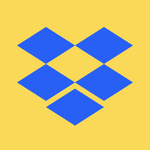Create, upload, and share
Find help to solve issues with creating, uploading, and sharing files and folders in Dropbox. Get support and advice from the Dropbox Community.
- The Dropbox Community
- :
- Ask the Community
- :
- Create, upload, and share
- :
- Explain "Syncing" in Desktop App
- Subscribe to RSS Feed
- Mark Topic as New
- Mark Topic as Read
- Float this Topic for Current User
- Bookmark
- Subscribe
- Mute
- Printer Friendly Page
Explain "Syncing" in Desktop App
- Labels:
-
Desktop
-
Sync and upload
- Mark as New
- Bookmark
- Subscribe
- Mute
- Subscribe to RSS Feed
- Permalink
- Report Inappropriate Content
Hey everyone!
When the Dropbox desktop app is syncing or indexing, most of the time it shows you the amount of files remaining in the sync and the time it will take to do so. However, there are times when the app merely says "Syncing". No number of files or time remaining. Just "Syncing". Syncing what? Indexing? How long will the app draw processing power from my computer and why? Since there's no explanation, this can lead to confusion and frustration.
The solution may simply be to provide an explanation. Instead of just "Syncing", perhaps the display could read "Syncing Online-Only Files" or "Indexing New Files". Then, list an estimated completion time.
Hope this helps make Dropbox even better. Enjoy!
- Brett
- Labels:
-
Desktop
-
Sync and upload
- 1 Likes
- 9 Replies
- 1,406 Views
- brett_mileshko
- /t5/Create-upload-and-share/Explain-quot-Syncing-quot-in-Desktop-App/td-p/701644
Accepted Solutions
- Mark as New
- Bookmark
- Subscribe
- Mute
- Subscribe to RSS Feed
- Permalink
- Report Inappropriate Content
Yes, using selective sync, you can limit the number of folders that are online-only on your machine.
Once the number of files in your Dropbox folder (including the online-only files and folders) are fewer than 300,000, then the performance of the app will improve.
Jay
Community Moderator @ Dropbox
dropbox.com/support
![]() Did this post help you? If so, give it a Like below to let us know.
Did this post help you? If so, give it a Like below to let us know.![]() Need help with something else? Ask me a question!
Need help with something else? Ask me a question!![]() Find Tips & Tricks Discover more ways to use Dropbox here!
Find Tips & Tricks Discover more ways to use Dropbox here!![]() Interested in Community Groups? Click here to join!
Interested in Community Groups? Click here to join!
- Mark as New
- Bookmark
- Subscribe
- Mute
- Subscribe to RSS Feed
- Permalink
- Report Inappropriate Content
Hey @brett_mileshko, thanks for reaching out to us!
We appreciate your feedback here and I've made sure that your comments are passed on to our team.
Can you let us know a bit more about the 'syncing' message and when exactly do you see it?
And even though it doesn't indicate number of files or timeframe, does it always get 'up to date' after a while?
Let me know.
Hannah
Community Moderator @ Dropbox
dropbox.com/support
![]() Did this post help you? If so, give it a Like below to let us know.
Did this post help you? If so, give it a Like below to let us know.![]() Need help with something else? Ask me a question!
Need help with something else? Ask me a question!![]() Find Tips & Tricks Discover more ways to use Dropbox here!
Find Tips & Tricks Discover more ways to use Dropbox here!![]() Interested in Community Groups? Click here to join!
Interested in Community Groups? Click here to join!
- Mark as New
- Bookmark
- Subscribe
- Mute
- Subscribe to RSS Feed
- Permalink
- Report Inappropriate Content
Hi Hannah!
This type of situation often happens when I boot up my computer in the morning. The "syncing" status lasts anywhere from 1 minute to 30 minutes, but it eventually goes away. The question is: What exactly is syncing when everything in my Finder window (Mac) shows that it's synced? If it's indexing files from someone else uploading them to an online-only folder, shouldn't the notification read "indexing"?
- Mark as New
- Bookmark
- Subscribe
- Mute
- Subscribe to RSS Feed
- Permalink
- Report Inappropriate Content
I get this same nonsense every. single. morning. For months now, it claims it's "synching 63 files," which it is not. Those 63 files don't exist.
Dropbox used to show you the files (filenames, directories) it was synching, but it no longer does. Utterly worthless function now; don't know why they bother with it since eliminating the other functions and before anybody says anything, yes, I discussed this with DB support and NOPE, can't get/find the filenames of the alleged synching files.
(Now, watch the suggested "fix" to the infamous synching Mystery 63 Files will be to uninstall and reinstall Dropbox. Never fails.)
I have a commercial subscription and the functions that have been eliminated are really mind-blowing. sigh.
- Mark as New
- Bookmark
- Subscribe
- Mute
- Subscribe to RSS Feed
- Permalink
- Report Inappropriate Content
Hi @brett_mileshko, @Hitch, do you have over 300,000 files trying to sync to your computer via the Dropbox desktop application?
Jay
Community Moderator @ Dropbox
dropbox.com/support
![]() Did this post help you? If so, give it a Like below to let us know.
Did this post help you? If so, give it a Like below to let us know.![]() Need help with something else? Ask me a question!
Need help with something else? Ask me a question!![]() Find Tips & Tricks Discover more ways to use Dropbox here!
Find Tips & Tricks Discover more ways to use Dropbox here!![]() Interested in Community Groups? Click here to join!
Interested in Community Groups? Click here to join!
- Mark as New
- Bookmark
- Subscribe
- Mute
- Subscribe to RSS Feed
- Permalink
- Report Inappropriate Content
Hi Jay,
That's a negative. There are probably over 300,000 files in our Dropbox business account, but we are disciplined on selective syncing. My guess is that I don't have over 50,000 Dropbox-based files synced to my computer (Apple M1 Pro, Ventura 13.5). The rest are online-only files.
- Mark as New
- Bookmark
- Subscribe
- Mute
- Subscribe to RSS Feed
- Permalink
- Report Inappropriate Content
Just to clarify, are you referring to marking files as online-only, or are you using selective sync to prevent entire folders from appearing on your machine?
Jay
Community Moderator @ Dropbox
dropbox.com/support
![]() Did this post help you? If so, give it a Like below to let us know.
Did this post help you? If so, give it a Like below to let us know.![]() Need help with something else? Ask me a question!
Need help with something else? Ask me a question!![]() Find Tips & Tricks Discover more ways to use Dropbox here!
Find Tips & Tricks Discover more ways to use Dropbox here!![]() Interested in Community Groups? Click here to join!
Interested in Community Groups? Click here to join!
- Mark as New
- Bookmark
- Subscribe
- Mute
- Subscribe to RSS Feed
- Permalink
- Report Inappropriate Content
I am using selective sync to choose which folders I want to see (both online-only and available offline), but we only select a limited numbers of files as "available offline" as I know this can run into issues. Is your suggestion to limit the number of folders that are even listed as "online-only"?
- Mark as New
- Bookmark
- Subscribe
- Mute
- Subscribe to RSS Feed
- Permalink
- Report Inappropriate Content
Yes, using selective sync, you can limit the number of folders that are online-only on your machine.
Once the number of files in your Dropbox folder (including the online-only files and folders) are fewer than 300,000, then the performance of the app will improve.
Jay
Community Moderator @ Dropbox
dropbox.com/support
![]() Did this post help you? If so, give it a Like below to let us know.
Did this post help you? If so, give it a Like below to let us know.![]() Need help with something else? Ask me a question!
Need help with something else? Ask me a question!![]() Find Tips & Tricks Discover more ways to use Dropbox here!
Find Tips & Tricks Discover more ways to use Dropbox here!![]() Interested in Community Groups? Click here to join!
Interested in Community Groups? Click here to join!
- Mark as New
- Bookmark
- Subscribe
- Mute
- Subscribe to RSS Feed
- Permalink
- Report Inappropriate Content
@brett_mileshko , @Jay :
Yes, i freely admit that I have significantly more than 300K (over 1M, to be precise) files in my DB account, but, shockingly, this only started happening AFTER I upgraded my DB account from the first-level paid/commercial account to 7 Std. Biz Licenses to cover myself and my team (with a TEAM account). The moment I updated the account, and did everything else that that entailed (don't ask) this "63 file" crap started happening.
As I said, I'd see it happen occasionally, over the years, but firstly, for ages you could SEE the filenames--why that was eliminated, I'm d*mned if I know--so you could at least troubleshoot, but not now. There appears to be no viable fix for this, other than "don't use Dropbox for business accounts."
Hi there!
If you need more help you can view your support options (expected response time for a ticket is 24 hours), or contact us on X or Facebook.
For more info on available support options for your Dropbox plan, see this article.
If you found the answer to your question in this Community thread, please 'like' the post to say thanks and to let us know it was useful!