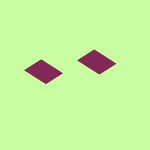Create, upload, and share
Find help to solve issues with creating, uploading, and sharing files and folders in Dropbox. Get support and advice from the Dropbox Community.
- The Dropbox Community
- :
- Ask the Community
- :
- Create, upload, and share
- :
- Dropbox pulling incomplete excel documents
- Subscribe to RSS Feed
- Mark Topic as New
- Mark Topic as Read
- Float this Topic for Current User
- Bookmark
- Subscribe
- Mute
- Printer Friendly Page
Dropbox pulling incomplete excel documents
- Mark as New
- Bookmark
- Subscribe
- Mute
- Subscribe to RSS Feed
- Permalink
- Report Inappropriate Content
Hello,
One of my employees are having an issue with their laptop concerning excel and Dropbox.
We use Dropbox for our field technicians to pull excel spreadsheets to complete a daily report. This spread sheet is a template that they add their data into, and then save to another folder within their Dropbox.
They've contacted me that sometimes, while trying to open the spreadsheet, only half of the document is filled, the last couple columns of the sheet are missing entirely. I did look at their saved versions of the sheet, and some of them are missing data as he states.
They do work in a remote area and I know their signal is spotty at best so I figured it was just data lost from the poor reception. I pulled up the exact form from my work internet and the spreadsheet was complete. He insists that it is an issue with the computer, but I tested it on the exact computer he's complaining about when he brought it back.
Am I correct on my assumption that the cause is just a faulty internet connection? Or could it be cause by an underlying issue, be it with the computer or Dropbox itself?
- 0 Likes
- 3 Replies
- 1,262 Views
- Bharper
- /t5/Create-upload-and-share/Dropbox-pulling-incomplete-excel-documents/td-p/778054
Accepted Solutions
- Mark as New
- Bookmark
- Subscribe
- Mute
- Subscribe to RSS Feed
- Permalink
- Report Inappropriate Content
Hey @Bharper. thanks for the reply.
While there's no way to manually refresh specific files through Dropbox, the only way to make sure that the updates are synced across all computers accessing the files, is to make sure the Dropbox app is syncing properly.
This can be done by checking the sync status of the app, which can be found if you hover over the Dropbox icon in the system tray.
The sync status will show you if the files are up to date or if there are any sync errors.
If the app is 'up to date', all changes should be synced across all devices accessing the files and online.
Let me know if you have any questions!
Hannah
Community Moderator @ Dropbox
dropbox.com/support
![]() Did this post help you? If so, give it a Like below to let us know.
Did this post help you? If so, give it a Like below to let us know.![]() Need help with something else? Ask me a question!
Need help with something else? Ask me a question!![]() Find Tips & Tricks Discover more ways to use Dropbox here!
Find Tips & Tricks Discover more ways to use Dropbox here!![]() Interested in Community Groups? Click here to join!
Interested in Community Groups? Click here to join!
- Mark as New
- Bookmark
- Subscribe
- Mute
- Subscribe to RSS Feed
- Permalink
- Report Inappropriate Content
Hi there @Bharper - thanks for joining our Community and sorry to hear about this.
It sounds like the Dropbox desktop app wasn't fully synced when your colleagues checked the mentioned files.
Can you confirm that you're all using the Dropbox app to sync your edits and that you can all see the file normally on the website?
Let us know more and we'll take it from there.
Walter
Community Moderator @ Dropbox
dropbox.com/support
![]() Did this post help you? If so, give it a Like below to let us know.
Did this post help you? If so, give it a Like below to let us know.![]() Need help with something else? Ask me a question!
Need help with something else? Ask me a question!![]() Find Tips & Tricks Discover more ways to use Dropbox here!
Find Tips & Tricks Discover more ways to use Dropbox here!![]() Interested in Community Groups? Click here to join
Interested in Community Groups? Click here to join
- Mark as New
- Bookmark
- Subscribe
- Mute
- Subscribe to RSS Feed
- Permalink
- Report Inappropriate Content
Hi there @Walter,
We use the folders that show up on our file explorer on the operating system (Windows 10) whenever we login to the app. The document then opens directly onto our Microsoft suite installed on the computer. Is there a way to manually refresh the affected files from within the file explorer on Windows 10?
Our employees often work in very remote areas with little to no cell reception. Even if the connection is stable, download speeds are extremely low.
- Mark as New
- Bookmark
- Subscribe
- Mute
- Subscribe to RSS Feed
- Permalink
- Report Inappropriate Content
Hey @Bharper. thanks for the reply.
While there's no way to manually refresh specific files through Dropbox, the only way to make sure that the updates are synced across all computers accessing the files, is to make sure the Dropbox app is syncing properly.
This can be done by checking the sync status of the app, which can be found if you hover over the Dropbox icon in the system tray.
The sync status will show you if the files are up to date or if there are any sync errors.
If the app is 'up to date', all changes should be synced across all devices accessing the files and online.
Let me know if you have any questions!
Hannah
Community Moderator @ Dropbox
dropbox.com/support
![]() Did this post help you? If so, give it a Like below to let us know.
Did this post help you? If so, give it a Like below to let us know.![]() Need help with something else? Ask me a question!
Need help with something else? Ask me a question!![]() Find Tips & Tricks Discover more ways to use Dropbox here!
Find Tips & Tricks Discover more ways to use Dropbox here!![]() Interested in Community Groups? Click here to join!
Interested in Community Groups? Click here to join!
Hi there!
If you need more help you can view your support options (expected response time for a ticket is 24 hours), or contact us on X or Facebook.
For more info on available support options for your Dropbox plan, see this article.
If you found the answer to your question in this Community thread, please 'like' the post to say thanks and to let us know it was useful!