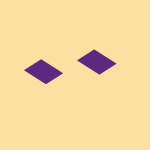Create, upload, and share
Find help to solve issues with creating, uploading, and sharing files and folders in Dropbox. Get support and advice from the Dropbox Community.
- The Dropbox Community
- :
- Ask the Community
- :
- Create, upload, and share
- :
- Camera Upload strips location data
- Subscribe to RSS Feed
- Mark Topic as New
- Mark Topic as Read
- Float this Topic for Current User
- Bookmark
- Subscribe
- Mute
- Printer Friendly Page
Camera Upload strips location data
- Labels:
-
Mobile
-
Sync and upload
Camera Upload strips location data
- Mark as New
- Bookmark
- Subscribe
- Mute
- Subscribe to RSS Feed
- Permalink
- Report Inappropriate Content
I'm using Android version 8.1 on a Nexus 5X and the latest Dropbox app. I've got Camera Uploads enabled and it's working nicely.
However the files in my Dropbox don't have the location data attached to them (the GPS data in the EXIF).
The files on my phone have the location data, but once they're in my Dropbox they don't.
On my iPhone Camera Upload works and preserves the location without problems.
Any tips as to why it might be losing it from the Android?
- Labels:
-
Mobile
-
Sync and upload
- 0 Likes
- 28 Replies
- 3,585 Views
- Skipper26
- /t5/Create-upload-and-share/Camera-Upload-strips-location-data/td-p/554607
- Mark as New
- Bookmark
- Subscribe
- Mute
- Subscribe to RSS Feed
- Permalink
- Report Inappropriate Content
I've just done another test - if I bluetooth the photo from the Android to the iPhone and then let Dropbox on the iPhone upload it - the GPS data is there.
So I'm pretty sure it's Dropbox losing it. I can't find any settings within the app to enable/disable or change the setting.
- Mark as New
- Bookmark
- Subscribe
- Mute
- Subscribe to RSS Feed
- Permalink
- Report Inappropriate Content
Is this the first time that you are missing location data when uploading files automatically from your Android?
Also, what is the app version of Dropbox on your phone and the version of the OS you’re using?
If you manually upload the files to the app from your Android, can you see their location data perhaps?
Keep me posted!
Nancy
Community Moderator @ Dropbox
dropbox.com/support
![]() Did this post help you? If so, give it a Like below to let us know.
Did this post help you? If so, give it a Like below to let us know.![]() Need help with something else? Ask me a question!
Need help with something else? Ask me a question!![]() Find Tips & Tricks Discover more ways to use Dropbox here!
Find Tips & Tricks Discover more ways to use Dropbox here!![]() Interested in Community Groups? Click here to join!
Interested in Community Groups? Click here to join!
- Mark as New
- Bookmark
- Subscribe
- Mute
- Subscribe to RSS Feed
- Permalink
- Report Inappropriate Content
Yes it's the first time we're having problems, but it's also a newly setup device and a newly setup Dropbox - so it's also never worked before.
Dropbox Version 254.2.2
Android is still 8.1
If I upload a photo via the + icon in Dropbox and then download it through the browser the GPS data is OK.
The same photo synced to my desktop via the app does not have the GPS data.
Ah! I think the problem may be Smart Sync!
I've just tried converting the Camera Uploads folder to "Local" not "Online Only" and the data appears to be there.
Is there a way to get Smart Sync to work with Exif data? (and, more worryingly, is there a chance that using Smart Sync puts EXIF data at risk if a file is modified)
- Mark as New
- Bookmark
- Subscribe
- Mute
- Subscribe to RSS Feed
- Permalink
- Report Inappropriate Content
This would mean that there's no EXIF data on them, until the file is opened locally, or marked as local.
Jay
Community Moderator @ Dropbox
dropbox.com/support
![]() Did this post help you? If so, give it a Like below to let us know.
Did this post help you? If so, give it a Like below to let us know.![]() Need help with something else? Ask me a question!
Need help with something else? Ask me a question!![]() Find Tips & Tricks Discover more ways to use Dropbox here!
Find Tips & Tricks Discover more ways to use Dropbox here!![]() Interested in Community Groups? Click here to join!
Interested in Community Groups? Click here to join!
- Mark as New
- Bookmark
- Subscribe
- Mute
- Subscribe to RSS Feed
- Permalink
- Report Inappropriate Content
Thanks for the clarification Jay!
The files don't seem to have the EXIF data even after I've loaded them, however. Only setting the parent folder to "Local" seems to work. I've not tried making one individual file "Local" (rather than just loading it).
Should the EXIF data be available after loading too, or only when smart-sync is disabled for that file/directory?
- Mark as New
- Bookmark
- Subscribe
- Mute
- Subscribe to RSS Feed
- Permalink
- Report Inappropriate Content
Once it's local, you should be able to view the EXIF data since the full file is on the computer.
Jay
Community Moderator @ Dropbox
dropbox.com/support
![]() Did this post help you? If so, give it a Like below to let us know.
Did this post help you? If so, give it a Like below to let us know.![]() Need help with something else? Ask me a question!
Need help with something else? Ask me a question!![]() Find Tips & Tricks Discover more ways to use Dropbox here!
Find Tips & Tricks Discover more ways to use Dropbox here!![]() Interested in Community Groups? Click here to join!
Interested in Community Groups? Click here to join!
- Mark as New
- Bookmark
- Subscribe
- Mute
- Subscribe to RSS Feed
- Permalink
- Report Inappropriate Content
Just a note: I cannot see the EXIF data on the "Online Only" file after I've loaded it.
That's probably not a problem for me though, thanks for the advice above - I'll have a play next time I'm working on this project.
- Mark as New
- Bookmark
- Subscribe
- Mute
- Subscribe to RSS Feed
- Permalink
- Report Inappropriate Content
I've always had this problem.
I'm trying to locate an area in France where I took a photo - but once I open the online only file (using explorer) and it dowloads, the GPS data is gone.
😞
- Mark as New
- Bookmark
- Subscribe
- Mute
- Subscribe to RSS Feed
- Permalink
- Report Inappropriate Content
Hi @merlin-eng, happy Monday!
How did you upload the files initially? Did you also use the camera uploads feature, as the OP mentioned above?
If so, when you open your Dropbox app on your phone, and check for info there, are you able to see the correct location?
Let me know more!
Megan
Community Moderator @ Dropbox
dropbox.com/support
![]() Did this post help you? If so, give it a Like below to let us know.
Did this post help you? If so, give it a Like below to let us know.![]() Need help with something else? Ask me a question!
Need help with something else? Ask me a question!![]() Find Tips & Tricks Discover more ways to use Dropbox here!
Find Tips & Tricks Discover more ways to use Dropbox here!![]() Interested in Community Groups? Click here to join!
Interested in Community Groups? Click here to join!
Hi there!
If you need more help you can view your support options (expected response time for a ticket is 24 hours), or contact us on X or Facebook.
For more info on available support options for your Dropbox plan, see this article.
If you found the answer to your question in this Community thread, please 'like' the post to say thanks and to let us know it was useful!