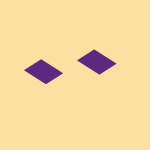Apps and Installations
Have a question about a Dropbox app or installation? Reach out to the Dropbox Community and get solutions, help, and advice from members.
- The Dropbox Community
- :
- Ask the Community
- :
- Apps and Installations
- :
- macOS File Provider not installed by default and n...
- Subscribe to RSS Feed
- Mark Topic as New
- Mark Topic as Read
- Float this Topic for Current User
- Bookmark
- Subscribe
- Mute
- Printer Friendly Page
macOS File Provider not installed by default and needlessly erases and downloads files twice
- Labels:
-
Desktop
-
Install
-
Setting up the apps
macOS File Provider not installed by default and needlessly erases and downloads files twice
- Mark as New
- Bookmark
- Subscribe
- Mute
- Subscribe to RSS Feed
- Permalink
- Report Inappropriate Content
I just restored my machine a macOS Time Machine backup, and I was surprised to learn that apparently the Dropbox installer doesn't use the macOS Dropbox File Provider implementation by default. Because of this, Dropbox then proceeded to delete all my files that I had already restored (in ~/Library/CloudStorage), then spend hours downloading my entire Dropbox again from the cloud, before then requiring a change yet again back to the File Provider implementation, and finally moving files back to ~/Library/CloudStorage.
Why is this? Why doesn't the installer start with the macOS file provider and just pick up where it left off? Why the painful download again?
I think this is nearly my "deal breaker" point. After having Dropbox erase all my files once before by defaulting to online-only without my consent, it's just too risky a product. The early versions of Dropbox were magical, then a period of syncing instability, and now this.
Edit: And on top of that, it gets the file syncing preferences wrong. Now everything I intended to be online only are downloaded. It seems I just can't win.
Edit2: And now, it's needlessly downloading all my files a second time after the file provider was re-enabled.
- Labels:
-
Desktop
-
Install
-
Setting up the apps
- 1 Likes
- 4 Replies
- 1,454 Views
- William M.26
- /t5/Apps-and-Installations/macOS-File-Provider-not-installed-by-default-and-needlessly/td-p/731598
- Mark as New
- Bookmark
- Subscribe
- Mute
- Subscribe to RSS Feed
- Permalink
- Report Inappropriate Content
Hi @William M.26, I'd be happy to touch on each one of your points here!
Here's what I understand, and feel free to correct me if I am wrong: you used Time Machine on your mac, which then erased your files, and prompted you to download the app but not on the File Provider as it was before.
It sounds like Time Machine, might have interfered with our File Provider. After all, I think that you can't use Time Machine with Cloudstorage folders, but since this is an Apple feature you might need to contact them for official information.
As for your current syncing process, would you mind clarifying the app's status for me? Also, did you set the preferences anew, when you re-installed the app?
Let me know a bit more, and we'll do our best to help!
Megan
Community Moderator @ Dropbox
dropbox.com/support
![]() Did this post help you? If so, give it a Like below to let us know.
Did this post help you? If so, give it a Like below to let us know.![]() Need help with something else? Ask me a question!
Need help with something else? Ask me a question!![]() Find Tips & Tricks Discover more ways to use Dropbox here!
Find Tips & Tricks Discover more ways to use Dropbox here!![]() Interested in Community Groups? Click here to join!
Interested in Community Groups? Click here to join!
- Mark as New
- Bookmark
- Subscribe
- Mute
- Subscribe to RSS Feed
- Permalink
- Report Inappropriate Content
Sorry, that's not what I meant. Time Machine seems to have worked just fine and originally restored all Dropbox files to the proper location, ~/Library/CloudStorage.
Then when installing Dropbox, Dropbox proceeded to remove all the files, restart Dropbox back in the older location pre-file-provider, ~/Dropbox, then redownload all my files. This was unnecessary and redundant. All this time it was prompting me to turn on the file provider, which I couldn't do because it was downloading files.
Then a few hours later, once all files were re-downloaded, I re-enabled the macOS-specific Dropbox file provider implementation, which then moved everything back to ~/Library/CloudStorage/Dropbox, and then synced again.
I think this is a bug and Dropbox should actually install the macOS file provider by default and just verify the files are synced, instead of moving/deleting/restoring/moving/syncing again.
As far as status, all seems well now. It just took hours of needless downloading and confusion.
As for this assertion: "can't use Time Machine with Cloudstorage" ... This doesn't appear to be true. I can verify in the Time Machine backup that all Dropbox files in ~/Library/CloudStorage/Dropbox are present and accessible.
- Mark as New
- Bookmark
- Subscribe
- Mute
- Subscribe to RSS Feed
- Permalink
- Report Inappropriate Content
Hi @William M.26, I definitely see clearer what you mean, and why this whole process was not timely.
I'll forward your feedback and comments to the appropriate areas and developers, in order for us to continue to improve.
Thank you so much, William!
Megan
Community Moderator @ Dropbox
dropbox.com/support
![]() Did this post help you? If so, give it a Like below to let us know.
Did this post help you? If so, give it a Like below to let us know.![]() Need help with something else? Ask me a question!
Need help with something else? Ask me a question!![]() Find Tips & Tricks Discover more ways to use Dropbox here!
Find Tips & Tricks Discover more ways to use Dropbox here!![]() Interested in Community Groups? Click here to join!
Interested in Community Groups? Click here to join!
- Mark as New
- Bookmark
- Subscribe
- Mute
- Subscribe to RSS Feed
- Permalink
- Report Inappropriate Content
I am about to "migrate" from the original Dropbox set up to the File Provider. If you would be so kind as to expound on any complications with Time Machine backups you think I may encounter based on your experience. Is it just due to the complete relocation of all my files that Time machine has to a completely new back up or are there incompatibilities I should be aware of? Thanks in advance.
Hi there!
If you need more help you can view your support options (expected response time for a ticket is 24 hours), or contact us on X or Facebook.
For more info on available support options for your Dropbox plan, see this article.
If you found the answer to your question in this Community thread, please 'like' the post to say thanks and to let us know it was useful!