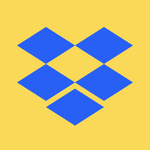Apps and Installations
Have a question about a Dropbox app or installation? Reach out to the Dropbox Community and get solutions, help, and advice from members.
- The Dropbox Community
- :
- Ask the Community
- :
- Apps and Installations
- :
- Why is Dropbox deleting local files after moving t...
- Subscribe to RSS Feed
- Mark Topic as New
- Mark Topic as Read
- Float this Topic for Current User
- Bookmark
- Subscribe
- Mute
- Printer Friendly Page
Why is Dropbox deleting local files after moving to a new computer?
- Labels:
-
Desktop
-
Install
-
Setting up the apps
Why is Dropbox deleting local files after moving to a new computer?
- Mark as New
- Bookmark
- Subscribe
- Mute
- Subscribe to RSS Feed
- Permalink
- Report Inappropriate Content
Hello wise Dropbox warriors,
So I recently purchased a Macbook Air to serve as a backup/travel laptop. My main machine is an MBP 16.
I booted up the MBA using a Time Machine backup so that it effectively became an identical copy of my MBP. The Dropbox folder, with its 200GB or so of files, was likewise copied over. There was a small hiccup when the Dropbox app didn't start, but after downloading and reinstalling it too seemed to work fine. So far so good!
Last night I went to sleep with Dropbox indexing on the MBA. I woke up to find that it had deleted all local files in the Dropbox folder. They've all got that little cloud icon by them and there's a fresh 200GB of space on the hard drive. And I am absolutely 100% sure that I specified Make Files Available Offline and turned off cloud-only storage for all subfolders.
Now I'm stuck downloading all those files (which with my internet speed will take at least several inconvenient days) or wiping the MBA and doing the migration all over again. But if the same thing is going to happen then why bother.
Anyone have advice?
p.s. After a brief spell of the MBA actually downloading the Dropbox files that never should have been deleted locally, it seems to have stopped; the icon says that it's downloading but no data is transferring.
- Labels:
-
Desktop
-
Install
-
Setting up the apps
- 0 Likes
- 4 Replies
- 2,001 Views
- SnappingTurtle
- /t5/Apps-and-Installations/Why-is-Dropbox-deleting-local-files-after-moving-to-a-new/td-p/787079
- Mark as New
- Bookmark
- Subscribe
- Mute
- Subscribe to RSS Feed
- Permalink
- Report Inappropriate Content
Hi @SnappingTurtle, thanks for bringing this to our attention.
In general, restoring from a Time Machine backup isn't recommended for the Dropbox folder, since the files might need to be re-indexed, or redownloaded from scratch, or in this instance, marked as online-only.
As you saw in this case, it made the files online-only, which means you'd need to mark them as available offline again for the Dropbox folder.
If you have any further queries, feel free to message back.
Jay
Community Moderator @ Dropbox
dropbox.com/support
![]() Did this post help you? If so, give it a Like below to let us know.
Did this post help you? If so, give it a Like below to let us know.![]() Need help with something else? Ask me a question!
Need help with something else? Ask me a question!![]() Find Tips & Tricks Discover more ways to use Dropbox here!
Find Tips & Tricks Discover more ways to use Dropbox here!![]() Interested in Community Groups? Click here to join!
Interested in Community Groups? Click here to join!
- Mark as New
- Bookmark
- Subscribe
- Mute
- Subscribe to RSS Feed
- Permalink
- Report Inappropriate Content
Thanks, Jay. How do you recommend doing the migration — via direct transfer?
- Mark as New
- Bookmark
- Subscribe
- Mute
- Subscribe to RSS Feed
- Permalink
- Report Inappropriate Content
If you're migrating to a new machine, the best method to ensure full functionality is to install the Dropbox desktop application and have the program sync the files normally from the site.
You could try copying a version of the old Dropbox folder into the new computer, by pausing the desktop app after it creates the folders and then pasting the files there, but this can still cause some sync and permission issues.
Jay
Community Moderator @ Dropbox
dropbox.com/support
![]() Did this post help you? If so, give it a Like below to let us know.
Did this post help you? If so, give it a Like below to let us know.![]() Need help with something else? Ask me a question!
Need help with something else? Ask me a question!![]() Find Tips & Tricks Discover more ways to use Dropbox here!
Find Tips & Tricks Discover more ways to use Dropbox here!![]() Interested in Community Groups? Click here to join!
Interested in Community Groups? Click here to join!
- Mark as New
- Bookmark
- Subscribe
- Mute
- Subscribe to RSS Feed
- Permalink
- Report Inappropriate Content
With all due respect, that's a ridiculous solution and Dropbox should be embarrassed at making its representatives suggest it. The whole point of modern migration assistants is to move seamlessly from one computer to another without having to manually re-create the first machine. Downloading my Dropbox folder would take days and make my internet unusable for work while I did that.
I've used Dropbox for nearly 20 years. This was not a problem until Dropbox started pushing its customers to store files solely in the cloud rather than on their computers — something that makes no sense for many users, including myself, and has been badly implemented.
Hi there!
If you need more help you can view your support options (expected response time for a ticket is 24 hours), or contact us on X or Facebook.
For more info on available support options for your Dropbox plan, see this article.
If you found the answer to your question in this Community thread, please 'like' the post to say thanks and to let us know it was useful!