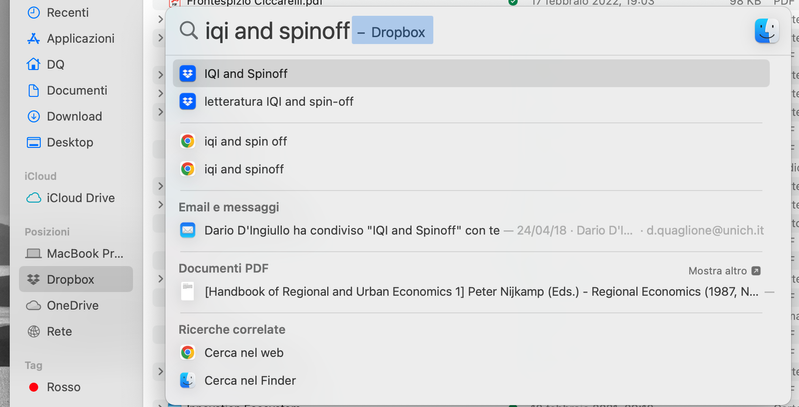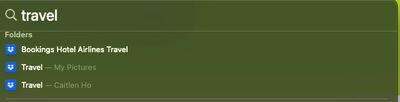Apps and Installations
Have a question about a Dropbox app or installation? Reach out to the Dropbox Community and get solutions, help, and advice from members.
- The Dropbox Community
- :
- Ask the Community
- :
- Apps and Installations
- :
- Re: Spotlight Search Doesn't Link to Files in Drop...
- Subscribe to RSS Feed
- Mark Topic as New
- Mark Topic as Read
- Float this Topic for Current User
- Bookmark
- Subscribe
- Mute
- Printer Friendly Page
Re: Spotlight Search Doesn't Link to Files in Dropbox in macOS 13 Ventura
- Labels:
-
Desktop
- Mark as New
- Bookmark
- Subscribe
- Mute
- Subscribe to RSS Feed
- Permalink
- Report Inappropriate Content
After upgrading to macOS Ventura, I was prompted to upgrade to "Dropbox for macOS 12". I proceeded with that, it moved my Dropbox folder to ~/Library/CloudStorage and confirmed all was successful. Now when using Spotlight to search (I often type something like 'drawings folder' to open a folder called Drawings) the results in Spotlight show the Dropbox app icon beside the name of the item I want (rather than a Finder icon for folder or file). Hitting Enter or clicking on the result switches to Finder and does nothing, or sometimes will open the Applications folder and show the Dropbox app. It's not linking me to the actual file in ~/Library/CloudStorage.
I have done the following and the problem is not solved:
- Restarted
- Ensured all files are available for offline access
- Rebuilt the spotlight index
- Unlinked Dropbox from this Mac, did a complete clean install of dropbox, performed the upgrade to v159.4.5870 and synced just one folder to begin
Nothing works. Any suggestions??
- Labels:
-
Desktop
- 19 Likes
- 398 Replies
- 51.8K Views
- dsnidey
- /t5/Apps-and-Installations/Spotlight-Search-Doesn-t-Link-to-Files-in-Dropbox-in-macOS-13/td-p/633406
Accepted Solutions
- Mark as New
- Bookmark
- Subscribe
- Mute
- Subscribe to RSS Feed
- Permalink
- Report Inappropriate Content
- Mark as New
- Bookmark
- Subscribe
- Mute
- Subscribe to RSS Feed
- Permalink
- Report Inappropriate Content
Hey @dsnidey, thanks for posting here!
Could you confirm the version of the Dropbox desktop application you're running? You can do this by hovering your mouse over the Dropbox icon in the system tray or menu bar.
Is the app showing 'up to date' or is it still syncing in you menu bar?
Also, feel free to try and quit the Dropbox desktop application and then search for the files again in Finder.
Keep me posted!
Megan
Community Moderator @ Dropbox
dropbox.com/support
![]() Did this post help you? If so, give it a Like below to let us know.
Did this post help you? If so, give it a Like below to let us know.![]() Need help with something else? Ask me a question!
Need help with something else? Ask me a question!![]() Find Tips & Tricks Discover more ways to use Dropbox here!
Find Tips & Tricks Discover more ways to use Dropbox here!![]() Interested in Community Groups? Click here to join!
Interested in Community Groups? Click here to join!
- Mark as New
- Bookmark
- Subscribe
- Mute
- Subscribe to RSS Feed
- Permalink
- Report Inappropriate Content
Hi, I'm running 160.4.4703. After a clean install and allowing all files to download locally and finish syncing it now seems to be working for the most part. There are some folders that still show in spotlight search results with a Dropbox icon rather than a folder icon, even though their parent folders are set to be available offline. All icons show everything is up to date. Any ideas? Yes quitting dropbox solves the problem but that is not a viable solution...
- Mark as New
- Bookmark
- Subscribe
- Mute
- Subscribe to RSS Feed
- Permalink
- Report Inappropriate Content
Same problem here.
I can see Dropbox files in the Spotlight search, but when clicking on them nothing happens.
Dropbox version is v 160.4.4703
- Mark as New
- Bookmark
- Subscribe
- Mute
- Subscribe to RSS Feed
- Permalink
- Report Inappropriate Content
Hey @dsnidey, could you send me some screenshots, in order to have visual of what you just described?
Also, @dquaglione, does this happen with all of your Dropbox files, or files that are available online-only? If you could also send me a couple of screenshots, that'd be amazing.
Megan
Community Moderator @ Dropbox
dropbox.com/support
![]() Did this post help you? If so, give it a Like below to let us know.
Did this post help you? If so, give it a Like below to let us know.![]() Need help with something else? Ask me a question!
Need help with something else? Ask me a question!![]() Find Tips & Tricks Discover more ways to use Dropbox here!
Find Tips & Tricks Discover more ways to use Dropbox here!![]() Interested in Community Groups? Click here to join!
Interested in Community Groups? Click here to join!
- Mark as New
- Bookmark
- Subscribe
- Mute
- Subscribe to RSS Feed
- Permalink
- Report Inappropriate Content
As you can see, when I, for instance, search for "iqi and spinoff", I see the folder in the spotlight search, but if I click on it nothing happens, even though the folder is available offline (second photo). All of the files and folders in my Dropbox are available offline.
Davide
- Mark as New
- Bookmark
- Subscribe
- Mute
- Subscribe to RSS Feed
- Permalink
- Report Inappropriate Content
- Mark as New
- Bookmark
- Subscribe
- Mute
- Subscribe to RSS Feed
- Permalink
- Report Inappropriate Content
I'm having the same issue. Dropbox Version: v162.2.3802
Just did a complete reindex of Spotlight as well. When clicking on files nothing happens - and also they all have the Dropbox icon instead of their respective file icons.
When holding CMD it shows the path, but upon clicking only the Application Folder opens with the Dropbox application being selected. It makes Spotlight pretty much unusable. Please advise!
- Mark as New
- Bookmark
- Subscribe
- Mute
- Subscribe to RSS Feed
- Permalink
- Report Inappropriate Content
Dear Support,
I am having the same issue just like everyone else. I have been Dropbox Premium user for the last decade and this upgrade has totally screwed dropbox and Seriously, it is worse than One Drive and Google Drive.
Please see my uploaded image, all the folders now is Dropbox icon. When i click it, it does nothing.
Please fix this Dropbox!
- Mark as New
- Bookmark
- Subscribe
- Mute
- Subscribe to RSS Feed
- Permalink
- Report Inappropriate Content
Hi everyone! Thanks for bringing this to our attention.
There are a few reasons you might be experiencing issues with searching for files within Dropbox using Spotlight.
Following the update where the Dropbox folder was moved to `~/Library/CloudStorage`, Spotlight sometimes does not re-index the folder until after it is opened for the first time.
Could you try opening the Dropbox folder in Finder (it should be under Locations in the left sidebar), and then allow a little time for indexing to take place before retrying Spotlight search?
Another reason is that the Spotlight index may need to be rebuilt, carry out the steps in this article. Keep in mind that, the article mentions the ‘Documents’ folder but you need to use the Dropbox folder instead.
If none of the above steps help, please let me know and we can take another look.
Thank you!
Megan
Community Moderator @ Dropbox
dropbox.com/support
![]() Did this post help you? If so, give it a Like below to let us know.
Did this post help you? If so, give it a Like below to let us know.![]() Need help with something else? Ask me a question!
Need help with something else? Ask me a question!![]() Find Tips & Tricks Discover more ways to use Dropbox here!
Find Tips & Tricks Discover more ways to use Dropbox here!![]() Interested in Community Groups? Click here to join!
Interested in Community Groups? Click here to join!
Hi there!
If you need more help you can view your support options (expected response time for a ticket is 24 hours), or contact us on X or Facebook.
For more info on available support options for your Dropbox plan, see this article.
If you found the answer to your question in this Community thread, please 'like' the post to say thanks and to let us know it was useful!