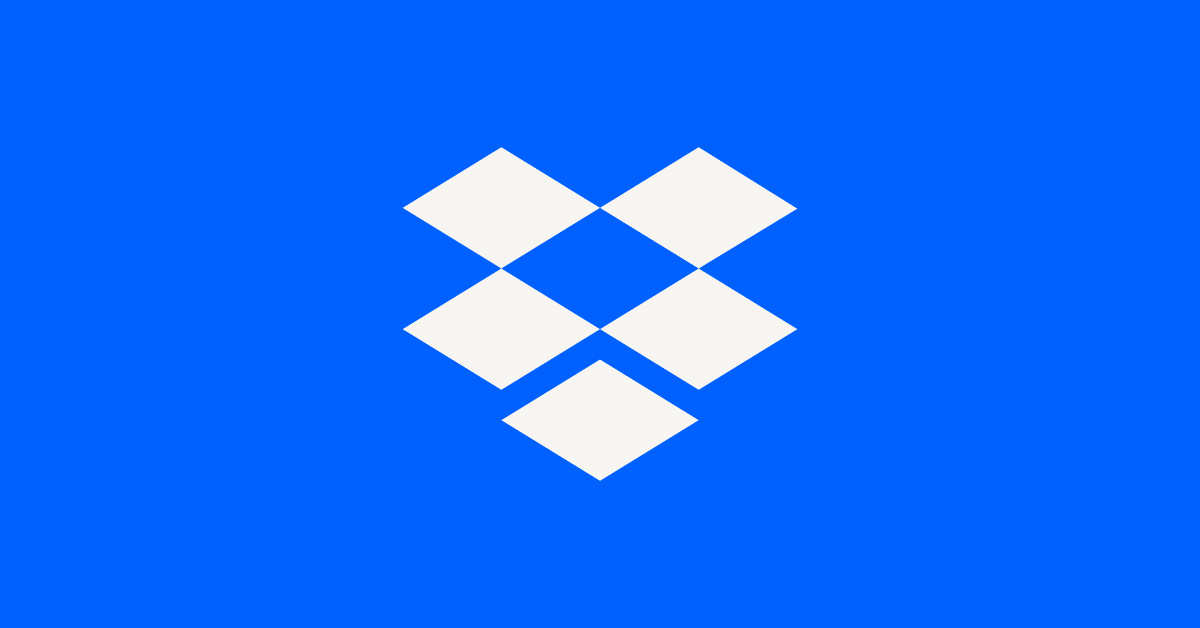Apps and Installations
Have a question about a Dropbox app or installation? Reach out to the Dropbox Community and get solutions, help, and advice from members.
- The Dropbox Community
- :
- Ask the Community
- :
- Apps and Installations
- :
- Reduced Context Menu Windows 11
- Subscribe to RSS Feed
- Mark Topic as New
- Mark Topic as Read
- Float this Topic for Current User
- Bookmark
- Subscribe
- Mute
- Printer Friendly Page
Reduced Context Menu Windows 11
- Labels:
-
Desktop
-
Dropbox Plus
- Mark as New
- Bookmark
- Subscribe
- Mute
- Subscribe to RSS Feed
- Permalink
- Report Inappropriate Content
Honestly, this seemingly late "bringing to the forefront" (I guess you'd call it) of the whole "Online Only" vs. "Make Available Offline" thing has been more of a headache than a help, if I may offer my opinion.
I purchased a new ultra-portable Windows computer which has a 256GB SSD on board, but I plan on using my Dropbox files with it, and I have well over 256GB worth of stuff in my Dropbox.
The thing is that I'm often in situations in which I need offline access to my files.
So I purchased a 1 TB microSD card, which will never leave its slot in this machine. Heck, I can't even retrieve it, it seems.
I mounted it so that it isn't considered "Removable Media" by the computer, and then I proceeded to install Dropbox on the computer, with the intent of using the 1 TB card exclusively for Dropbox content...offline.
I left my machine to sync overnight, and what do you know? Everything has a stupid cloud next to it.
I have no option to "Make Available Offline," either in the file/folder context menu or in the Dropbox application > Preferences > Sync menu.
If this is by design, it's a pitifully stupid design.
I'm going to whatever lengths I can to make this work the way I envision, but I'm going to be awfully disappointed if Dropbox doesn't respect use cases that might not necessarily conform to a narrow definition.
If it's an issue with a recent update to the application, then please bug the developers posthaste.
- Labels:
-
Desktop
-
Dropbox Plus
- 1 Likes
- 125 Replies
- 20.3K Views
- Jayson L.
- /t5/Apps-and-Installations/No-Option-to-quot-Make-Available-Offline-quot/td-p/624602
- Mark as New
- Bookmark
- Subscribe
- Mute
- Subscribe to RSS Feed
- Permalink
- Report Inappropriate Content
Sure thing, @langshipley! Don't worry about it, take as much time as you need.
Megan
Community Moderator @ Dropbox
dropbox.com/support
![]() Did this post help you? If so, give it a Like below to let us know.
Did this post help you? If so, give it a Like below to let us know.![]() Need help with something else? Ask me a question!
Need help with something else? Ask me a question!![]() Find Tips & Tricks Discover more ways to use Dropbox here!
Find Tips & Tricks Discover more ways to use Dropbox here!![]() Interested in Community Groups? Click here to join!
Interested in Community Groups? Click here to join!
- Mark as New
- Bookmark
- Subscribe
- Mute
- Subscribe to RSS Feed
- Permalink
- Report Inappropriate Content
@Megan Thanks for support. I could not find your e-mail to me. Could you resend it?
- Mark as New
- Bookmark
- Subscribe
- Mute
- Subscribe to RSS Feed
- Permalink
- Report Inappropriate Content
Just another update for "solving the issue" by re-installing with the change of Windows UAC.(Instructions below)
Right to the point, it does not work, so please save your time and do not re-install.
Below is the "solution" guide i received from support:
-----
The issue you are seeing is likely related to an incorrect level of permissions when the Dropbox application was installed.
To correct this, use the following steps:
Note: Please be sure to take note or take a screenshot of any Selective Sync settings you may have applied prior to re-installing in case you need to re-apply these settings upon re-install.
1) Verify that the Windows UAC levels are set to default levels. This can be changed in your Security settings in the control panel.
For more information about UAC levels please see the following link (The instructions in the website are also applicable to Windows 10/11):
https://support.microsoft.com/kb/975787
2) Uninstall the application using the steps in the following article. Please note that you do not need to remove the Dropbox folder or any files from the Dropbox folder:
https://help.dropbox.com/installs-integrations/desktop/uninstall-dropbox
3) Download the newest version of the Dropbox application by visiting the Dropbox website:
https://www.dropbox.com/downloading
-----
...and so on.
As i said, please do not waste your time on trying this. It does not fix the current problem.
Thanks
- Mark as New
- Bookmark
- Subscribe
- Mute
- Subscribe to RSS Feed
- Permalink
- Report Inappropriate Content
@LUNARWAVE thank you so much for this update and taking one for the team.
- Mark as New
- Bookmark
- Subscribe
- Mute
- Subscribe to RSS Feed
- Permalink
- Report Inappropriate Content
I was able to reply via email. I could not see any activity on the issue, though. @Megan
- Mark as New
- Bookmark
- Subscribe
- Mute
- Subscribe to RSS Feed
- Permalink
- Report Inappropriate Content
Since I installed Windows 11, I am missing most of the Dropbox context menu items that I normally rely upon. It doesn't matter whether I access 'Dropbox' from the new W11 context menu, or if I 'Show More Options' to get the classic context menu, I still only have 'Send with Dropbox Transfer' as an option. I am missing the usual array of context menu items, such as 'Copy Dropbox Link' and 'View on Dropbox.com.'
I've reinstalled Dropbox, signed in and out, restarted Explorer, restarted Windows, and nothing is bringing back the context menu items. Any advice? This is incredibly inconvenient and reduces the usability of Dropbox on PC dramatically.
- Mark as New
- Bookmark
- Subscribe
- Mute
- Subscribe to RSS Feed
- Permalink
- Report Inappropriate Content
I also have this problem, and no amount of searching seems to provide an answer. It makes it seriously difficult to use dropbox with a laptop. I need to be sure that some files are available offline but the majority of my files can be online only. Right now Dropbox fills my storage on the laptop and there is no option I can find to "make online only". it just doesnt appear anywhere when I riight click on a file a folder. I have Windows 11, and dropbox Pro. I see lots of people complaining of this, but no answers.
- Mark as New
- Bookmark
- Subscribe
- Mute
- Subscribe to RSS Feed
- Permalink
- Report Inappropriate Content
Windows 11 Home. See screenshot below of right-click menu. How can I tell what version of Dropbox app? I see one number that reads 159.4.5870 (up to date)
- Mark as New
- Bookmark
- Subscribe
- Mute
- Subscribe to RSS Feed
- Permalink
- Report Inappropriate Content
Hi @MHJC, thanks for posting here!
Would it be okay for me to reach out via email, in order to have a closer look into this?
Thanks a bunch!
Megan
Community Moderator @ Dropbox
dropbox.com/support
![]() Did this post help you? If so, give it a Like below to let us know.
Did this post help you? If so, give it a Like below to let us know.![]() Need help with something else? Ask me a question!
Need help with something else? Ask me a question!![]() Find Tips & Tricks Discover more ways to use Dropbox here!
Find Tips & Tricks Discover more ways to use Dropbox here!![]() Interested in Community Groups? Click here to join!
Interested in Community Groups? Click here to join!
- Mark as New
- Bookmark
- Subscribe
- Mute
- Subscribe to RSS Feed
- Permalink
- Report Inappropriate Content
Hey @rmundell & @vegasesq, I hope you're both doing well!
You got the version right, @vegasesq. No worries, that number shows you're using the stable version of the app. It might sound trivial, but have you tried re-booting your device, by any chance?
Also, @rmundell, can you send me a screenshot of what you see when you right click on a file or folder, inside your Dropbox folder, please? If you could also confirm the version of the app installed to the device, that'd be awesome!
Keep me posted!
Megan
Community Moderator @ Dropbox
dropbox.com/support
![]() Did this post help you? If so, give it a Like below to let us know.
Did this post help you? If so, give it a Like below to let us know.![]() Need help with something else? Ask me a question!
Need help with something else? Ask me a question!![]() Find Tips & Tricks Discover more ways to use Dropbox here!
Find Tips & Tricks Discover more ways to use Dropbox here!![]() Interested in Community Groups? Click here to join!
Interested in Community Groups? Click here to join!
Hi there!
If you need more help you can view your support options (expected response time for a ticket is 24 hours), or contact us on X or Facebook.
For more info on available support options for your Dropbox plan, see this article.
If you found the answer to your question in this Community thread, please 'like' the post to say thanks and to let us know it was useful!