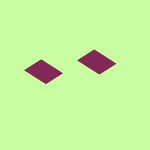View, download, and export
Need support with viewing, downloading, and exporting files and folders from your Dropbox account? Find help from the Dropbox Community.
- The Dropbox Community
- :
- Ask the Community
- :
- View, download, and export
- :
- Dropbox options missing in right-click menu on Win...
- Subscribe to RSS Feed
- Mark Topic as New
- Mark Topic as Read
- Float this Topic for Current User
- Bookmark
- Subscribe
- Mute
- Printer Friendly Page
Dropbox options missing in right-click menu on Windows
- Labels:
-
Desktop
- Mark as New
- Bookmark
- Subscribe
- Mute
- Subscribe to RSS Feed
- Permalink
- Report Inappropriate Content
Hi guys,
today, probably after downloading and installing latest stable release a Dropbox, the context menu disappeared from Windows Explorer.
Dropbox version: 183.4.7058
Windows 10 version: 22H2 OS build 19045.3448
Unfortunately I am not sure, what version was installed prior to update.
Any ideas to solve this? Was reading older posts of same issue and not sure how to proceed? Downgrade to older stable and disable updates for a while?
Thanks Petr
- Labels:
-
Desktop
- 4 Likes
- 86 Replies
- 35.2K Views
- Superpetak
- /t5/View-download-and-export/Dropbox-options-missing-in-right-click-menu-on-Windows/td-p/716267
- Mark as New
- Bookmark
- Subscribe
- Mute
- Subscribe to RSS Feed
- Permalink
- Report Inappropriate Content
Yes, that did work! 🙂
Now i have my right click icons and options back.
Thank you!
- Mark as New
- Bookmark
- Subscribe
- Mute
- Subscribe to RSS Feed
- Permalink
- Report Inappropriate Content
Hello,
Within my registry within first 15 positions are Dropbox1; DropBox2 and so on. But Context menu still without DropBOX menu positions.
I have mainly used previously "Copy Dropbox Link" option. Now is missing and it is always problem.
- Mark as New
- Bookmark
- Subscribe
- Mute
- Subscribe to RSS Feed
- Permalink
- Report Inappropriate Content
Hi @VSarka, have you already tried reinstalling the Dropbox desktop application, without uninstalling it first, by using this link?
Jay
Community Moderator @ Dropbox
dropbox.com/support
![]() Did this post help you? If so, give it a Like below to let us know.
Did this post help you? If so, give it a Like below to let us know.![]() Need help with something else? Ask me a question!
Need help with something else? Ask me a question!![]() Find Tips & Tricks Discover more ways to use Dropbox here!
Find Tips & Tricks Discover more ways to use Dropbox here!![]() Interested in Community Groups? Click here to join!
Interested in Community Groups? Click here to join!
- Mark as New
- Bookmark
- Subscribe
- Mute
- Subscribe to RSS Feed
- Permalink
- Report Inappropriate Content
I may have a fix, I had a user report this yesterday on Dropbox for Business Advanced. The report was that the Windows Explorer right-click context menu was missing all Dropbox options. I checked the app version and it was up to date, it appears the update caused the problem. Although Control Panel, Programs only showed one Dropbox version, I found another.
In CMD / Powershell, run the command "winget list"
Check the output for multiple Dropbox entries, in my case two versions were listed:
Dropbox Dropbox.Dropbox 201.4.5552
Dropbox DropboxInc.Dropbox_wkt425jdc3sga 200.4.7134.0
If there are multiple entries, remove the older version e.g:
"winget uninstall DropboxInc.Dropbox_wkt425jdc3sga"
Restart Dropbox, once it is fully synced and ready, test the context menu is back
- Mark as New
- Bookmark
- Subscribe
- Mute
- Subscribe to RSS Feed
- Permalink
- Report Inappropriate Content
Worth mentioning, before I discovered the above, I had tried installing over the top of what was installed and removing and resinstalling - both failed. I think I found the second Dropbox version was installed as I was working through the advanced uninstall so perhaps that would have worked, but my method avoids the need to resync everything!
- Mark as New
- Bookmark
- Subscribe
- Mute
- Subscribe to RSS Feed
- Permalink
- Report Inappropriate Content
did not work because "ShellIconOverlayIdentifiers" is not there
- Mark as New
- Bookmark
- Subscribe
- Mute
- Subscribe to RSS Feed
- Permalink
- Report Inappropriate Content
Hey @matiasbraun - could you let us know some additional information about the issue you're facing so that we can advise further?
Walter
Community Moderator @ Dropbox
dropbox.com/support
![]() Did this post help you? If so, give it a Like below to let us know.
Did this post help you? If so, give it a Like below to let us know.![]() Need help with something else? Ask me a question!
Need help with something else? Ask me a question!![]() Find Tips & Tricks Discover more ways to use Dropbox here!
Find Tips & Tricks Discover more ways to use Dropbox here!![]() Interested in Community Groups? Click here to join
Interested in Community Groups? Click here to join
- Mark as New
- Bookmark
- Subscribe
- Mute
- Subscribe to RSS Feed
- Permalink
- Report Inappropriate Content
I was trying your suggested solution, but my registry doesn't have the path you identify. I can navigate down to "Explorer" but there is no "ShelllconOverlayIdentifiers."
Navigate through the following folders: “HKEY_LOCAL_MACHINE” > “SOFTWARE” > “Microsoft” > “Windows” > “CurrentVersion” > “Explorer” > “ShellIconOverlayIdentifiers”.
My dropbox right-click option and synch symbols appear when I reboot, but then disappear at some point while I am working. This began after I upgraded Windows 11:
2024-06 Cumulative Update Preview for Windows 11 Version 23H2 for x64-based Systems (KB5039302)
- Mark as New
- Bookmark
- Subscribe
- Mute
- Subscribe to RSS Feed
- Permalink
- Report Inappropriate Content
I've had this issue as well on Windows 10. It seems 203.3.4812 has fixed the problem for me anyway.
- Mark as New
- Bookmark
- Subscribe
- Mute
- Subscribe to RSS Feed
- Permalink
- Report Inappropriate Content
this solution does not works for me. have also uninstalled Onedrive to reduce the amount of options in the right click mention but still nothing.
any other ideas?
Hi there!
If you need more help you can view your support options (expected response time for a ticket is 24 hours), or contact us on X or Facebook.
For more info on available support options for your Dropbox plan, see this article.
If you found the answer to your question in this Community thread, please 'like' the post to say thanks and to let us know it was useful!
Top contributors to this post
-
Hannah Dropbox Staff
-
Windo Helpful | Level 5
-
alonzo86 Helpful | Level 6
-
Zep1 New member | Level 2
-
Walter Dropbox Staff