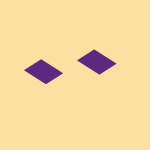Create, upload, and share
Find help to solve issues with creating, uploading, and sharing files and folders in Dropbox. Get support and advice from the Dropbox Community.
- The Dropbox Community
- :
- Ask the Community
- :
- Create, upload, and share
- :
- can't redirect into reparse point please choose di...
- Subscribe to RSS Feed
- Mark Topic as New
- Mark Topic as Read
- Float this Topic for Current User
- Bookmark
- Subscribe
- Mute
- Printer Friendly Page
can't redirect into reparse point please choose different target path
- Labels:
-
Dropbox Backup
-
Error Messages
-
Share
- Mark as New
- Bookmark
- Subscribe
- Mute
- Subscribe to RSS Feed
- Permalink
- Report Inappropriate Content
So, I uninstalled Dropbox. Now I find that my folders; Desktop, Documents, Downloads, Music, Pictures, and God knows what else are all set to my Dropbox folder. When I go to 'restore' these folders to their correct, default Windows 10 path, I get the above error message. This is outrageous. What is the solution?
- Labels:
-
Dropbox Backup
-
Error Messages
-
Share
- 0 Likes
- 67 Replies
- 13K Views
- dhainlin
- /t5/Create-upload-and-share/can-t-redirect-into-reparse-point-please-choose-different-target/td-p/503559
- Mark as New
- Bookmark
- Subscribe
- Mute
- Subscribe to RSS Feed
- Permalink
- Report Inappropriate Content
I am having the exact same issue. Could someone please help
- Mark as New
- Bookmark
- Subscribe
- Mute
- Subscribe to RSS Feed
- Permalink
- Report Inappropriate Content
Please I'm having the same problem could I get some help..
- Mark as New
- Bookmark
- Subscribe
- Mute
- Subscribe to RSS Feed
- Permalink
- Report Inappropriate Content
I am experiencing exactly the same issues and can now no longer open any of my files on my computer (although can access them online through the backup Dropbox folder which is presumably where they have all been moved to).
Please help (via personal email or however is possible)
- Mark as New
- Bookmark
- Subscribe
- Mute
- Subscribe to RSS Feed
- Permalink
- Report Inappropriate Content
I'm having the exact problem that others are describing. I tried the instructions given about reinstalling the desktop app (I had uninstalled it) to stop the backup but running into an issue.
When I install the app, it asks me for a location for the Dropbox folder and it created a new path. When I go to Preferences/Backups, I cannot go to the original dropbox folder to stop backing it up. It's giving me only the Setup option as if I am setting up a new sync.
In the Sync tab, Dropbox folder location, I cannot select the original folder. It gives me a message like "This folder is your current Dropbox".
Can someone from support PLEASE help me sort out how to fix this so I can reset my Document and Pictures back to the default locations? I have been going around in circles with this for weeks and it is getting frustrating.
- Mark as New
- Bookmark
- Subscribe
- Mute
- Subscribe to RSS Feed
- Permalink
- Report Inappropriate Content
I am having the exact same problem. I cannot reinstall the desktop app, since several months ago, Dropbox decided that I could only use Dropbox for S Mode even though my Surface Pro 6 is running Windows 11 Pro on an Intel i7 processor. I had set up the Backup feature when I was running the Desktop app (for years) on this computer. Need help now!!!
- Mark as New
- Bookmark
- Subscribe
- Mute
- Subscribe to RSS Feed
- Permalink
- Report Inappropriate Content
I, like hundreds of other people, am experiencing the SAME SITUATION with the Windows "Can't redirect into reparse point, please choose different target path" error. This is DISGRACEFUL on Dropbox's part that the don't have a solution to fix this and are obviously trying to IGNORE it. I am so sorry I waster my money on such a lousy company.
If any of you have had this condition fixed, please let the rest of us know how you did it.
Thank you very much,
Ed in Ohio
- Mark as New
- Bookmark
- Subscribe
- Mute
- Subscribe to RSS Feed
- Permalink
- Report Inappropriate Content
For everyone affected, could you try the following steps and let us know how it goes?
- If you have the desktop app installed, check that computer backup has been disabled successfully for each folder as outlined here.
- Open Windows Explorer, right-click the folder that you wish to check—for example, Documents (from Quick Access or My PC)—and click Properties. Click on the Location tab, and check that the path to the folder is correct. If disabling "computer backup" is successful, then this should be something like the following where User is your own (computer's) username.
- If the path is something like C:\Users\User\Dropbox\My PC (<hostname>)\Documents then, the computer backup disable has not completed successfully. You can now click on Restore Default: this will reset to the default location; also, you will be prompted to move the files back to their default location (click Yes for this).
- If the computer backup has been successful, then you should be able to simply open Windows Explorer. Go to your Dropbox folder, and click on My PC (<hostname>) where <hostname> is the name of your machine.
- Click into the folder, for example, Documents, where you want to revert your files back to.
- Copy or move those files back to the original folder (in this example, the Documents folder) which should be accessible from Quick Access or My PC.
I hope this helps!
Walter
Community Moderator @ Dropbox
dropbox.com/support
![]() Did this post help you? If so, give it a Like below to let us know.
Did this post help you? If so, give it a Like below to let us know.![]() Need help with something else? Ask me a question!
Need help with something else? Ask me a question!![]() Find Tips & Tricks Discover more ways to use Dropbox here!
Find Tips & Tricks Discover more ways to use Dropbox here!![]() Interested in Community Groups? Click here to join
Interested in Community Groups? Click here to join
- Mark as New
- Bookmark
- Subscribe
- Mute
- Subscribe to RSS Feed
- Permalink
- Report Inappropriate Content
I do not have the desktop app installed and cannot reinstall it. As I originally posted, I have a Microsoft Surface Pro 6 running Windows 11 Pro and use it as my laptop. However, Microsoft/Dropbox decided that it was a tablet. Several months ago, I received a message that I could no longer run the desktop app and was forced to Dropbox for S Mode. If there is a way to turn off backup using Dropbox for S Mode, please explain. Otherwise, I need a different solution to regain control of my files and return them to their original locations.
- Mark as New
- Bookmark
- Subscribe
- Mute
- Subscribe to RSS Feed
- Permalink
- Report Inappropriate Content
Nope, that didn't work. Same old error message:
- Mark as New
- Bookmark
- Subscribe
- Mute
- Subscribe to RSS Feed
- Permalink
- Report Inappropriate Content
Hey @EdNewbold, how are you today?
As Walter mentioned above, and based on the screenshot you provided us, you would need to open your Dropbox folder and then access your My PC folder.
Once you copy the files from your downloads, you should be able to move them back under their path on your device. Have you tried that?
Also, @Snoozin58 if you access your Security tab can you unlink your device and see if that changes things?
Megan
Community Moderator @ Dropbox
dropbox.com/support
![]() Did this post help you? If so, give it a Like below to let us know.
Did this post help you? If so, give it a Like below to let us know.![]() Need help with something else? Ask me a question!
Need help with something else? Ask me a question!![]() Find Tips & Tricks Discover more ways to use Dropbox here!
Find Tips & Tricks Discover more ways to use Dropbox here!![]() Interested in Community Groups? Click here to join!
Interested in Community Groups? Click here to join!
Hi there!
If you need more help you can view your support options (expected response time for a ticket is 24 hours), or contact us on X or Facebook.
For more info on available support options for your Dropbox plan, see this article.
If you found the answer to your question in this Community thread, please 'like' the post to say thanks and to let us know it was useful!