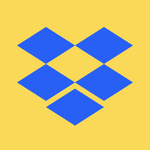Create, upload, and share
Find help to solve issues with creating, uploading, and sharing files and folders in Dropbox. Get support and advice from the Dropbox Community.
- The Dropbox Community
- :
- Ask the Community
- :
- Create, upload, and share
- :
- Need recommendation for advising team on local syn...
- Subscribe to RSS Feed
- Mark Topic as New
- Mark Topic as Read
- Float this Topic for Current User
- Bookmark
- Subscribe
- Mute
- Printer Friendly Page
Need recommendation for advising team on local syncing best practices
- Labels:
-
Desktop
-
Sync and upload
Need recommendation for advising team on local syncing best practices
- Mark as New
- Bookmark
- Subscribe
- Mute
- Subscribe to RSS Feed
- Permalink
- Report Inappropriate Content
We will be doing a very large reorganization of our Dropbox - making new structures in folders, moving files, and archiving unneeded stuff. In terms of offering the team guidance on re-syncing only needed items and disposing of the "old", is it as simple as requesting they trash their entire local folders and starting over? Our biggest fear is loss of work not saved past their own desktop.
- Labels:
-
Desktop
-
Sync and upload
- 0 Likes
- 11 Replies
- 1,267 Views
- Rebecca16
- /t5/Create-upload-and-share/Need-recommendation-for-advising-team-on-local-syncing-best/td-p/724600
- Mark as New
- Bookmark
- Subscribe
- Mute
- Subscribe to RSS Feed
- Permalink
- Report Inappropriate Content
Hey @Rebecca16, thanks for using Dropbox and posting on our Community!
Can you please clarify if you're all part of the same Dropbox for Business teams account or if you have individual accounts?
If you'll be making changes to your folder structure, there's no need for the team members to delete any of their folders, they'll just need to let the Dropbox desktop app sync the changes you made till it's up to date.
I hope this helps a tad and please keep us posted!
Walter
Community Moderator @ Dropbox
dropbox.com/support
![]() Did this post help you? If so, give it a Like below to let us know.
Did this post help you? If so, give it a Like below to let us know.![]() Need help with something else? Ask me a question!
Need help with something else? Ask me a question!![]() Find Tips & Tricks Discover more ways to use Dropbox here!
Find Tips & Tricks Discover more ways to use Dropbox here!![]() Interested in Community Groups? Click here to join
Interested in Community Groups? Click here to join
- Mark as New
- Bookmark
- Subscribe
- Mute
- Subscribe to RSS Feed
- Permalink
- Report Inappropriate Content
@Walter We are all currently individual accounts but need to switch to a business teams account and absorb everyone. Whether we do this before or after the reorg is unclear at this time. Would it make a difference?
In general, is it possible to wipe a desktop app of all content before resyncing with the "new" folders? We would want to avoid people accessing old archived versions of things on their local space.
- Mark as New
- Bookmark
- Subscribe
- Mute
- Subscribe to RSS Feed
- Permalink
- Report Inappropriate Content
Hey @Rebecca16, sorry to jump in here.
Allow me to advise, that if you're planning on upgrading to a Dropbox Business team, re-organizing folders at this time will be somewhat redundant.
I'm only saying that, because with the upgrade, the folder structure of everyone on the team will change anyway, to reflect the structure of a Business account.
Upon upgrading, a new folder will appear in each user's Dropbox folder, the member folder, named after each member.
The space outside this member folder will be the 'team space'.
How the team space is organized, will be up to the team admin.
You can read more about the team space here and how to manage it as an admin here.
I hope this helps!
Hannah
Community Moderator @ Dropbox
dropbox.com/support
![]() Did this post help you? If so, give it a Like below to let us know.
Did this post help you? If so, give it a Like below to let us know.![]() Need help with something else? Ask me a question!
Need help with something else? Ask me a question!![]() Find Tips & Tricks Discover more ways to use Dropbox here!
Find Tips & Tricks Discover more ways to use Dropbox here!![]() Interested in Community Groups? Click here to join!
Interested in Community Groups? Click here to join!
- Mark as New
- Bookmark
- Subscribe
- Mute
- Subscribe to RSS Feed
- Permalink
- Report Inappropriate Content
@Hannah thanks for that info. It does open a new set of questions for me regarding switching over.
If we do an upgrade to Business Teams, what does that do to everyone's current access to current folders?
What does the structure default to in regards to the current folders/files we all share?
In terms of making sure everyone has access to the folders in Business Teams, can we just grant edit access to the top level folder?
Can anyone who is on our Business Teams account upload new files anywhere or only places they have edit permissions for?
What is an alternative upgrade to Business Teams that keeps the current structure functionality the same - i.e. what we see and how we share in our current individual account setup?
- Mark as New
- Bookmark
- Subscribe
- Mute
- Subscribe to RSS Feed
- Permalink
- Report Inappropriate Content
Hi @Rebecca16, the current folders would be moved into a personal folder in the individual team accounts. Shared folders would appear in a separate section.
You can grant edit access to the top level folder, however, this would also mean that users can delete entire folders from the team. Users will be able to upload wherever they have edit access.
Currently, there isn't another upgrade that would keep your current structure the same way.
Jay
Community Moderator @ Dropbox
dropbox.com/support
![]() Did this post help you? If so, give it a Like below to let us know.
Did this post help you? If so, give it a Like below to let us know.![]() Need help with something else? Ask me a question!
Need help with something else? Ask me a question!![]() Find Tips & Tricks Discover more ways to use Dropbox here!
Find Tips & Tricks Discover more ways to use Dropbox here!![]() Interested in Community Groups? Click here to join!
Interested in Community Groups? Click here to join!
- Mark as New
- Bookmark
- Subscribe
- Mute
- Subscribe to RSS Feed
- Permalink
- Report Inappropriate Content
@Jay So, folders I personally created and shared with others would go into a personal folder (even if shared with others) and all the folders shared with me goes into a shared folder.
- Mark as New
- Bookmark
- Subscribe
- Mute
- Subscribe to RSS Feed
- Permalink
- Report Inappropriate Content
If it is a normal shared folder, either created by you or by another person, then it would appear in your personal folder.
Team folders (which are also shared folders in a manner of speaking, but for the team) would appear outside the personal folder in the main team space. Sorry for any confusion.
Jay
Community Moderator @ Dropbox
dropbox.com/support
![]() Did this post help you? If so, give it a Like below to let us know.
Did this post help you? If so, give it a Like below to let us know.![]() Need help with something else? Ask me a question!
Need help with something else? Ask me a question!![]() Find Tips & Tricks Discover more ways to use Dropbox here!
Find Tips & Tricks Discover more ways to use Dropbox here!![]() Interested in Community Groups? Click here to join!
Interested in Community Groups? Click here to join!
- Mark as New
- Bookmark
- Subscribe
- Mute
- Subscribe to RSS Feed
- Permalink
- Report Inappropriate Content
@Jay those team folders are what we create after we upgrade the subscription, correct? And in theory we can move folders from our personal folder to Team folders space? Is that something the Admin does so as not to create an issue with everyone trying to move folders around?
- Mark as New
- Bookmark
- Subscribe
- Mute
- Subscribe to RSS Feed
- Permalink
- Report Inappropriate Content
That's correct, you can move folders you own from the personal folder into team folders.
This is usually done by the users, however, the team admin would need to access those other user accounts, if they have the option to do so.
Jay
Community Moderator @ Dropbox
dropbox.com/support
![]() Did this post help you? If so, give it a Like below to let us know.
Did this post help you? If so, give it a Like below to let us know.![]() Need help with something else? Ask me a question!
Need help with something else? Ask me a question!![]() Find Tips & Tricks Discover more ways to use Dropbox here!
Find Tips & Tricks Discover more ways to use Dropbox here!![]() Interested in Community Groups? Click here to join!
Interested in Community Groups? Click here to join!
Hi there!
If you need more help you can view your support options (expected response time for a ticket is 24 hours), or contact us on X or Facebook.
For more info on available support options for your Dropbox plan, see this article.
If you found the answer to your question in this Community thread, please 'like' the post to say thanks and to let us know it was useful!