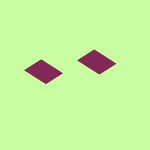Create, upload, and share
Find help to solve issues with creating, uploading, and sharing files and folders in Dropbox. Get support and advice from the Dropbox Community.
- The Dropbox Community
- :
- Ask the Community
- :
- Create, upload, and share
- :
- How can I see when I shared a folder with someone?
- Subscribe to RSS Feed
- Mark Topic as New
- Mark Topic as Read
- Float this Topic for Current User
- Bookmark
- Subscribe
- Mute
- Printer Friendly Page
How can I see when I shared a folder with someone?
- Labels:
-
Share
How can I see when I shared a folder with someone?
- Mark as New
- Bookmark
- Subscribe
- Mute
- Subscribe to RSS Feed
- Permalink
- Report Inappropriate Content
Hi- I am trying to see a particular shared folder's history. I need to see WHEN I shared the folder with a client. I cannot find it in the "Activity" section.
I want to see the date when I shared the folder with a client.
Thanks-
- Labels:
-
Share
- 0 Likes
- 4 Replies
- 683 Views
- pstacy
- /t5/Create-upload-and-share/How-can-I-see-when-I-shared-a-folder-with-someone/td-p/747760
- Mark as New
- Bookmark
- Subscribe
- Mute
- Subscribe to RSS Feed
- Permalink
- Report Inappropriate Content
Hey @pstacy, thanks for your question!
In the "folder activity" section, when you click on the "..." (ellipsis) button in your "all files" page, you should be able to see the date the folder was shared; is this not what you see on your end?
How about when you click on the "events" option from that menu?
Keep me posted.
Hannah
Community Moderator @ Dropbox
dropbox.com/support
![]() Did this post help you? If so, give it a Like below to let us know.
Did this post help you? If so, give it a Like below to let us know.![]() Need help with something else? Ask me a question!
Need help with something else? Ask me a question!![]() Find Tips & Tricks Discover more ways to use Dropbox here!
Find Tips & Tricks Discover more ways to use Dropbox here!![]() Interested in Community Groups? Click here to join!
Interested in Community Groups? Click here to join!
- Mark as New
- Bookmark
- Subscribe
- Mute
- Subscribe to RSS Feed
- Permalink
- Report Inappropriate Content
Folder activity only goes back to August 2023. I need activity back to 2020.
I don't see an "events" option.
Thanks-
- Mark as New
- Bookmark
- Subscribe
- Mute
- Subscribe to RSS Feed
- Permalink
- Report Inappropriate Content
FOund EVENTS. It only goes back to July 2023.
- Mark as New
- Bookmark
- Subscribe
- Mute
- Subscribe to RSS Feed
- Permalink
- Report Inappropriate Content
Thanks for checking, @pstacy.
If that's the case, unless you ask this folder member to check their emails and see when the invite was sent, there's no way for you to see this info on your end.
If you want, however, I can send you an email, so we can look into this internally on our end.
Hannah
Community Moderator @ Dropbox
dropbox.com/support
![]() Did this post help you? If so, give it a Like below to let us know.
Did this post help you? If so, give it a Like below to let us know.![]() Need help with something else? Ask me a question!
Need help with something else? Ask me a question!![]() Find Tips & Tricks Discover more ways to use Dropbox here!
Find Tips & Tricks Discover more ways to use Dropbox here!![]() Interested in Community Groups? Click here to join!
Interested in Community Groups? Click here to join!
Hi there!
If you need more help you can view your support options (expected response time for a ticket is 24 hours), or contact us on X or Facebook.
For more info on available support options for your Dropbox plan, see this article.
If you found the answer to your question in this Community thread, please 'like' the post to say thanks and to let us know it was useful!