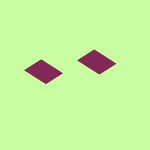Create, upload, and share
Find help to solve issues with creating, uploading, and sharing files and folders in Dropbox. Get support and advice from the Dropbox Community.
- The Dropbox Community
- :
- Ask the Community
- :
- Create, upload, and share
- :
- Dropbox Beta: Files show both icons simultaneously...
- Subscribe to RSS Feed
- Mark Topic as New
- Mark Topic as Read
- Float this Topic for Current User
- Bookmark
- Subscribe
- Mute
- Printer Friendly Page
Dropbox Beta: Files show both icons simultaneously - green circle and cloud-arrow - but are offline
- Labels:
-
Desktop
-
Sync and upload
Dropbox Beta: Files show both icons simultaneously - green circle and cloud-arrow - but are offline
- Mark as New
- Bookmark
- Subscribe
- Mute
- Subscribe to RSS Feed
- Permalink
- Report Inappropriate Content
I just moved to Dropbox beta for Mac (the latest version). After the folder successfully showed up in my new location, all files and folders were set to "offline only" - very annoying, but I guess that's the default behavior now. I had hoped it would recreate the previous state of what's offline and what's online. I am on a fast fiber optics internet connection and my computer was on overnight. Everything stayed offline. I now have to manually click on every single little cloud icon...
But there is something else that's clearly a bug. Everything that was previously set to "available offline" (which was the majority of my files), now has the green downloaded circle (including the correct file size) and the "offline-only" cloud icon. When I click on any of these files, they are in fact offline and have to be downloaded.
Am I alone with this strange behavior?
Thanks. - Markus
- Labels:
-
Desktop
-
Sync and upload
- 1 Likes
- 15 Replies
- 2,935 Views
- THX1965
- /t5/Create-upload-and-share/Dropbox-Beta-Files-show-both-icons-simultaneously-green-circle/td-p/667183
- « Previous
-
- 1
- 2
- Next »
- Mark as New
- Bookmark
- Subscribe
- Mute
- Subscribe to RSS Feed
- Permalink
- Report Inappropriate Content
Hello @Walter . *** This TL;DR (?) ends with a Workaround that might hold a clue for a fix.
Thanks for reply. Before attempting at the D'box folder level to reset to either Make online-only or Make available offline, do I assume that either option would apply to my entire D'box content? Or for various subfolders, would my preferences for online or offline be retained? (and especially I would hope re-establishing to the choices before this fiasco.) If the options would apply to my entire D'box content, then neither option is acceptable. For all offline, I only have about 50 Gb free on my 250 SSD. For the online only option (OOO), I certainly do not wish to then be obliged to ramble through all to choose which for offline.
I would like to return to whatever version or configuration that permitted right clicking a folder and selecting offline or online only for all the files in the folder. Or simply selecting a subset of files in the folder and choosing off or online.
Let's say a folder has a mix of jpg, mov, pdf, docx. As noted in my first post, for the moment, if I wanted all in the folder to be available offline, I must select those files that are opened by the same program, double click - which opens them all, and then close within each program. Then they have the green check only. This is of course most irritating and time consuming for folders with large files. BTW, same problem with even an individual file. Rt click: offline available: nothing happens. Gotta open the file to get it onto my SSD. Yuck !
Would it be possible to install a previous stable version, let's say from roughly November 2022 ? Idea is to return to whatever was working previously.
In the meantime, I have discovered a workaround of sorts, clumsy, but much less total time and hands-on time versus opening files in their apps :
Select the entire contents of a folder, whatever the types of files, or a subset of the files, rt click Compress to make an Archive.zip. In finder, one by one the cloud icon is replaced by the animated clock sweep icon to leave only the green icon. (If a multi-Gb zip, takes time, but you can do other things during the compression.) Delete the Archive.zip.
*** This workaround might give a clue to those who might be trying to understand and fix this problem. The compression object/routine must access and engage whatever classes are needed to simply download the file without opening it. (or the compression process does not have whatever bug prevents normal operation.....)
Best, Peter
- Mark as New
- Bookmark
- Subscribe
- Mute
- Subscribe to RSS Feed
- Permalink
- Report Inappropriate Content
I am having this issue after a clean install and I have done what you're saying to do, both Make Available Online and Make Available Offline, with no change. I'm still getting both icons on both. The only files that have only the green icon are synced by me hitting the cloud button to manually sync/download. There is absolutely zero chance I can do this with every file I need in a reasonable amount of time. These are big directories.
- Mark as New
- Bookmark
- Subscribe
- Mute
- Subscribe to RSS Feed
- Permalink
- Report Inappropriate Content
Sorry to hear you're having the same issue, @pennyzee.
Just to clarify, are you mainly seeing both syncing icons for your files or folders (or both)?
In general, if both appear next to a folder, it means that this folder contains at least one online-only file, but any newly added files should become available offline by default.
If you don't mind, you can also send me a screenshot of what you see on your end (just make sure to hide any filenames you don't want us to see).
Nancy
Community Moderator @ Dropbox
dropbox.com/support
![]() Did this post help you? If so, give it a Like below to let us know.
Did this post help you? If so, give it a Like below to let us know.![]() Need help with something else? Ask me a question!
Need help with something else? Ask me a question!![]() Find Tips & Tricks Discover more ways to use Dropbox here!
Find Tips & Tricks Discover more ways to use Dropbox here!![]() Interested in Community Groups? Click here to join!
Interested in Community Groups? Click here to join!
- Mark as New
- Bookmark
- Subscribe
- Mute
- Subscribe to RSS Feed
- Permalink
- Report Inappropriate Content
For large folders of files of different types, you might try the workaround I mentioned in a previous post in April.
With the folder open, select all the files you want available offline, and compress to make a zip. The processes to make a local zip require that all the files are open locally. This may take many minutes, but avoids opening each file with its specific app. Once all opened with the green check icon, delete the zip.
- Mark as New
- Bookmark
- Subscribe
- Mute
- Subscribe to RSS Feed
- Permalink
- Report Inappropriate Content
I'm having an issue on Mac (it's the latest version) where on my dropbox folder i have both a green checkmark and a cloud with a cross through it on all files. When i select the folder or files and click "make available offline" nothing changes but the checkmark. the File doesn't actually download. the only way to download the file is to physically try to open it, and i've noticed it goes back to online only after a while. It is not an ignored file as the default seems to be it being only on the cloud. I attached a photo to show what i mean. Attached is one file that i physically opened, the other is one that is set to be available offline but isn't actually.
- Mark as New
- Bookmark
- Subscribe
- Mute
- Subscribe to RSS Feed
- Permalink
- Report Inappropriate Content
Hey @debeesniz, thanks for letting us know about this.
Can you try Walter's suggestion here, to see if it helps?
Make sure to also take a look at the rest of the thread I moved your post to, for more info on this.
Hannah
Community Moderator @ Dropbox
dropbox.com/support
![]() Did this post help you? If so, give it a Like below to let us know.
Did this post help you? If so, give it a Like below to let us know.![]() Need help with something else? Ask me a question!
Need help with something else? Ask me a question!![]() Find Tips & Tricks Discover more ways to use Dropbox here!
Find Tips & Tricks Discover more ways to use Dropbox here!![]() Interested in Community Groups? Click here to join!
Interested in Community Groups? Click here to join!
- « Previous
-
- 1
- 2
- Next »
Hi there!
If you need more help you can view your support options (expected response time for a ticket is 24 hours), or contact us on X or Facebook.
For more info on available support options for your Dropbox plan, see this article.
If you found the answer to your question in this Community thread, please 'like' the post to say thanks and to let us know it was useful!
Top contributors to this post
-
Hannah Dropbox Staff
-
debeesniz New member | Level 2
-
all-at-once Explorer | Level 3
-
Nancy Dropbox Staff
-
pennyzee New member | Level 2