Curious about A, B, C, and D drives? Learn what they mean and how to use them effectively with Dropbox in this handy guide! - check it out now!
Forum Discussion
AAAlter
9 years agoExplorer | Level 4
How can I stop notifications on Windows 10?
How can I stop User Account Control from demanding approval every time someone updates a Dropbox file? I'm running under Windows 10 and preferences does not seem to change anything.
- Thanks for circling back to me on this discussion with this screenshot (lucasvandermeer), this has been really helpful, I hope you’ve had a great Friday so far!In similar cases, when we suspect that something isn’t working correctly, we usually advise attempting a re-installation. If you’d like to follow my advice, you can have a look at the steps below:Spoiler
- Stop Dropbox (If needed) by clicking the Dropbox icon in the system tray at the bottom of your screen. >Click on the
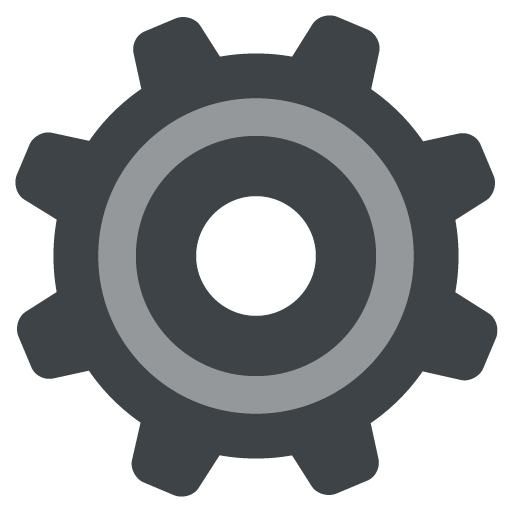 icon in the Notifications panel and select "Quit Dropbox".
icon in the Notifications panel and select "Quit Dropbox". - Uninstall Dropbox: [Note: If Dropbox was installed by a Windows administrator in Program Files, you will need admin permissions to remove the application.]> Click on the Start button on the bottom left of your screen, and select "Control Panel" (Windows 7), or type Control Panel at the Start screen or start menu, and click on it (Windows 10, 8 ).> Click "Uninstall a Program". >Select Dropbox from the list of programs and click "Uninstall".
- When the uninstall finishes, reboot your computer. This will make sure the uninstall is complete.
- At that point, I’d suggest disabling any Security/Antivirus programs & give our offline installer a try: https://www.dropbox.com/downloading?plat=win&type=full (Windows)
Please keep me updated here on your findings or results whenever you have some spare time & I’ll do my best to follow-up with you. Thanks in advance for taking the time to try my suggestions & I’m wishing you a relaxed weekend ahead! - Stop Dropbox (If needed) by clicking the Dropbox icon in the system tray at the bottom of your screen. >Click on the
- Rich
Super User II
That's not User Account Control. That's the Windows 10 notification system. Either disable the various notification options in Dropbox Preferences, or turn off Dropbox in Windows' notification options.
- AAAlterExplorer | Level 4
It may not be from "User Account Control", but that's what it says at the top of every pop up that warns me a file has been updated. I can attach a screenshot if that would help. My notification preferences are turned off in Dropbox, and the option in Windows notifications for Dropbox is grayed out.
- Rich
Super User II
Attach the screenshot, because I have a feeling that it's not Dropbox doing it, especially if you've disabled notifications.
- Lee B.29New member | Level 2
I'm having this exact problem on one of 4 Win10 boxes where I run Dropbox -- in this case a new Lenovo laptop. The message definitely states it's from User Account Control. I've tried to figure out what's different on this machine, but can't find anything in Dropbox preferences or Win10 that solves the problem. Has anyone found an answer to this?
- lucasvandermeerExplorer | Level 4
I'm having the exact same problem with a brand new Dell laptop.
- Jane
Dropbox Staff
Hey lucasvandermeer, are you facing the same issue as the OP? Please let me know of the details in regards to this inquiry & I’ll make sure to follow-up with you asap. Thanks in advance!
About Apps and Installations
Have a question about a Dropbox app or installation? Reach out to the Dropbox Community and get solutions, help, and advice from members.
Need more support
If you need more help you can view your support options (expected response time for an email or ticket is 24 hours), or contact us on X or Facebook.
For more info on available support options for your Dropbox plan, see this article.
If you found the answer to your question in this Community thread, please 'like' the post to say thanks and to let us know it was useful!