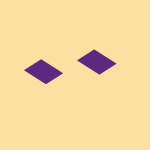Apps and Installations
Have a question about a Dropbox app or installation? Reach out to the Dropbox Community and get solutions, help, and advice from members.
- The Dropbox Community
- :
- Ask the Community
- :
- Apps and Installations
- :
- Dropbox for MacOS is now ready
- Subscribe to RSS Feed
- Mark Topic as New
- Mark Topic as Read
- Float this Topic for Current User
- Bookmark
- Subscribe
- Mute
- Printer Friendly Page
Dropbox for MacOS is now ready
- Mark as New
- Bookmark
- Subscribe
- Mute
- Subscribe to RSS Feed
- Permalink
- Report Inappropriate Content
I've got Dropbox installed on an M1 MacBook. After upgrading to Ventura 13.0 it brings up a notification. If I click on "Get started" and go through all the steps in the process it appears to work, but the notification never goes away, and doesn't have any method to manually remove it. I've tried restarting the Dropbox app, and restarting the whole computer. Neither make the notification go away.
- 6 Likes
- 258 Replies
- 23.5K Views
- Grokitas
- /t5/Apps-and-Installations/Dropbox-for-MacOS-is-now-ready/td-p/640203
- Mark as New
- Bookmark
- Subscribe
- Mute
- Subscribe to RSS Feed
- Permalink
- Report Inappropriate Content
Hi @Grokitas, thanks for bringing this to our attention.
Could you try clicking the various sections of the desktop app, such as Sync history and so on, and ensure that no yellow notifications appear there?
Keep me updated with any progress!
Jay
Community Moderator @ Dropbox
dropbox.com/support
![]() Did this post help you? If so, give it a Like below to let us know.
Did this post help you? If so, give it a Like below to let us know.![]() Need help with something else? Ask me a question!
Need help with something else? Ask me a question!![]() Find Tips & Tricks Discover more ways to use Dropbox here!
Find Tips & Tricks Discover more ways to use Dropbox here!![]() Interested in Community Groups? Click here to join!
Interested in Community Groups? Click here to join!
- Mark as New
- Bookmark
- Subscribe
- Mute
- Subscribe to RSS Feed
- Permalink
- Report Inappropriate Content
I had the same problem on macOS Ventura 13.0.1.The Icon in the menu bar of the OS displays a new Notification. In the dropdown, there is a message "Dropbox for MacOS is now ready. Update Dropbox to use it on the latest version of macOS." This is already weird because I have already installed the latest version of dropbox. (161.4.4923)To get rid of it just click on "Getting Started" below this message. A new window should open now. If you keep this window open and click again on the Dropbox icon in the OS menu bar you should get another message. Click something to get rid of the second message. Now your Dropbox icon should no longer display a new notification.Now you can also close the window for updating dropbox.
Sorry, this is just a temporary solution. The Notification will pop up again after a while.
- Mark as New
- Bookmark
- Subscribe
- Mute
- Subscribe to RSS Feed
- Permalink
- Report Inappropriate Content
I have the same problem on macOS Ventura 13.0.1.
The Icon in the menu bar of the OS displays a new Notification. In the dropdown, there is a message "Dropbox for MacOS is now ready. Update Dropbox to use it on the latest version of macOS." This is already weird because I have already installed the latest version of dropbox. (161.4.4923)
After clicking on "Getting Started" below this message a new window opens. The first dialog tells me that the dropbox folder and files will be moved to a new secure location on this Mac. Hovering the "secure location" displays the location. After continuing and clicking on "Start" on the second dialog dropbox is going to restart.
After restarting the "secure location" does not exist (dropbox still using the old directory) and there is no "new shortcut in the Finder sidebar". The Notification on the icon in the OS menu bar is still there.
- Mark as New
- Bookmark
- Subscribe
- Mute
- Subscribe to RSS Feed
- Permalink
- Report Inappropriate Content
Hi @cantado, thanks for posting here!
It might sound trivial, but have you tried re-starting your device at all, and then following the same steps?
Also, feel free to attach some screenshots in your next reply, in order for me to get the visual too.
Thanks a bunch!
Megan
Community Moderator @ Dropbox
dropbox.com/support
![]() Did this post help you? If so, give it a Like below to let us know.
Did this post help you? If so, give it a Like below to let us know.![]() Need help with something else? Ask me a question!
Need help with something else? Ask me a question!![]() Find Tips & Tricks Discover more ways to use Dropbox here!
Find Tips & Tricks Discover more ways to use Dropbox here!![]() Interested in Community Groups? Click here to join!
Interested in Community Groups? Click here to join!
- Mark as New
- Bookmark
- Subscribe
- Mute
- Subscribe to RSS Feed
- Permalink
- Report Inappropriate Content
Hi Megan,
Sometimes the trivial solutions are the best. Restarting the device and following the steps solve the notification problem. The "secure location" is created and I have the new shortcut in the Finder sidebar.
Thanks a lot.
- Mark as New
- Bookmark
- Subscribe
- Mute
- Subscribe to RSS Feed
- Permalink
- Report Inappropriate Content
This is what I like to hear! Or read in our case @cantado!
I'm glad everything is back on track. Always at your service.
Megan
Community Moderator @ Dropbox
dropbox.com/support
![]() Did this post help you? If so, give it a Like below to let us know.
Did this post help you? If so, give it a Like below to let us know.![]() Need help with something else? Ask me a question!
Need help with something else? Ask me a question!![]() Find Tips & Tricks Discover more ways to use Dropbox here!
Find Tips & Tricks Discover more ways to use Dropbox here!![]() Interested in Community Groups? Click here to join!
Interested in Community Groups? Click here to join!
- Mark as New
- Bookmark
- Subscribe
- Mute
- Subscribe to RSS Feed
- Permalink
- Report Inappropriate Content
I am repeatedly getting this pop up, and I've repeatedly followed the steps the installer gives me, and have restarted numerous times, but the prompt returns immediately again, and is almost permanently on my screen.
I am not clear from this forum what actually resolved the issue for others. Can someone please help?
Here are the steps I'm doing:
PoP up appears (Dropbox for macOS is now ready...")
Click the pop up (no response in this latest attempt, so I try a different way)
Going to the menu bar at the top of my Mac, click on the dropbox icon (with the orange 1 notification over it)
Click on the link to take action
"The latest version of Dropbox for macOS is now ready" (I know! Already installed, but I'll try again)
Click on Continue
"After the move, we'll confirm that your files are safe" (I click on start)
Box refreshes, icon on bottom left shows syncing progress
Sign in prompt, sign in again
"Well done! Dropbox is installled" (I don't believe you)
I click next
"Choose how to sync your files" (I choose make files local, I click "continue with basic")
Various prompts start appearing to back up external drives, I choose "Don't ask me again" and "Not now" (I'd like not ever, but I assume both of those together mean that)
"Want to keep your Mac backed up?" (no I don't, so I deselect all 3 folders, and now "Set up" is greyed out (IS THIS THE PROBLEM?), so all I can choose is "Not right now" so I select that
"Continue without backing up Mac?" (yes, I just said that, I select "Continue to Dropbox")
Finder appears, dropbox is there, but it appears to have the same path it always had, not sure if that's a problem
....and hooray, my notification area still says "Dropbox for macOS is now ready" and the menu bar icon still has an orange 1....
I'm not going to restart again
Can someone please help, this is driving me a bit nuts.
- Mark as New
- Bookmark
- Subscribe
- Mute
- Subscribe to RSS Feed
- Permalink
- Report Inappropriate Content
For a couple of weeks, Dropbox has had a a red (1) in the menu bar icon and an alert in the dropdown titled "Dropbox for macOS is now ready." Under that it says, "Update Dropbox to use it on the latest version of macOS. Get started." However, the app is updated to the latest version available for download, 162.4.5419 for Apple silicon on macOS 13.0.1.
Am I reading this correctly? Is it telling me there's a new version of Dropbox to download? As that is how I am interpreting it, I've clicked "Get started" and followed the steps, but the message still appeared. Since that didn't change anything, I then uninstalled Dropbox and all settings I could find and reinstalled from a newly downloaded Dropbox installer. That didn't solve it either. Do you have other suggestions?
Thanks for the help.
- Mark as New
- Bookmark
- Subscribe
- Mute
- Subscribe to RSS Feed
- Permalink
- Report Inappropriate Content
Hi @grantbarrett, thanks for bringing this to our attention.
Just for clarification, after reinstalling the Dropbox desktop application, are you still getting the notification in the menu bar?
This will help me to assist further!
Jay
Community Moderator @ Dropbox
dropbox.com/support
![]() Did this post help you? If so, give it a Like below to let us know.
Did this post help you? If so, give it a Like below to let us know.![]() Need help with something else? Ask me a question!
Need help with something else? Ask me a question!![]() Find Tips & Tricks Discover more ways to use Dropbox here!
Find Tips & Tricks Discover more ways to use Dropbox here!![]() Interested in Community Groups? Click here to join!
Interested in Community Groups? Click here to join!
Hi there!
If you need more help you can view your support options (expected response time for a ticket is 24 hours), or contact us on X or Facebook.
For more info on available support options for your Dropbox plan, see this article.
If you found the answer to your question in this Community thread, please 'like' the post to say thanks and to let us know it was useful!