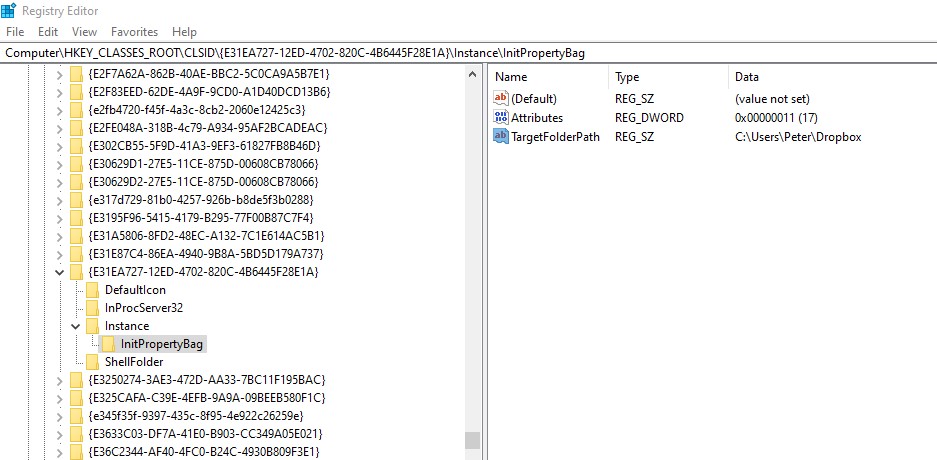You might see that the Dropbox Community team have been busy working on some major updates to the Community itself! So, here is some info on what’s changed, what’s staying the same and what you can expect from the Dropbox Community overall.
Forum Discussion
Isaksp00
5 years agoNew member | Level 2
Can't remove dropbox folder icon from Win File Explorer
Since Dropbox recently limited free accounts to three devices I had to delete it from my desktop PC and a laptop. The deletion from the laptop went OK. The deletion from the desktop (Windows 10) occu...

- 5 years ago
I found a fix by using regedit to search the registry for the string "c:\users\peter\dropbox". If you use this, obviously the string would be the name that is in the Properties dialog box of your ghost system folder icon. It found one entry, "under" a clsid. See screen shot below. I searched for the string that is the clsid (the thing between curly braces), and found it in several places. One of them was here: HKEY_CURRENT_USER\Software\Microsoft\Windows\CurrentVersion\Explorer\Desktop\NameSpace\{E31EA727-12ED-4702-820C-4B6445F28E1A} That contained these values:
Name Type Data
(Default) REG_SZ Dropbox
I figured from the other data similar to it in the registry that it is where file explorer finds the info it uses to display these icons over to the left. For example, the value right above that reg entry is similar and has "data" = "Onedrive", which is another icon in file explorer. I deleted the key and the ghost icon is gone. Now, since the clsid appears in other places in the registry I likely have some leftover, useless data, but I hope it is not harmful.
Walter Dropbox Staff
Dropbox Staff
 Dropbox Staff
Dropbox StaffHi Isaksp00 - welcome to the Community and happy Monday!
I'm sorry for the late reply; are you still having issues with this?
If you do, could you right click inside the window you're showing in your screenshot and force it to refresh?
Let me know how it goes!
Isaksp00
5 years agoNew member | Level 2
I see how to get a refresh now, but it did not help.
- Walter5 years ago
Dropbox Staff
Hi Isaksp00; I'm merely checking back with you on this. Have you been able to resolve your concern so far?
- isaksp025 years agoHelpful | Level 6
Thanks, no I have not found a solution. I am pretty sure it is a registry issue, but I have no idea how to fix it. I suppose I could reset the Windows OS back to factory config and then let it update, but that is probably too much of a hassle when I can just leave this ghost icon there.
- Walter5 years ago
Dropbox Staff
Thanks for the update isaksp02 (I guess you're the same person as Isaksp00 - right?)
May I have you follow some steps to see if they help with the matter at hand?
At this point, I'd like you to search for and delete the remaining Dropbox system folders (it's OK if you don't find a Dropbox folder in any of the following locations).
- Open a Windows File Explorer (not Internet Explorer).
- Type %LOCALAPPDATA% into the address bar and press enter.
- In the next window, delete the folder named Dropbox. A prompt to enter your computer administrator password (not your Dropbox password) may appear.
- Repeat these steps with the following folders. Deleting any of these folders will not delete the files in your Dropbox folder.
- %APPDATA%
- %PROGRAMFILES%
- %PROGRAMFILES(x86)%
Make sure to reboot your computer once you're finished please.
Let me know how it goes!
About Apps and Installations
Have a question about a Dropbox app or installation? Reach out to the Dropbox Community and get solutions, help, and advice from members.
Need more support
If you need more help you can view your support options (expected response time for an email or ticket is 24 hours), or contact us on X or Facebook.
For more info on available support options for your Dropbox plan, see this article.
If you found the answer to your question in this Community thread, please 'like' the post to say thanks and to let us know it was useful!