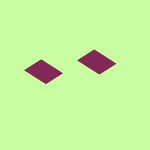View, download, and export
Need support with viewing, downloading, and exporting files and folders from your Dropbox account? Find help from the Dropbox Community.
- The Dropbox Community
- :
- Ask the Community
- :
- View, download, and export
- :
- On my Windows 11, the preview panel renders nothin...
- Subscribe to RSS Feed
- Mark Topic as New
- Mark Topic as Read
- Float this Topic for Current User
- Bookmark
- Subscribe
- Mute
- Printer Friendly Page
On my Windows 11, the preview panel renders nothing for my images.
- Mark as New
- Bookmark
- Subscribe
- Mute
- Subscribe to RSS Feed
- Permalink
- Report Inappropriate Content
On one of my Windows 11 Machines I am having an issue in Windows Explorer where if I choose an image file, no preview is rendered. Please note that it does not say "No preview available", it simply shows nothing in the preview panel.
I noticed I was running a beta version of Dropbox on this machine, so I uninstalled and then installed the latest stable version. I did not delete the orphaned Dropbox folder; I simply reinstalled it and let it resynch against what was there.
No joy.
Here is what does work:
In Windows Explorer, select an image file that has this problem. Change the selection to another file and then select the previous file. Preview renders. You have to do this *EXACTLY*. It is not enough to select one file, then the next, then the next; you *MUST* select a file, select the next and then select the previous file.
That works 99.9% of the time. If it doesn't work, you select the file that won't render a preview. Close the preview panel and then open it again. And the preview renders.
I *CANNOT* go through every image of every folder I have in dropbox. Surely there's a setting someplace or some cache that needs to be cleared.
Any insights would be welcome.
- 2 Likes
- 11 Replies
- 1,118 Views
- JohnnyVegas
- /t5/View-download-and-export/On-my-Windows-11-the-preview-panel-renders-nothing-for-my-images/td-p/790730
- Mark as New
- Bookmark
- Subscribe
- Mute
- Subscribe to RSS Feed
- Permalink
- Report Inappropriate Content
Here's what I tried:
I (yet again) uninstalled Dropbox on my Windows 11 desktop. After the uninstall, I renamed the dropbox folder and then reinstalled pointing at the old folder name in hopes that a download would somehow fix this.
The sync completed today and no, it fixed nothing. Same problem, same workaround (though now my "Camera Uploads" folder shows as "Sync in progress" in Explorer but the Dropbox icon in the system tray says "Up to date", so, awesome <eyeRoll>).
I went over to my old Windows 10 desktop and yes, SAME PROBLEM THERE.
My Windows 11 Laptop does not have the problem. The difference is that on that machine I opted for "Online Only" whereas on the two desktops, I chose "Available Offline".
No other folder anywhere on either machine is exhibiting this issue. It is confined to Dropbox folders where "Available Offline" is the sync mode.
- Mark as New
- Bookmark
- Subscribe
- Mute
- Subscribe to RSS Feed
- Permalink
- Report Inappropriate Content
Moving the "Camera Uploads" folder out of Dropbox and then back in fixed the "Sync in progress" problem.
Image preview problem remains.
- Mark as New
- Bookmark
- Subscribe
- Mute
- Subscribe to RSS Feed
- Permalink
- Report Inappropriate Content
Hey @JohnnyVegas, welcome to our Community!
I'd like a few more details, such as the version of the app at the moment, along with its syncing status.
I'd also love some screenshots, in order for me to have a visual step-by-step of the process you follow on your end.
I'll be waiting for your update!
Megan
Community Moderator @ Dropbox
dropbox.com/support
![]() Did this post help you? If so, give it a Like below to let us know.
Did this post help you? If so, give it a Like below to let us know.![]() Need help with something else? Ask me a question!
Need help with something else? Ask me a question!![]() Find Tips & Tricks Discover more ways to use Dropbox here!
Find Tips & Tricks Discover more ways to use Dropbox here!![]() Interested in Community Groups? Click here to join!
Interested in Community Groups? Click here to join!
- Mark as New
- Bookmark
- Subscribe
- Mute
- Subscribe to RSS Feed
- Permalink
- Report Inappropriate Content
Hello Megan!
I have screenshots ready to go. I've uploaded to my personal website. However, when I enter the URL in the popup in this editor and fill in the rest of the form, It renders here as a broken image when I preview the post.
The URL I'm entering is correct; I enter the same URL in my browser and I am presented the image.
Is there a trick to this?
- Mark as New
- Bookmark
- Subscribe
- Mute
- Subscribe to RSS Feed
- Permalink
- Report Inappropriate Content
Hey @JohnnyVegas, since we wouldn't be able to open the link for security reasons anyway, can you attach the screenshots themselves to your next reply?
Thanks!
Hannah
Community Moderator @ Dropbox
dropbox.com/support
![]() Did this post help you? If so, give it a Like below to let us know.
Did this post help you? If so, give it a Like below to let us know.![]() Need help with something else? Ask me a question!
Need help with something else? Ask me a question!![]() Find Tips & Tricks Discover more ways to use Dropbox here!
Find Tips & Tricks Discover more ways to use Dropbox here!![]() Interested in Community Groups? Click here to join!
Interested in Community Groups? Click here to join!
- Mark as New
- Bookmark
- Subscribe
- Mute
- Subscribe to RSS Feed
- Permalink
- Report Inappropriate Content
That's what I'm trying to do Hannah. I foolishly tried uploading using the little Camera Icon in the editor instead of dragging and dropping the image into the text area.
Back to my issue ...
Version & Status:
Steps to recreate ...
1) The Problem: No Preview of image file
2) Select Another Image
3) Select the previously selected image
4) That *USUALLY* fixes it, but occasionally it doesn't. In that case do this ...
5) And that fixes it; the preview now renders.
The problem is, that there is no bulk way to do the above, so I would have to go folder-by-folder, file-by-file.
The previews all render on my laptop that has Default Sync State set to Online-Only; so I know that you folks know how to render a Preview. This has to be an issue with the Available-Offline setting.
- Mark as New
- Bookmark
- Subscribe
- Mute
- Subscribe to RSS Feed
- Permalink
- Report Inappropriate Content
Thanks for the screenshots and the info, Johnny!
If you simply quit the Dropbox app, does the issue persist while the app is closed?
Hannah
Community Moderator @ Dropbox
dropbox.com/support
![]() Did this post help you? If so, give it a Like below to let us know.
Did this post help you? If so, give it a Like below to let us know.![]() Need help with something else? Ask me a question!
Need help with something else? Ask me a question!![]() Find Tips & Tricks Discover more ways to use Dropbox here!
Find Tips & Tricks Discover more ways to use Dropbox here!![]() Interested in Community Groups? Click here to join!
Interested in Community Groups? Click here to join!
- Mark as New
- Bookmark
- Subscribe
- Mute
- Subscribe to RSS Feed
- Permalink
- Report Inappropriate Content
Yes, the issue persists, but the work-around stops working.
Starting Dropbox back up allows the work-around to work again.
- Mark as New
- Bookmark
- Subscribe
- Mute
- Subscribe to RSS Feed
- Permalink
- Report Inappropriate Content
I'm having the same problem, except when I quit Dropbox, the issue goes away and the preview starts working again.
Hi there!
If you need more help you can view your support options (expected response time for a ticket is 24 hours), or contact us on X or Facebook.
For more info on available support options for your Dropbox plan, see this article.
If you found the answer to your question in this Community thread, please 'like' the post to say thanks and to let us know it was useful!
Top contributors to this post
-
DBX_Pedro Community Manager
-
JohnnyVegas Helpful | Level 5
-
shrimpgordita Explorer | Level 4
-
Hannah Dropbox Staff