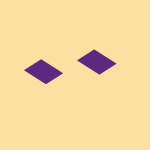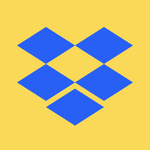View, download, and export
Need support with viewing, downloading, and exporting files and folders from your Dropbox account? Find help from the Dropbox Community.
- The Dropbox Community
- :
- Ask the Community
- :
- View, download, and export
- :
- Camera uploads show small preview and white border...
- Subscribe to RSS Feed
- Mark Topic as New
- Mark Topic as Read
- Float this Topic for Current User
- Bookmark
- Subscribe
- Mute
- Printer Friendly Page
Camera uploads show small preview and white border in Finder
- Labels:
-
Desktop
-
Dropbox Basic
-
Preview
Camera uploads show small preview and white border in Finder
- Mark as New
- Bookmark
- Subscribe
- Mute
- Subscribe to RSS Feed
- Permalink
- Report Inappropriate Content
The images inside my "Camera Uploads" folder show with a white border and fixed size in Mac Finder. Even in gallery view the images do not fill the screen like in other folders.
If I copy the same image to another folder it shows fine. Images in other folders show fine.
Selective sync is on and the entire Camera Uploads folder is set to "Make available offline" and all are sync'd (green check).
- Labels:
-
Desktop
-
Dropbox Basic
-
Preview
- 0 Likes
- 7 Replies
- 1,824 Views
- srndreambox
- /t5/View-download-and-export/Camera-uploads-show-small-preview-and-white-border-in-Finder/td-p/690582
- Mark as New
- Bookmark
- Subscribe
- Mute
- Subscribe to RSS Feed
- Permalink
- Report Inappropriate Content
Hi @srndreambox, thanks for bringing this to our attention.
Could you try quitting the Dropbox desktop application completely to see if the preview changes?
Is your Dropbox folder located in the new CloudStorage location on your Mac?
This will help me to assist further!
Jay
Community Moderator @ Dropbox
dropbox.com/support
![]() Did this post help you? If so, give it a Like below to let us know.
Did this post help you? If so, give it a Like below to let us know.![]() Need help with something else? Ask me a question!
Need help with something else? Ask me a question!![]() Find Tips & Tricks Discover more ways to use Dropbox here!
Find Tips & Tricks Discover more ways to use Dropbox here!![]() Interested in Community Groups? Click here to join!
Interested in Community Groups? Click here to join!
- Mark as New
- Bookmark
- Subscribe
- Mute
- Subscribe to RSS Feed
- Permalink
- Report Inappropriate Content
I've had the original for months; I only today realized it was Dropbox and only that folder.
I've force restart Finder many times.
I've restarted computer many times.
If I copy an image into that folder locally the problem does not occur on those files.
Thanks,
Sam
- Mark as New
- Bookmark
- Subscribe
- Mute
- Subscribe to RSS Feed
- Permalink
- Report Inappropriate Content
Are the image files marked as local, available, or online-only?
Jay
Community Moderator @ Dropbox
dropbox.com/support
![]() Did this post help you? If so, give it a Like below to let us know.
Did this post help you? If so, give it a Like below to let us know.![]() Need help with something else? Ask me a question!
Need help with something else? Ask me a question!![]() Find Tips & Tricks Discover more ways to use Dropbox here!
Find Tips & Tricks Discover more ways to use Dropbox here!![]() Interested in Community Groups? Click here to join!
Interested in Community Groups? Click here to join!
- Mark as New
- Bookmark
- Subscribe
- Mute
- Subscribe to RSS Feed
- Permalink
- Report Inappropriate Content
I'm not actually sure whether they're local or available (or what the difference is), but should not be online-only. Screenshot below which I hope tells you better than it tells me.
I have clicked on the containing folder and selected "Make available offline" and that folder has both a green check and a cloud icon. The pictures all have both a green check and a cloud icon. They show in finder as having the correct size (as opposed to zero bytes which is what I'm used to seeing for online-only files). They don't show exif data though.
Thanks!
Sam
- Mark as New
- Bookmark
- Subscribe
- Mute
- Subscribe to RSS Feed
- Permalink
- Report Inappropriate Content
It should just have a green icon if it's local, otherwise there's an issue somewhere. Could you try marking the file as online-only, and then available offline, to see if this helps?
Does the file preview normally on the Dropbox site? Can you try opening the image in another image viewer on your machine to see if it loads properly from the camera uploads folder?
Jay
Community Moderator @ Dropbox
dropbox.com/support
![]() Did this post help you? If so, give it a Like below to let us know.
Did this post help you? If so, give it a Like below to let us know.![]() Need help with something else? Ask me a question!
Need help with something else? Ask me a question!![]() Find Tips & Tricks Discover more ways to use Dropbox here!
Find Tips & Tricks Discover more ways to use Dropbox here!![]() Interested in Community Groups? Click here to join!
Interested in Community Groups? Click here to join!
- Mark as New
- Bookmark
- Subscribe
- Mute
- Subscribe to RSS Feed
- Permalink
- Report Inappropriate Content
Thanks for all your help. I'm learning more about Dropbox for the Mac, but also getting more confused at the same time. Hopefully it will become clear.
Yes, the files show normally on dropbox.com.
When I right-click on the file the only option related to online/offline is "Make available offline." The file has both the green check and the cloud download icon. Don't those mean the opposite?
If I click on the containing folder it has both "Make available offline" and "Make online only" as options for the whole folder. Clicking "Make available offline" on the folder doesn't appear to do anything; the status of the files doesn't change and the Dropbox icon in the top bar does not show it to be syncing files.
That folder has 5,000+ images in it. I moved 50 to a new folder and they had the same weird status--both a green check and a cloud download. There I clicked "online-only" and then "make available offline" on the folder and it didn't actually download the files. I tried selecting all of them and clicked "open" but it didn't download the files. I clicked on each one one-at-a-time and it did download and preview. I'd hate to have to do that with the folder that has all 5,000. I'm not sure how to get Dropbox to download the whole folder, like what "make available offline" should be doing.
Thanks for all your help!
- Mark as New
- Bookmark
- Subscribe
- Mute
- Subscribe to RSS Feed
- Permalink
- Report Inappropriate Content
Hi @srndreambox, can you clarify the app's syncing status, and version at the moment?
You should be able to find that by locating your Dropbox icon on your menu bar, next to your WiFi icon, and hovering your mouse over it. I just want to make sure you're not using the beta version of the app.
As for the cloud icon with the arrow pointing downward it seems this is an Apple icon, most likely linked to iCloud.
You also mentioned that you clicked to make these files online-only, and then make them available offline. Did you allow enough time for the app to make the necessary changes, to online-only, before you went ahead and changed the status of the files again?
Megan
Community Moderator @ Dropbox
dropbox.com/support
![]() Did this post help you? If so, give it a Like below to let us know.
Did this post help you? If so, give it a Like below to let us know.![]() Need help with something else? Ask me a question!
Need help with something else? Ask me a question!![]() Find Tips & Tricks Discover more ways to use Dropbox here!
Find Tips & Tricks Discover more ways to use Dropbox here!![]() Interested in Community Groups? Click here to join!
Interested in Community Groups? Click here to join!
Hi there!
If you need more help you can view your support options (expected response time for a ticket is 24 hours), or contact us on X or Facebook.
For more info on available support options for your Dropbox plan, see this article.
If you found the answer to your question in this Community thread, please 'like' the post to say thanks and to let us know it was useful!