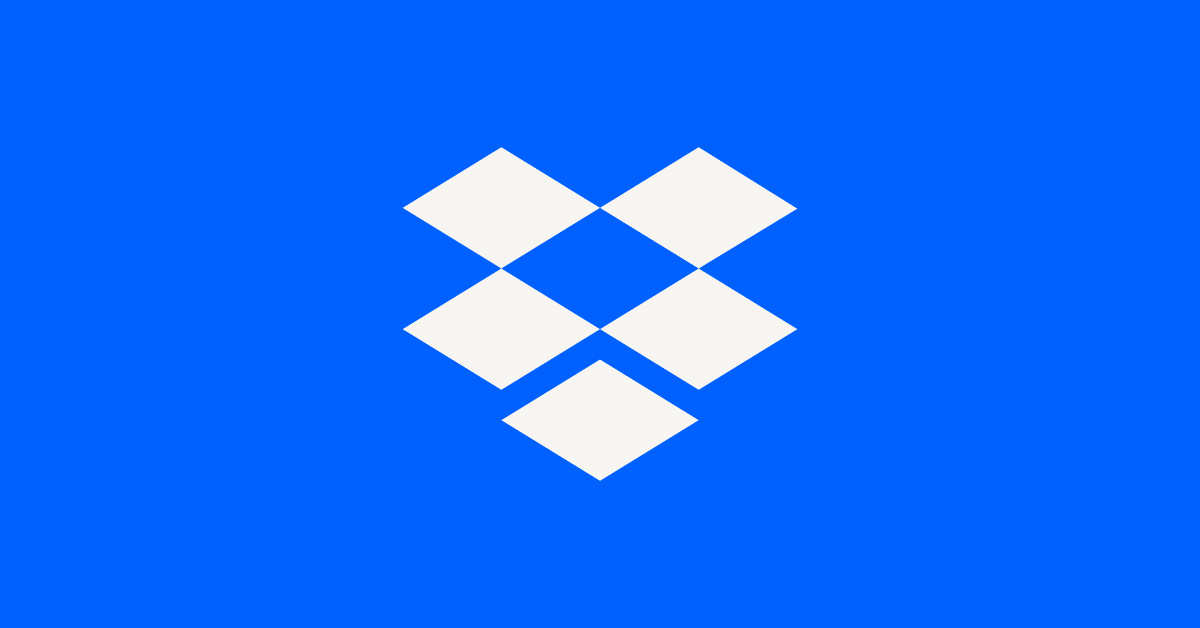Storage Space
Looking for help with managing the storage space in your Dropbox account? Talk to the Dropbox Community and get advice from members.
- The Dropbox Community
- :
- Ask the Community
- :
- Storage Space
- :
- When I check my storage, what does "other hard dri...
- Subscribe to RSS Feed
- Mark Topic as New
- Mark Topic as Read
- Float this Topic for Current User
- Bookmark
- Subscribe
- Mute
- Printer Friendly Page
When I check my storage, what does "other hard drive space used" mean?
- Labels:
-
Storage space
When I check my storage, what does "other hard drive space used" mean?
- Mark as New
- Bookmark
- Subscribe
- Mute
- Subscribe to RSS Feed
- Permalink
- Report Inappropriate Content
What does this even mean? It's telling me I've used nearly 1.5 tb when I only have 10gb in my folder?
- Labels:
-
Storage space
- 0 Likes
- 7 Replies
- 1,673 Views
- jdailey
- /t5/Storage-Space/When-I-check-my-storage-what-does-quot-other-hard-drive-space/td-p/729879
- Mark as New
- Bookmark
- Subscribe
- Mute
- Subscribe to RSS Feed
- Permalink
- Report Inappropriate Content
@jdailey wrote:
What does this even mean? It's telling me I've used nearly 1.5 tb when I only have 10gb in my folder?
Where are you seeing this? Is it referring to space on your local hard drive or your usage in your Dropbox account? If it's the space in your account, look at your Plan page for a breakdown of your usage. What does it say is using the space; regular files, shared, backup, etc.?
- Mark as New
- Bookmark
- Subscribe
- Mute
- Subscribe to RSS Feed
- Permalink
- Report Inappropriate Content
RMB on systray icon, LMB on profile picture, "Manage hard drive space".
I comes up with a nice bar graph that sort of matches the sizes from RMB/properties on DropBox folder in file explorer ( Size: 462GB Size on disk: 125 GB ), does this imply some slight compression? (I have no files "online only")
- Mark as New
- Bookmark
- Subscribe
- Mute
- Subscribe to RSS Feed
- Permalink
- Report Inappropriate Content
@spokes2 wrote:
DropBox folder in file explorer ( Size: 462GB Size on disk: 125 GB ), does this imply some slight compression? (I have no files "online only")
With that big of a size difference, I'd suspect that you have some files or folders marked as online-only. It's common to see some size difference between the two (depending on several different factors not related to Dropbox), but that large of a difference, and with the size on disk being smaller, I'd bet you have files or folders marked as online-only somewhere in your Dropbox.
- Mark as New
- Bookmark
- Subscribe
- Mute
- Subscribe to RSS Feed
- Permalink
- Report Inappropriate Content
I used to have some folders un-synced but checked all today (larger ssd) now all files show up in local drive. If I un-sync a buried folder the top level folder changed from a check to a dash.
- Mark as New
- Bookmark
- Subscribe
- Mute
- Subscribe to RSS Feed
- Permalink
- Report Inappropriate Content
@spokes2 wrote:
I used to have some folders un-synced but checked all today (larger ssd) now all files show up in local drive.
That's Selective Sync, used to completely remove a folder from your local drive, and not the Online-only feature. In fact, if you had any folders unchecked on that window and then checked them, they would sync to your computer as online-only, not taking up disk space.
To make sure all of your files are available offline, check the status icons and make sure they have a solid green circle with a white check mark on them. If they have a cloud symbol they're online-only. If they have a hollow green circle then they're online-only but were recently opened and synced.
Right-click on any file or folder (or many files/folders at once) and select Make available offline. You'll need to give it time for everything to sync. With that large of a difference, it will take some time.
- Mark as New
- Bookmark
- Subscribe
- Mute
- Subscribe to RSS Feed
- Permalink
- Report Inappropriate Content
RMB on DropBox folder in File explorer, there's a new set of DropBox icon commands in the pop-up menu, one is "Make available offline". Now some up/down loads happening. This must override the other syncing checkbox interface.
- Mark as New
- Bookmark
- Subscribe
- Mute
- Subscribe to RSS Feed
- Permalink
- Report Inappropriate Content
@spokes2 wrote:
This must override the other syncing checkbox interface.
You're confusing two different features that are similar, but unrelated.
Hi there!
If you need more help you can view your support options (expected response time for a ticket is 24 hours), or contact us on X or Facebook.
For more info on available support options for your Dropbox plan, see this article.
If you found the answer to your question in this Community thread, please 'like' the post to say thanks and to let us know it was useful!