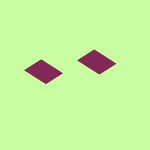Dropbox for Beginners
- The Dropbox Community
- :
- Groups
- :
- Dropbox for Beginners
- :
- Forum
- :
- How to get started with Selective Sync
- Subscribe to RSS Feed
- Mark Topic as New
- Mark Topic as Read
- Float this Topic for Current User
- Bookmark
- Subscribe
- Mute
- Printer Friendly Page
How to get started with Selective Sync
How to get started with Selective Sync
- Mark as New
- Bookmark
- Subscribe
- Mute
- Subscribe to RSS Feed
- Permalink
- Report Inappropriate Content
- What is Selective Sync
- A video on using Selective Sync
- How to use Selective Sync
What is Selective Sync?
How to use Selective Sync:
- On your computer, find the Dropbox icon in your system tray (Windows) or menu bar (Mac).
- Click on the Dropbox icon and then select the gear icon for preferences.
- In the Preferences window, click on the "Sync" tab.
- Look for the "Selective Sync" option and click on it.
- A window will pop up displaying all your Dropbox folders. Uncheck the boxes next to the folders you don't need on your computer.
- Click "Update" to save your changes.
- 5 Likes
- 18 Replies
- 7,678 Views
- Amy
- /t5/Dropbox-for-Beginners/How-to-get-started-with-Selective-Sync/td-p/749731
- « Previous
-
- 1
- 2
- Next »
- Mark as New
- Bookmark
- Subscribe
- Mute
- Subscribe to RSS Feed
- Permalink
- Report Inappropriate Content
- Mark as New
- Bookmark
- Subscribe
- Mute
- Subscribe to RSS Feed
- Permalink
- Report Inappropriate Content
Thanks so much. I appreciate your help. How easy that was😊
- Mark as New
- Bookmark
- Subscribe
- Mute
- Subscribe to RSS Feed
- Permalink
- Report Inappropriate Content
@GG325 wrote:...
...
What does happen if you click on "Select folders" button? 🤔 Does it match to the video? 🙂
- Mark as New
- Bookmark
- Subscribe
- Mute
- Subscribe to RSS Feed
- Permalink
- Report Inappropriate Content
Here's what I get when I click on "Select folders". There are no folders to select though. I guess that I need to add folders to my dropbox folder to sync them.
- Mark as New
- Bookmark
- Subscribe
- Mute
- Subscribe to RSS Feed
- Permalink
- Report Inappropriate Content
Yes, of course. Since your account is new one and there is no even one folder yet, that's why that panel is empty - there only folders appear.
By the way everything syncs by default (including folders - they will appear selected). If you want to remove some, you can deselect them, so will be available only in you web browser and no any local space engaged (no even as placeholders only). Whenever/if needed, you may select them back.
- Mark as New
- Bookmark
- Subscribe
- Mute
- Subscribe to RSS Feed
- Permalink
- Report Inappropriate Content
- Mark as New
- Bookmark
- Subscribe
- Mute
- Subscribe to RSS Feed
- Permalink
- Report Inappropriate Content
Thanks for the screenshots, @GG325.
The app looks good to me, but as noted, it seems like you don't have any folders in your Dropbox folder to unsync through selective sync.
Other than that, everything looks normal to me and you're on the most recent version as well, so no need to worry at all!
Hannah
Community Moderator @ Dropbox
dropbox.com/support
![]() Did this post help you? If so, give it a Like below to let us know.
Did this post help you? If so, give it a Like below to let us know.![]() Need help with something else? Ask me a question!
Need help with something else? Ask me a question!![]() Find Tips & Tricks Discover more ways to use Dropbox here!
Find Tips & Tricks Discover more ways to use Dropbox here!![]() Interested in Community Groups? Click here to join!
Interested in Community Groups? Click here to join!
- Mark as New
- Bookmark
- Subscribe
- Mute
- Subscribe to RSS Feed
- Permalink
- Report Inappropriate Content
@Hannah Thanks so much for your help and for your patience with me as a newbie. I really do appreciate it bunches.
- Mark as New
- Bookmark
- Subscribe
- Mute
- Subscribe to RSS Feed
- Permalink
- Report Inappropriate Content
Happy to help, @GG325!
Give us a shout, if you need anything else.
Hannah
Community Moderator @ Dropbox
dropbox.com/support
![]() Did this post help you? If so, give it a Like below to let us know.
Did this post help you? If so, give it a Like below to let us know.![]() Need help with something else? Ask me a question!
Need help with something else? Ask me a question!![]() Find Tips & Tricks Discover more ways to use Dropbox here!
Find Tips & Tricks Discover more ways to use Dropbox here!![]() Interested in Community Groups? Click here to join!
Interested in Community Groups? Click here to join!
- « Previous
-
- 1
- 2
- Next »
Hi there!
If you need more help you can view your support options (expected response time for a ticket is 24 hours), or contact us on X or Facebook.
For more info on available support options for your Dropbox plan, see this article.
If you found the answer to your question in this Community thread, please 'like' the post to say thanks and to let us know it was useful!