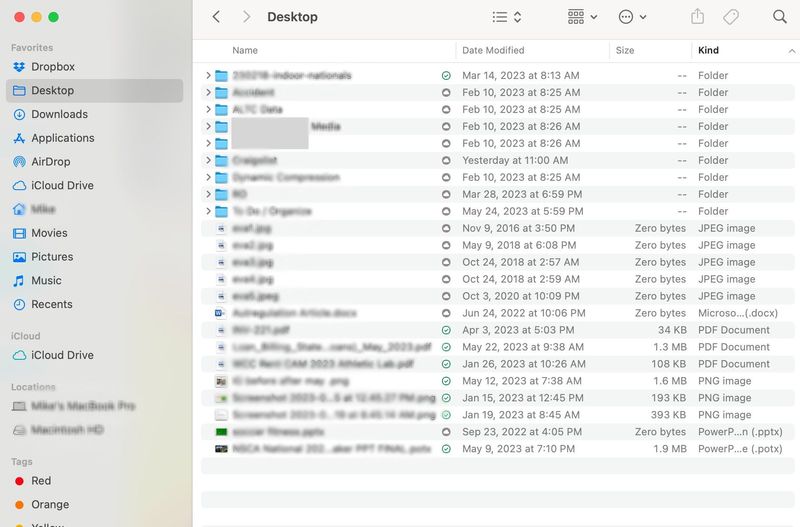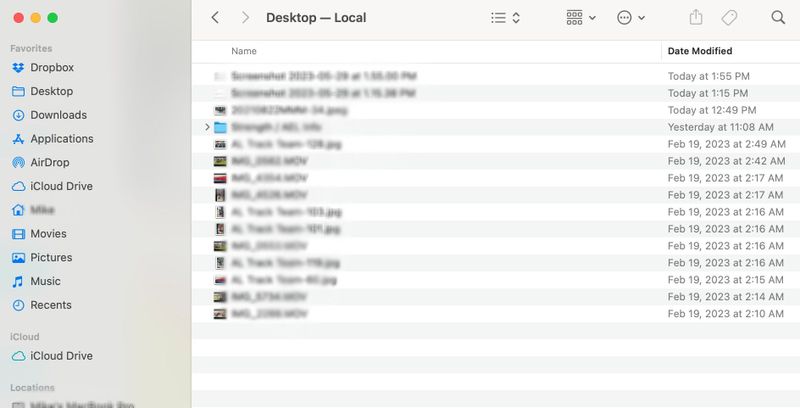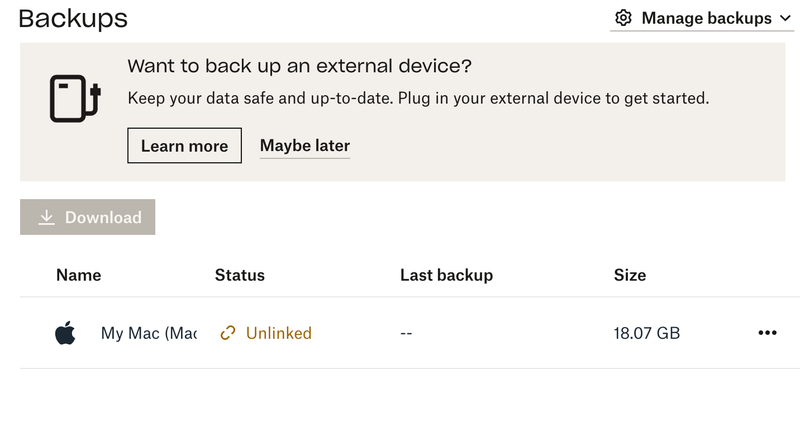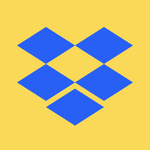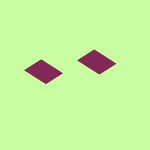Delete, edit, and organize
Solve issues with deleting, editing, and organizing files and folders in your Dropbox account with support from the Dropbox Community.
- The Dropbox Community
- :
- Ask the Community
- :
- Delete, edit, and organize
- :
- Unify 2 macs after upgrade
- Subscribe to RSS Feed
- Mark Topic as New
- Mark Topic as Read
- Float this Topic for Current User
- Bookmark
- Subscribe
- Mute
- Printer Friendly Page
Unify 2 macs after upgrade
- Labels:
-
Desktop
-
Dropbox Pro
- Mark as New
- Bookmark
- Subscribe
- Mute
- Subscribe to RSS Feed
- Permalink
- Report Inappropriate Content
I recently upgraded my macbook pro to a new macbook pro.
I'm a longtime Dropbox user. On my previous computer, I was set up to sync with dropbox such that if I went to the actual dropbox directory (on any device) I could see "My Mac (Macbook-Pro.local)" which had the standard "Desktop", "Documents" and "Downloads" directories.
Since upgrading, these are all still in my dropbox directory but they are not the same as those on my actual mac....it's as if I have 2 desktops folders, 2 download folders, etc.
How do I unify them?
- Labels:
-
Desktop
-
Dropbox Pro
- 0 Likes
- 5 Replies
- 1,250 Views
- suite150
- /t5/Delete-edit-and-organize/Unify-2-macs-after-upgrade/td-p/687495
Accepted Solutions
- Mark as New
- Bookmark
- Subscribe
- Mute
- Subscribe to RSS Feed
- Permalink
- Report Inappropriate Content
Hi @suite150, just to clarify to ensure I have it right.
- The 'Desktop' folder in Favorites is pointing to "/Users/user/Dropbox/My Mac (MacBook-Pro.local)/Desktop",
- Your actual visual Desktop folder shows up under the "/Users/user/Desktop" location and has no shortcut currently.
If this is the case, then there isn't any issue really. You can move the files from the 'Desktop' folder (the one in the Favorites bar), into the visual desktop folder. This will move files out of the Dropbox folder as well.
You should also be able to create a shortcut to the correct desktop folder, by finding said folder using these steps in your Home menu, and then dragging that folder to the Favourites menu.
If this works, you can do the same with the Downloads and Documents folders.
Jay
Community Moderator @ Dropbox
dropbox.com/support
![]() Did this post help you? If so, give it a Like below to let us know.
Did this post help you? If so, give it a Like below to let us know.![]() Need help with something else? Ask me a question!
Need help with something else? Ask me a question!![]() Find Tips & Tricks Discover more ways to use Dropbox here!
Find Tips & Tricks Discover more ways to use Dropbox here!![]() Interested in Community Groups? Click here to join!
Interested in Community Groups? Click here to join!
- Mark as New
- Bookmark
- Subscribe
- Mute
- Subscribe to RSS Feed
- Permalink
- Report Inappropriate Content
Hey @suite150, sorry to hear you're having issues with this.
It sounds like you're using the Dropbox Backup feature which enables you to backup your computer's OS folders to Dropbox. Did you set it up on your new computer?
Can you please send me a screenshot of how those 2 separate folders look on your end so that I can have a visual too?
Also, do you see both of them listed on this page?
Any additional information is more than welcome!
Walter
Community Moderator @ Dropbox
dropbox.com/support
![]() Did this post help you? If so, give it a Like below to let us know.
Did this post help you? If so, give it a Like below to let us know.![]() Need help with something else? Ask me a question!
Need help with something else? Ask me a question!![]() Find Tips & Tricks Discover more ways to use Dropbox here!
Find Tips & Tricks Discover more ways to use Dropbox here!![]() Interested in Community Groups? Click here to join
Interested in Community Groups? Click here to join
- Mark as New
- Bookmark
- Subscribe
- Mute
- Subscribe to RSS Feed
- Permalink
- Report Inappropriate Content
Thanks so much for your assistance.
I didn't set up the backup feature on the new computer. I did a direct transfer of files and settings from my old mac so I didn't think I'd need to make any changes (but clearly that was a mistaken assumption).
I've attached screenshots of the 2 'desktops'....
The "local" one is what is actually operating as my desktop visually (it's the ACTUAL desktop / startup screen) but if I select the desktop directory from the left hand 'favorites' menu it takes me to the other one.
And when I go to the link you sent (Backups) I see that the device is unlinked.
- Mark as New
- Bookmark
- Subscribe
- Mute
- Subscribe to RSS Feed
- Permalink
- Report Inappropriate Content
Sorry to jump in here, @suite150, but can you please let us know what's the full folder path for each of these folders?
Hannah
Community Moderator @ Dropbox
dropbox.com/support
![]() Did this post help you? If so, give it a Like below to let us know.
Did this post help you? If so, give it a Like below to let us know.![]() Need help with something else? Ask me a question!
Need help with something else? Ask me a question!![]() Find Tips & Tricks Discover more ways to use Dropbox here!
Find Tips & Tricks Discover more ways to use Dropbox here!![]() Interested in Community Groups? Click here to join!
Interested in Community Groups? Click here to join!
- Mark as New
- Bookmark
- Subscribe
- Mute
- Subscribe to RSS Feed
- Permalink
- Report Inappropriate Content
Thanks. Here are the full folder paths....
/Users/user/Dropbox/My Mac (MacBook-Pro.local)/Desktop
/Users/user/Desktop
- Mark as New
- Bookmark
- Subscribe
- Mute
- Subscribe to RSS Feed
- Permalink
- Report Inappropriate Content
Hi @suite150, just to clarify to ensure I have it right.
- The 'Desktop' folder in Favorites is pointing to "/Users/user/Dropbox/My Mac (MacBook-Pro.local)/Desktop",
- Your actual visual Desktop folder shows up under the "/Users/user/Desktop" location and has no shortcut currently.
If this is the case, then there isn't any issue really. You can move the files from the 'Desktop' folder (the one in the Favorites bar), into the visual desktop folder. This will move files out of the Dropbox folder as well.
You should also be able to create a shortcut to the correct desktop folder, by finding said folder using these steps in your Home menu, and then dragging that folder to the Favourites menu.
If this works, you can do the same with the Downloads and Documents folders.
Jay
Community Moderator @ Dropbox
dropbox.com/support
![]() Did this post help you? If so, give it a Like below to let us know.
Did this post help you? If so, give it a Like below to let us know.![]() Need help with something else? Ask me a question!
Need help with something else? Ask me a question!![]() Find Tips & Tricks Discover more ways to use Dropbox here!
Find Tips & Tricks Discover more ways to use Dropbox here!![]() Interested in Community Groups? Click here to join!
Interested in Community Groups? Click here to join!
Hi there!
If you need more help you can view your support options (expected response time for a ticket is 24 hours), or contact us on X or Facebook.
For more info on available support options for your Dropbox plan, see this article.
If you found the answer to your question in this Community thread, please 'like' the post to say thanks and to let us know it was useful!