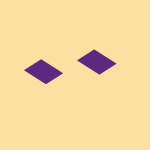Delete, edit, and organize
Solve issues with deleting, editing, and organizing files and folders in your Dropbox account with support from the Dropbox Community.
- The Dropbox Community
- :
- Ask the Community
- :
- Delete, edit, and organize
- :
- The ignore folder feature is not working.
- Subscribe to RSS Feed
- Mark Topic as New
- Mark Topic as Read
- Float this Topic for Current User
- Bookmark
- Subscribe
- Mute
- Printer Friendly Page
The ignore folder feature is not working.
- Labels:
-
Desktop and Web
-
Edit
-
Sync and upload
The ignore folder feature is not working.
- Mark as New
- Bookmark
- Subscribe
- Mute
- Subscribe to RSS Feed
- Permalink
- Report Inappropriate Content
I can confirm that I'm seeing the same behavior that @cabreu described: ignored folders don't get synced BUT the dropbox app continues to monitor them anyway and performs some level of processing whenever files are added/removed/edited from inside ignored folders 😩
Unfortunately this all but defeats the purpose of an "ignore" feature for many of us. We need dropbox to truly ignore (i.e. do not react to changes within) certain folders to preserve system resources.
- Labels:
-
Desktop and Web
-
Edit
-
Sync and upload
- 5 Likes
- 28 Replies
- 8,587 Views
- rjclardy
- /t5/Delete-edit-and-organize/The-ignore-folder-feature-is-not-working/td-p/384678
- Mark as New
- Bookmark
- Subscribe
- Mute
- Subscribe to RSS Feed
- Permalink
- Report Inappropriate Content
I have exactly this problem too; Windows 10, dropbox 106.4.368. I marked the folder as ignored in powershell, I get a gray minus sign on the folder, but CPU resources are consumed indexing the files every time they change. (Another weird thing: I got an email warning me about mass deletion of these files and asking if I want them to be undeleted, even though they were supposed to be ignored.)
- Mark as New
- Bookmark
- Subscribe
- Mute
- Subscribe to RSS Feed
- Permalink
- Report Inappropriate Content
I'm also having this problem. The folder contains temporary files used by an application I use everyday. It seems the application changes the name of these temporary files each time it starts which causes dropbox to try syncing them but get stuck at `Indexing 9 files... Can't sync "file name" (file is in use)` until I'm finished using the application. I've been working around this by rerunning the powershell command to mark the new file names as ignored. Then pausing and resuming syncing to break it out of the file it's stuck on.
Set-Content -Path 'Path\to\folder' -Stream com.dropbox.ignored -Value 1
It's annoying doing this everyday. Please fix this issue.
- Mark as New
- Bookmark
- Subscribe
- Mute
- Subscribe to RSS Feed
- Permalink
- Report Inappropriate Content
In general, the desktop app tries to make sure that file/folder permissions for items in your Dropbox folder are consistent throughout your account.
For this reason, pausing the desktop app while you work on a file that has temporary files associated with it and resuming it after you've completed the changes is the best way to go about this.
However, I understand where you're coming from and thank you for taking the time to share your feedback with us.
If you have any other questions in the meantime, just give us another shout. Cheers!
Lusil
Community Moderator @ Dropbox
dropbox.com/support
![]() Did this post help you? If so, please give it a Like below.
Did this post help you? If so, please give it a Like below.![]() Still stuck? Ask me a question!
Still stuck? Ask me a question!![]() Tips & Tricks Find new ways to stay in flow or share your tips on how you work smarter with Dropbox.
Tips & Tricks Find new ways to stay in flow or share your tips on how you work smarter with Dropbox.
- Mark as New
- Bookmark
- Subscribe
- Mute
- Subscribe to RSS Feed
- Permalink
- Report Inappropriate Content
Hi Lusil,
Thanks for the response. Just to clarify, the program creating these temporary files is sublime text. I store it in dropbox so my settings and environment are shared between the computers I use it on. I only use it on one PC at a time but I keep it here for when I switch PCs. While I'm working, I also want the other files in dropbox to sync between my computers. I usually have sublime text open the entire time I'm working since I'm a software developer and use it as my main editor. Pausing syncing while I run sublime text means I need to look for another way to sync the other files in my dropbox while I'm working.
I've had a few more days to pay closer attention to how it behaves since my original post. It always get stuck syncing the locked file. I always need to pause and resume syncing after it gets stuck. What isn't as consistent is what I see when I look at this folder again in Dropbox. Some of the time it will remember the ignored setting (Dropbox Desktop still shows the (-) icon on the folder). In this case, pausing and resuming is all that's needed. Some of the time it will act like the folder hasn't been ignored (Dropbox Desktop does not show the (-) icon on the folder). In this case, I reignore the folder and pause/resume syncing to fix it.
- Mark as New
- Bookmark
- Subscribe
- Mute
- Subscribe to RSS Feed
- Permalink
- Report Inappropriate Content
If multiple files are created, and are in use by the app, then the Dropbox desktop application wouldn't be able to sync these files until the lock was released. You could use the PowerShell command, or the Dropbox app to ignore the files, but if the name is changed each time, then you'd need to ignore the file each time.
Aside from this, if you wish, you can suggest this change for others to vote on, so the dev team can look into a better method for the future.
Jay
Community Moderator @ Dropbox
dropbox.com/support
![]() Did this post help you? If so, give it a Like below to let us know.
Did this post help you? If so, give it a Like below to let us know.![]() Need help with something else? Ask me a question!
Need help with something else? Ask me a question!![]() Find Tips & Tricks Discover more ways to use Dropbox here!
Find Tips & Tricks Discover more ways to use Dropbox here!![]() Interested in Community Groups? Click here to join!
Interested in Community Groups? Click here to join!
- Mark as New
- Bookmark
- Subscribe
- Mute
- Subscribe to RSS Feed
- Permalink
- Report Inappropriate Content
Also experiencing this Issue.
I'm a engineer who uses dropbox to sync files between my computers teammates computers when i'm on the go all the time. Its not uncommon for me to create a diskcache in a folder that also stores code.
Today for example I am using 20 working processes to cache information into a folder in dropbox that has been ignored. The dropbox app is crashing still monitoring these files. I have different versions of this cache on my different computers but they still appear to be syncing them together causing "Ignored Item Conflict".
This feature needs to actually ignore all references inside that folder for it to work properly for your power users. There's some database on DB's side with all these file path references. Upon an Ignored request, you should just drop them. If your solution requires the command line you should assume I know what i'm doing and actually fully endorce the ignore request.
For what youre doing now you could accomplish it much easier with an Ignore-Light feature by just creating a hiden file '.dropbox_ignore', which could maintain references to it across file systems. But for power users you absolutely need to give them something to fully ignore a folder. There's stuff we're doing you might not be able to design around so give us the tools to properly use dropbox.
Thanks!
- Mark as New
- Bookmark
- Subscribe
- Mute
- Subscribe to RSS Feed
- Permalink
- Report Inappropriate Content
For others finding this thread with the same issue and wanting a fix, please reference https://www.dropboxforum.com/t5/Dropbox-ideas/Ignore-folder-without-selective-sync/idi-p/5926.
- Mark as New
- Bookmark
- Subscribe
- Mute
- Subscribe to RSS Feed
- Permalink
- Report Inappropriate Content
As of November 30, 2021 this is still a problem. Dropbox is currently throwing errors on sync because it cannot sync a locked file that is within an ignored folder.
- Mark as New
- Bookmark
- Subscribe
- Mute
- Subscribe to RSS Feed
- Permalink
- Report Inappropriate Content
I'm having an issue on windows 10, files can be ignored, but not folders.
I tried running as admin, both relative and full paths, and with and without trailing backslash
For folders, I always get this error:
Set-Content : Could not open the alternate data stream 'com.dropbox.ignored'
+ Set-Content -Path Library -Stream com.dropbox.ignored -Value 1
+ ~~~~~~~~~~~~~~~~~~~~~~~~~~~~~~~~~~~~~~~~~~~~~~~~~~~~~~~~~~~~~~
+ CategoryInfo : NotSpecified: (:) [Set-Content], FileNotFoundException
+ FullyQualifiedErrorId : System.IO.FileNotFoundException,Microsoft.PowerShell.Commands.SetContentCommand
- Mark as New
- Bookmark
- Subscribe
- Mute
- Subscribe to RSS Feed
- Permalink
- Report Inappropriate Content
Is your Dropbox app up to date?
Also, have you made sure your command is correct?
example: Clear-Content -Path 'C:\Users\yourname\Dropbox(Personal)\YourFileName.pdf' -Stream com.dropbox.ignored
Megan
Community Moderator @ Dropbox
dropbox.com/support
![]() Did this post help you? If so, give it a Like below to let us know.
Did this post help you? If so, give it a Like below to let us know.![]() Need help with something else? Ask me a question!
Need help with something else? Ask me a question!![]() Find Tips & Tricks Discover more ways to use Dropbox here!
Find Tips & Tricks Discover more ways to use Dropbox here!![]() Interested in Community Groups? Click here to join!
Interested in Community Groups? Click here to join!
Hi there!
If you need more help you can view your support options (expected response time for a ticket is 24 hours), or contact us on X or Facebook.
For more info on available support options for your Dropbox plan, see this article.
If you found the answer to your question in this Community thread, please 'like' the post to say thanks and to let us know it was useful!
Top contributors to this post
-
Megan Dropbox Staff
-
Dragorion Explorer | Level 4
-
jamievicary Explorer | Level 4
-
aplowman Explorer | Level 4
-
darius00klokj New member | Level 2