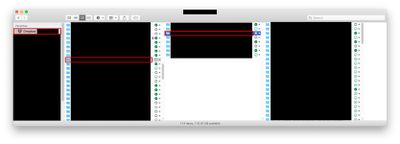Create, upload, and share
Find help to solve issues with creating, uploading, and sharing files and folders in Dropbox. Get support and advice from the Dropbox Community.
- The Dropbox Community
- :
- Ask the Community
- :
- Create, upload, and share
- :
- Can we have the old syncing icons back?
- Subscribe to RSS Feed
- Mark Topic as New
- Mark Topic as Read
- Float this Topic for Current User
- Bookmark
- Subscribe
- Mute
- Printer Friendly Page
Can we have the old syncing icons back?
- Labels:
-
Desktop
-
Sync and upload
Syncing icons on the files in the Dropbox folder have changed
- Mark as New
- Bookmark
- Subscribe
- Mute
- Subscribe to RSS Feed
- Permalink
- Report Inappropriate Content
Hello
The Finder Extension Icons indicating whether a file or folder is Online Only or Available Offline are showing up in my Finder, however, the statuses are incorrect. For instance a folder that contains files that are both Online Only files and Available Offline files is showing a cloud icon, when it should be showing a white circle with a green checkmark and green outline. I think the Finder Extension is confused. Is there a way to reset the Finder Extension so the icons show correctly without changing the Online Only or Available Offline settings that I have for my files/folders? I do not want to change the statuses of my files/folders, I just want the icons to indicate the statuses correctly. Thank you.
Mac 10.14.6
Dropbox 152.4.4880
- Labels:
-
Desktop
-
Sync and upload
- 9 Likes
- 163 Replies
- 25K Views
- johnrinek
- /t5/Create-upload-and-share/Syncing-icons-on-the-files-in-the-Dropbox-folder-have-changed/td-p/610037
- Mark as New
- Bookmark
- Subscribe
- Mute
- Subscribe to RSS Feed
- Permalink
- Report Inappropriate Content
@ABW31 wrote:
Kindly I would like to know why the green checkmarks of some of my folders is replaced with a white checkmark with only a green (✔) inside.
A white circle with a green outline and a green checkmark indicates a folder that is in a mixed Smart Sync state; some files are local while other files are online-online, not taking up space on your drive but still located in your account.
To set the files back to local, right click them (you can select them all if you want first) and select Make available offline. You can also right-click the folder and chose the same option to set all files within the folder to be available locally.
- Mark as New
- Bookmark
- Subscribe
- Mute
- Subscribe to RSS Feed
- Permalink
- Report Inappropriate Content
Thank you! It is all clear now.
Best regards.
- Mark as New
- Bookmark
- Subscribe
- Mute
- Subscribe to RSS Feed
- Permalink
- Report Inappropriate Content
I though it was an issue but I realised it's a weird change to DB icon definitions. Earlier the white circle with a green outline and green checkmark meant a folder contains files that are both Online Only files and Available Offline. Now it signifies that a file or folder has been opened by double-clicking, or through a third-party application, and synced. That means we no longer have an icon that indicates a folder contains mixed sync status files but we do have Two icons that show a file is available and synced. Not a fan of this change. 💤
- Mark as New
- Bookmark
- Subscribe
- Mute
- Subscribe to RSS Feed
- Permalink
- Report Inappropriate Content
Yeah, the new system is completely asinine. Even the people at Dropbox don't seem to understand it or be able to explain it. Keep waiting for the next update in hope that this will go away.
- Mark as New
- Bookmark
- Subscribe
- Mute
- Subscribe to RSS Feed
- Permalink
- Report Inappropriate Content
Thanks, right clicking folders and selecting make available offline worked great!
- Mark as New
- Bookmark
- Subscribe
- Mute
- Subscribe to RSS Feed
- Permalink
- Report Inappropriate Content
Dropbox: Go back to the icons working like they did before!!!!
I REALLY need to be able to quickly seen when some files in a folder are synced and some are not. I do NOT need to know whether I opened them last with an app or on my computer. I pay for Dropbox to make my life easier, not for more complexity.
- Mark as New
- Bookmark
- Subscribe
- Mute
- Subscribe to RSS Feed
- Permalink
- Report Inappropriate Content
@Hannah
Replying to your message:
Hey @johnrinek, thanks for taking the time to post here!
Are you seeing the green check mark in the white circle on files as well, instead of just folders?
Would you mind sending over some screenshots, explaining what you see, so we can have a visual as well?
Also, is syncing up to date on your Dropbox app? You can hover over the Dropbox icon in your menu bar, to check.
Thanks in advance.
Please see screenshot attached (folder names have been blacked out for security). You will see that the root folder that is selected has a cloud icon, indicating that all the files in the folder are online only. The second folder in the path also has a cloud icon, indicating that all the files in the folder are online only. The third folder in the path has mixed statuses (available offline, online only, and both). What's more, in the third folder that has the mixed statuses, the icons are also not all correct. Essentially, I have no idea what the actual status is of any of the folders or files. Some icons are correct, some aren't. It is very important for me to know which files are local on my machine and which files are online only.
Please let me know how to reset the icons to be correct without changing the actual smart sync status of my folders and files.
Thank you
John
- Mark as New
- Bookmark
- Subscribe
- Mute
- Subscribe to RSS Feed
- Permalink
- Report Inappropriate Content
100% agree. Dropbox, please go back to the old system with the icons. The new way of categorizing the icons is useless and actually makes things so much worse.
I'm working with so many files, and such large file sizes, and daily I need to switch around what files are local vs online only. So I need to quickly see at a glance what folders contain any localized/offline files. The old system worked beautifully, and made finding localized/offline files so simple. The new system makes it so much worse. Instead of seeing at a glance whether a root folder has any offline files in it or not, I now have to search through every single subfolder. This new system takes what was a really efficient and awesome feature, and turns it into a huge headache.
It baffles me to think that the Dropbox developers would see this as a positive change. And the reasoning behind the change—to be able to distinguish what files are offline because they were opened vs which files are offline because the "offline" option was chosen—I just don't understand how that distinction is useful at all. This new system with the icons solves a problem that didn't exist, and creates a new much worse problem.
I don't want to come across as mean or snarky with any of this. I appreciate the Dropbox developers and I use (and appreciate) their product every single day. It's just that this change came out of nowhere, seemingly fixing a non-existent problem, removes crucial functionality, and literally makes my job a lot harder now. I just have to hope that Dropbox will revert back to the previous and far superior icon categorizing system.
- Mark as New
- Bookmark
- Subscribe
- Mute
- Subscribe to RSS Feed
- Permalink
- Report Inappropriate Content
Hello,
I find the new Icon Setup useless.
I suggest to bring it back as it was before the Update.
I think the most important thing is to be able to know if there's a SYNCHED LOCAL File in a Folder, that is eaten your Local HD Space.
So the Grey Icon was super useful before the Icons Update. It showed that there were no SYNCHED file in the Folder.
Now the Grey Icon shows me if there ìs at least one Online-only file in the folder, but olso if there anything else (Synched full green, or Half green file in the folder). It's Basically useless... because the important thing is to know if there's some file left that weight on Local HD.
The best solution was that GREY Icon tells me that there is NO LOCAL SYNCHED file in the folder, so I know that the files inside that folder is Only on CLOUD, since the most important thind is managind and knowing witha a glance if there's some Local file in a folder.
Now I dont know at first glance if I have some local file in every folders... i have to open all the folders and look inside. Thant's vary bad Update.
Is there any chance to make it back as it was the Synch system?
Thank you
- Mark as New
- Bookmark
- Subscribe
- Mute
- Subscribe to RSS Feed
- Permalink
- Report Inappropriate Content
I totally agree with you, the new icon system is bad and causing me a ton of previously unnecessary frustration. It's so hard now to free up space. The new updated icon categorization makes it impossible to know what folders have offlined files buried within them. I generally love Dropbox—and literally it was the old icon system that made smart-sync so incredible/streamlined/useful and had me signing Dropbox's praises to anyone that would listen. But, this new update is just so bad... it seems to have solved a problem that didn't exist, while creating a much worse problem that makes working with Dropbox so incredibly painful now. As we speak I need to clear up disk space, yet I'm faced with hundreds of folders that all now show the cloud icon (despite some of them having offlined files buried within)... so now to find where offlined files might be, I have to search through thousands of subfolders and dig through every last level to get to every individual file. Before, that whole process happened in a split second, simply by looking at the root folder's icon.
Dropbox, thank you for making a great product that really does make the work I do possible, but please revert back to the previous/better icon categorizing system. Please.
Hi there!
If you need more help you can view your support options (expected response time for a ticket is 24 hours), or contact us on X or Facebook.
For more info on available support options for your Dropbox plan, see this article.
If you found the answer to your question in this Community thread, please 'like' the post to say thanks and to let us know it was useful!