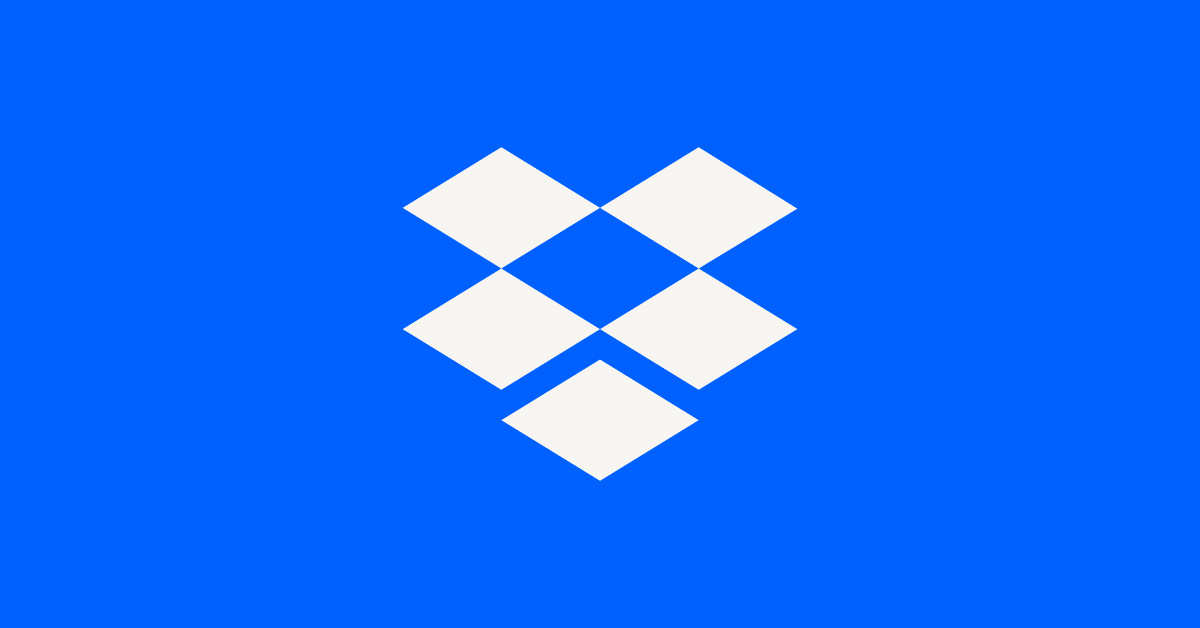Create, upload, and share
Find help to solve issues with creating, uploading, and sharing files and folders in Dropbox. Get support and advice from the Dropbox Community.
- The Dropbox Community
- :
- Ask the Community
- :
- Create, upload, and share
- :
- Re: Smart Sync and removing local files
- Subscribe to RSS Feed
- Mark Topic as New
- Mark Topic as Read
- Float this Topic for Current User
- Bookmark
- Subscribe
- Mute
- Printer Friendly Page
Re: Smart Sync and removing local files
- Labels:
-
Desktop
-
Sync and upload
- Mark as New
- Bookmark
- Subscribe
- Mute
- Subscribe to RSS Feed
- Permalink
- Report Inappropriate Content
Hello,
I'm attempting to convert my dropbox folder on my desktop to smart sync, so that I'm not storing any local files on my harddrive in order to save space. Currently, my folder has some local folders.
I would like to
1. Convert local folders to smart sync. I've initiated this process and the files are currently displaying the blue sync logo and the other files are showing (i think) that they are already exclusively in cloud storage and not local. The ones that I've smart sync'd have had the sync logo for a while, and I can't tell if there is any progress with the sync'ing. How do I confirm that they are fully sync'd?
2. Once the smart sync is complete, I would like to get rid of the local storage of these files on my harddrive. My hesitation is that deleting the files directly would instruct dropbox to remove them from the smart sync'd ones in cloud storage. How do I proceed with removing local files while keeping them in cloud storage?
- Labels:
-
Desktop
-
Sync and upload
- 1 Likes
- 46 Replies
- 19.1K Views
- Grant W.1
- /t5/Create-upload-and-share/Smart-Sync-and-removing-local-files/td-p/309967
Accepted Solutions
- Mark as New
- Bookmark
- Subscribe
- Mute
- Subscribe to RSS Feed
- Permalink
- Report Inappropriate Content
Hi @Grant W.1
So first and foremost, Dropbox is a sync solution, not a backup. When sync is turned on, it sync the local file to the cloud. If you delete the local file, it will also destroy the cloud copy. You can directly upload your files for storage using the web client https://www.dropbox.com/home and then that will be stored independently of your local files.
As for the status, if you click on the little dropbox logo in the system tray, it should give you the current sync status of your files.
- Mark as New
- Bookmark
- Subscribe
- Mute
- Subscribe to RSS Feed
- Permalink
- Report Inappropriate Content
Hi @Grant W.1
So first and foremost, Dropbox is a sync solution, not a backup. When sync is turned on, it sync the local file to the cloud. If you delete the local file, it will also destroy the cloud copy. You can directly upload your files for storage using the web client https://www.dropbox.com/home and then that will be stored independently of your local files.
As for the status, if you click on the little dropbox logo in the system tray, it should give you the current sync status of your files.
- Mark as New
- Bookmark
- Subscribe
- Mute
- Subscribe to RSS Feed
- Permalink
- Report Inappropriate Content
So if sync is turned on and I have not uploaded my local dropbox contents for backup and if I restore from backup all folders/directories/files except my local Dropbox folder (files) - then all my local dropbox files are forever gone, unless I still have them on a external backup drive for restore. Correct?
- Mark as New
- Bookmark
- Subscribe
- Mute
- Subscribe to RSS Feed
- Permalink
- Report Inappropriate Content
You didn't actually answer the OP's question.
The question, again is: after enabling smartsync where the selected folder is cloud only (meaning, it will not sync between cloud & local), how does one delete those files from local without it rolling back to cloud.
It's a pretty poorly designed feature, because once smartsync is enabled on a folder to be cloud only, deleting that folder SHOULD NOT roll back to the cloud, per the setting. Yet it does roll back, and prompts you that it will do this when deleting or moving the local folder/file. So you end up with no clear way to remove those local files.
I suppose you could delete the local folder, then restore it in cloud Dropbox and it shouldn't re-sync locally. But if you're dealing with a folder that has TONS of files, it's really not an attractive proposition with the unknown of what it will take to restore the underlying files on Dropbox.com. Can you restore an entire folder at once? Or do you need to restore file by file.
Huge design flaw imo. Let me know if anyone can properly answer this question on how to manage.
- Mark as New
- Bookmark
- Subscribe
- Mute
- Subscribe to RSS Feed
- Permalink
- Report Inappropriate Content
Hey there @tne204,
When you use smart sync to make a file "online only", it reduces the space the file takes on your hard drive to a negligible amount. Smart sync is useful for those who don't want the files to take space on their hard drive, but still see their entire folder structure and easily access files on their desktop.
If you don't want to see certain folders at all after uploading them to your Dropbox account then you can use selective sync instead. The files can be accessed online and won't sync to the desktop at all. Please just make sure the files are fully synced before removing them on your computer with selective sync, which you can do by checking the sync status is "Up to date".
I hope this helps to clarify the matter - Thanks!
Daphne
Community Moderator @ Dropbox
dropbox.com/support
![]() Did this post help you? If so, please give it a Like below.
Did this post help you? If so, please give it a Like below.![]() Still stuck? Ask me a question!
Still stuck? Ask me a question!![]() Tips & Tricks Find new ways to stay in flow or share your tips on how you work smarter with Dropbox.
Tips & Tricks Find new ways to stay in flow or share your tips on how you work smarter with Dropbox.
- Mark as New
- Bookmark
- Subscribe
- Mute
- Subscribe to RSS Feed
- Permalink
- Report Inappropriate Content
I agree, smart sync is dumb. The answer is not an answer. I expected it to work like this:
1) turn smart sync on for a folder
2) delete the local folder to save space on your local system
Instead you turn on smart sync and it seems like nothing changed. You try and delete your local folder and it wants to delete your online folder - dumb.
Also, dropbox isn't a backup solution?? It's a sync solution?
THAT makes me nervous as hell - so really we shouldn't count on our files being safe in dropbox because it's not really a backup solution.
Hmmmm, I guess I should start hunting for an alternative service. 😞
- Mark as New
- Bookmark
- Subscribe
- Mute
- Subscribe to RSS Feed
- Permalink
- Report Inappropriate Content
@MikeTyrrell wrote:
Instead you turn on smart sync and it seems like nothing changed. You try and delete your local folder and it wants to delete your online folder - dumb.
You set a file or folder as Online-only, and you're done. There's no need to delete the local files because the files are already removed from your local drive by Dropbox, and a marker is left behind. It APPEARS as though the files are there, so you can easily open them, but they are online-only and not taking up disk space (aside from a few bytes for the marker).
Also, dropbox isn't a backup solution?? It's a sync solution?
Correct. It is a file synchronization server that has some backup-like functionality. If all your after is a file backup service, use Backblaze, Carbonite, etc., as they're designed for backups. Dropbox is not.
so really we shouldn't count on our files being safe in dropbox because it's not really a backup solution.
Your files are perfectly safe in Dropbox. Just because Dropbox isn't a service dedicated to file backups, that does not mean your files aren't safe.
- Mark as New
- Bookmark
- Subscribe
- Mute
- Subscribe to RSS Feed
- Permalink
- Report Inappropriate Content
This is a more helpful answer than the previous one. Thanks for the clarification on the fact that it takes some time for the local files to be removed and this is done automtically. It's not clear in the explanation users receive or the answer provided in this post (until now).
Thanks!
- Mark as New
- Bookmark
- Subscribe
- Mute
- Subscribe to RSS Feed
- Permalink
- Report Inappropriate Content
I'm experiencing the same problem with Smart Sync. I switched over select folders to Online Only over 10 days ago and the local versions of the files are not automatically freeing up disk space. For example, A 10GB video file in the Online Only folder is still showing up on my hard drive locally as taking up 10GB of space. Thank you.
- Mark as New
- Bookmark
- Subscribe
- Mute
- Subscribe to RSS Feed
- Permalink
- Report Inappropriate Content
Hey there @Grambles12,
Can you just confirm for me that the folder you're referring to is correctly showing the online only sync icon (grey cloud) and your desktop app sync status is "up to date"?
Also, can you please confirm which version of the desktop app you're running and the OS of the computer that is having this issue?
Should you be using a Mac computer and you're not seeing the space reduced after applying smart sync to your files, I'd recommend checking out this post here.
Let me know what you find and we'll go from there!
Daphne
Community Moderator @ Dropbox
dropbox.com/support
![]() Did this post help you? If so, please give it a Like below.
Did this post help you? If so, please give it a Like below.![]() Still stuck? Ask me a question!
Still stuck? Ask me a question!![]() Tips & Tricks Find new ways to stay in flow or share your tips on how you work smarter with Dropbox.
Tips & Tricks Find new ways to stay in flow or share your tips on how you work smarter with Dropbox.
Hi there!
If you need more help you can view your support options (expected response time for a ticket is 24 hours), or contact us on X or Facebook.
For more info on available support options for your Dropbox plan, see this article.
If you found the answer to your question in this Community thread, please 'like' the post to say thanks and to let us know it was useful!