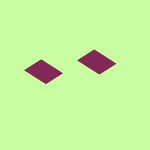Create, upload, and share
Find help to solve issues with creating, uploading, and sharing files and folders in Dropbox. Get support and advice from the Dropbox Community.
- The Dropbox Community
- :
- Ask the Community
- :
- Create, upload, and share
- :
- On macOS on File Provider, online-only folders dis...
- Subscribe to RSS Feed
- Mark Topic as New
- Mark Topic as Read
- Float this Topic for Current User
- Bookmark
- Subscribe
- Mute
- Printer Friendly Page
On macOS on File Provider, online-only folders disappear from the Dropbox app
- Labels:
-
Desktop
-
Sync and upload
On macOS on File Provider, online-only folders disappear from the Dropbox app
- Mark as New
- Bookmark
- Subscribe
- Mute
- Subscribe to RSS Feed
- Permalink
- Report Inappropriate Content
I installed File Provider on my MacBook Air (running Sonoma 14.5) in the Dropbox app. When I did this, all the folders having Online Only status (via Selective Sync) disappeared. The way to make the folders appear is simply to remove the Online Only status for these folders. This is done using the Dropbox app by selecting your initials -> Preferences -> Sync and clicking the Modify button under Selective sync. Then putting check marks in the boxes next to the folder names. This will make the folders themselves visible, while all the files and sub-folders in those folders remain Online Only.
I was at first reluctant to do this, thinking that checking the folders would cause the contents of the folder to be downloaded to my hard drive. This isn't the case. Hard drive space decreased by a very small amount, which I assume is just the information pointing to the files which remain in the cloud.
- Labels:
-
Desktop
-
Sync and upload
- 0 Likes
- 1 Replies
- 493 Views
- ldoose
- /t5/Create-upload-and-share/On-macOS-on-File-Provider-online-only-folders-disappear-from-the/td-p/784903
- Mark as New
- Bookmark
- Subscribe
- Mute
- Subscribe to RSS Feed
- Permalink
- Report Inappropriate Content
Hi there, @ldoose, and thanks for your post today!
What you're describing is actually how selective sync works; when folders are unchecked in the selective sync settings, they get removed from the Dropbox folder.
Once you check them back, they get synced again, as online-only.
You can read more about selective sync here.
Are you having some kind of issue with this, or need any additional info?
Let me know.
Hannah
Community Moderator @ Dropbox
dropbox.com/support
![]() Did this post help you? If so, give it a Like below to let us know.
Did this post help you? If so, give it a Like below to let us know.![]() Need help with something else? Ask me a question!
Need help with something else? Ask me a question!![]() Find Tips & Tricks Discover more ways to use Dropbox here!
Find Tips & Tricks Discover more ways to use Dropbox here!![]() Interested in Community Groups? Click here to join!
Interested in Community Groups? Click here to join!
Hi there!
If you need more help you can view your support options (expected response time for a ticket is 24 hours), or contact us on X or Facebook.
For more info on available support options for your Dropbox plan, see this article.
If you found the answer to your question in this Community thread, please 'like' the post to say thanks and to let us know it was useful!