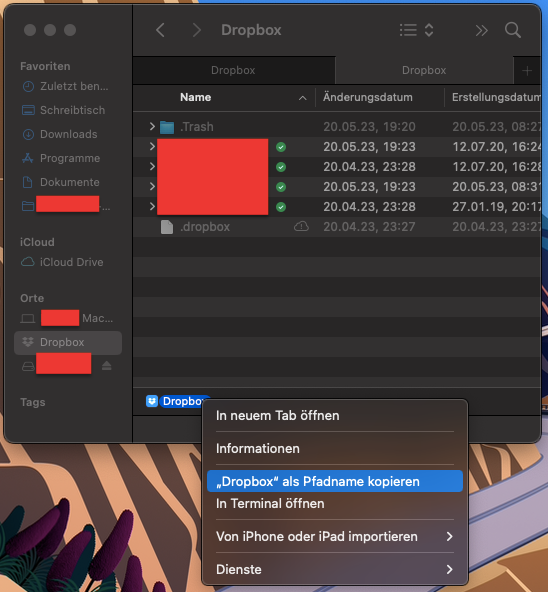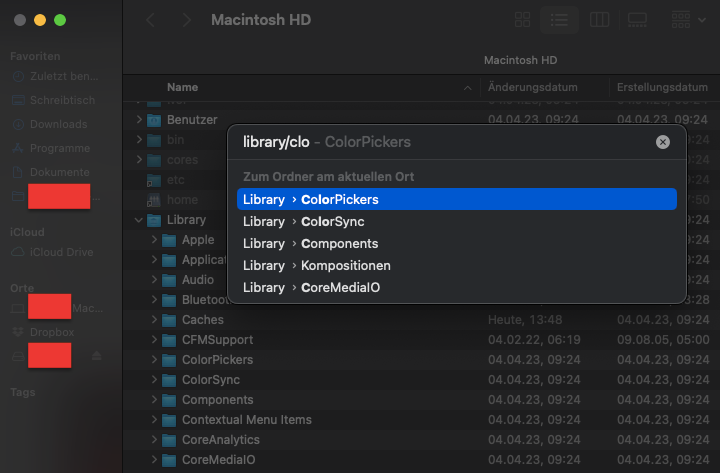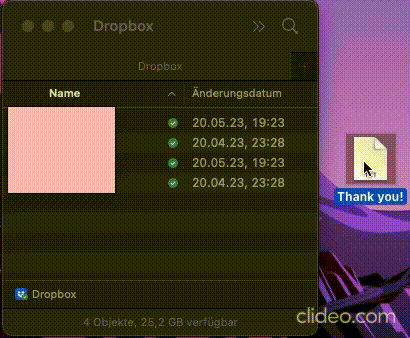Create, upload, and share
Find help to solve issues with creating, uploading, and sharing files and folders in Dropbox. Get support and advice from the Dropbox Community.
- The Dropbox Community
- :
- Ask the Community
- :
- Create, upload, and share
- :
- Re: Not all files are available offline on MacBook
- Subscribe to RSS Feed
- Mark Topic as New
- Mark Topic as Read
- Float this Topic for Current User
- Bookmark
- Subscribe
- Mute
- Printer Friendly Page
Re: Not all files are available offline on MacBook
- Labels:
-
Desktop
-
Sync and upload
- Mark as New
- Bookmark
- Subscribe
- Mute
- Subscribe to RSS Feed
- Permalink
- Report Inappropriate Content
I have a question about Dropbox synchronization on the MacBook.
If I recall correctly, a few months ago, I read that there have been significant changes to Dropbox, and as a result, files are no longer necessarily stored offline. But this bothers me a lot.
Although I have set the synchronization settings to store all folders offline on my MacBook, this only happens when I manually select "Make available offline" for each folder in Finder. When I save folders or files at the top level, they get uploaded and then deleted from my MacBook.
The storage capacity of my MacBook is 128 GB, and I have 24.75 GB of free space. I am using Dropbox Basic. Dropbox version: V174.4.5852. macOS Monterey version 12.6.5.
For so many years, I have been storing all my files in my Dropbox. My workflow has always been to save new files to the top level of Dropbox and then organize them. But now I can't do that anymore, and it really bothers me.
Is there a way to set it up so that all (!) files are truly available offline?
I apologize if I am bringing up a topic that has been explained elsewhere. I tried to find a solution through Google, but I failed.
Thank you for your help!
- Labels:
-
Desktop
-
Sync and upload
- 0 Likes
- 10 Replies
- 5,405 Views
- 208308223
- /t5/Create-upload-and-share/Not-all-files-are-available-offline-on-MacBook/td-p/685668
Accepted Solutions
- Mark as New
- Bookmark
- Subscribe
- Mute
- Subscribe to RSS Feed
- Permalink
- Report Inappropriate Content
Hi from me as well, @208308223!
Can you please follow the steps provided in the last post here, and let me know if they seem to help at all?
Nancy
Community Moderator @ Dropbox
dropbox.com/support
![]() Did this post help you? If so, give it a Like below to let us know.
Did this post help you? If so, give it a Like below to let us know.![]() Need help with something else? Ask me a question!
Need help with something else? Ask me a question!![]() Find Tips & Tricks Discover more ways to use Dropbox here!
Find Tips & Tricks Discover more ways to use Dropbox here!![]() Interested in Community Groups? Click here to join!
Interested in Community Groups? Click here to join!
- Mark as New
- Bookmark
- Subscribe
- Mute
- Subscribe to RSS Feed
- Permalink
- Report Inappropriate Content
Hi there @208308223, thanks for posting on our Community and happy Monday.
It sounds like you're experiencing what's outlined in this Help Center article.
In that case, please note that with the Dropbox for macOS update, setting how newly added files are stored in your Dropbox account is no longer configured using Preferences. Instead, this can be reconfigured directly in Finder. Here’s how:
- Open Finder.
- Select the folders the default setting should be applied to or select the entire Dropbox folder in ~/Library/CloudStorage.
- Right-click Make available offline.
This will make the current files and folders contained within your Dropbox folder Available offline, as well as any files and folders you add in the future.
To make newly added files online-only instead, follow the steps above but select Make online-only instead.
I hope this helps!
Walter
Community Moderator @ Dropbox
dropbox.com/support
![]() Did this post help you? If so, give it a Like below to let us know.
Did this post help you? If so, give it a Like below to let us know.![]() Need help with something else? Ask me a question!
Need help with something else? Ask me a question!![]() Find Tips & Tricks Discover more ways to use Dropbox here!
Find Tips & Tricks Discover more ways to use Dropbox here!![]() Interested in Community Groups? Click here to join
Interested in Community Groups? Click here to join
- Mark as New
- Bookmark
- Subscribe
- Mute
- Subscribe to RSS Feed
- Permalink
- Report Inappropriate Content
Thank you for your response! 🙂
Yes, your responses should help me. However, I need some assistance in implementing them.
I'm unable to access the folder ~/Library/CloudStorage.
When I copy the path to my Dropbox, it reads as follows: /Users/XXX/Library/CloudStorage/Dropbox
However, I can't find the folder "CloudStorage" under /Users/XXX/Library
I apologize if I'm being a bit clueless.
- Mark as New
- Bookmark
- Subscribe
- Mute
- Subscribe to RSS Feed
- Permalink
- Report Inappropriate Content
Hi from me as well, @208308223!
Can you please follow the steps provided in the last post here, and let me know if they seem to help at all?
Nancy
Community Moderator @ Dropbox
dropbox.com/support
![]() Did this post help you? If so, give it a Like below to let us know.
Did this post help you? If so, give it a Like below to let us know.![]() Need help with something else? Ask me a question!
Need help with something else? Ask me a question!![]() Find Tips & Tricks Discover more ways to use Dropbox here!
Find Tips & Tricks Discover more ways to use Dropbox here!![]() Interested in Community Groups? Click here to join!
Interested in Community Groups? Click here to join!
- Mark as New
- Bookmark
- Subscribe
- Mute
- Subscribe to RSS Feed
- Permalink
- Report Inappropriate Content
Yes, thank you! The steps provided in the last post helped me. Now I can use Dropbox as I used to before. Fantastic. Thanks also to @Walter
- Mark as New
- Bookmark
- Subscribe
- Mute
- Subscribe to RSS Feed
- Permalink
- Report Inappropriate Content
That’s great, @208308223! If something else comes up, feel free to ping us.
Nancy
Community Moderator @ Dropbox
dropbox.com/support
![]() Did this post help you? If so, give it a Like below to let us know.
Did this post help you? If so, give it a Like below to let us know.![]() Need help with something else? Ask me a question!
Need help with something else? Ask me a question!![]() Find Tips & Tricks Discover more ways to use Dropbox here!
Find Tips & Tricks Discover more ways to use Dropbox here!![]() Interested in Community Groups? Click here to join!
Interested in Community Groups? Click here to join!
- Mark as New
- Bookmark
- Subscribe
- Mute
- Subscribe to RSS Feed
- Permalink
- Report Inappropriate Content
Hi,
I have the same issue with this apparently new Dropbox approach. My sync settings are such that everything is always synced, but nowadays many files have this little cloud icon next to them, indicating I need to download them (i.e. have an internet connection). While this does get the latest version, it often defeats the purpose of Dropbox for me, as I cant access these files e.g. when traveling with poor connection. I have followed the provided link in the first answer given, but this seems a different issue to me. I just want all files to get downloaded to my comp whenever I get an internet connection, could you give clear step-wise instructions how to do this for Mac Ventura, and Dropbox v174.4 (with folders stored at Users/.../Library/CloudStorage/Dropbox)?
Thanks
- Mark as New
- Bookmark
- Subscribe
- Mute
- Subscribe to RSS Feed
- Permalink
- Report Inappropriate Content
Hey @dvdm, sorry to hear you're having issues with this.
If you'd like to make your entire Dropbox folder available offline, you can navigate to the Dropbox folder in ~/Library/CloudStorage, right-click, and choose Make available offline.
From there, you should let the desktop app sync your changes until it's 'up to date' in your menu bar.
Let us know if you need anything else.
Walter
Community Moderator @ Dropbox
dropbox.com/support
![]() Did this post help you? If so, give it a Like below to let us know.
Did this post help you? If so, give it a Like below to let us know.![]() Need help with something else? Ask me a question!
Need help with something else? Ask me a question!![]() Find Tips & Tricks Discover more ways to use Dropbox here!
Find Tips & Tricks Discover more ways to use Dropbox here!![]() Interested in Community Groups? Click here to join
Interested in Community Groups? Click here to join
- Mark as New
- Bookmark
- Subscribe
- Mute
- Subscribe to RSS Feed
- Permalink
- Report Inappropriate Content
Oh wow, that was simple and easy. Worked! Thanks!
- Mark as New
- Bookmark
- Subscribe
- Mute
- Subscribe to RSS Feed
- Permalink
- Report Inappropriate Content
That seems to only be an all or nothing approach: in my case, I've set up a new iMac and selected a number of folders to always be available offline. They each have a green tick on the folders but also the little cloud download icon and the actual files themselves are not downloaded.
Hi there!
If you need more help you can view your support options (expected response time for a ticket is 24 hours), or contact us on X or Facebook.
For more info on available support options for your Dropbox plan, see this article.
If you found the answer to your question in this Community thread, please 'like' the post to say thanks and to let us know it was useful!