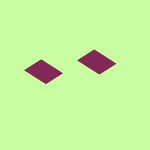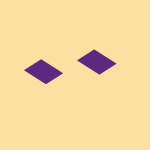Create, upload, and share
Find help to solve issues with creating, uploading, and sharing files and folders in Dropbox. Get support and advice from the Dropbox Community.
- The Dropbox Community
- :
- Ask the Community
- :
- Create, upload, and share
- :
- I goofed.... how to move Mac Desktop, Downloads an...
- Subscribe to RSS Feed
- Mark Topic as New
- Mark Topic as Read
- Float this Topic for Current User
- Bookmark
- Subscribe
- Mute
- Printer Friendly Page
I goofed.... how to move Mac Desktop, Downloads and Documents back to my computer
I goofed.... how to move Mac Desktop, Downloads and Documents back to my computer
- Mark as New
- Bookmark
- Subscribe
- Mute
- Subscribe to RSS Feed
- Permalink
- Report Inappropriate Content
Please advise if I should post this elsewhere. I think this is my first Dropbox post.
I'm on my wife's computer trying to provide tech support. The expression is true for me: I know only enough to be dangerous. 😉 LOL
I just use the brute force method of tech support. So if you have any suggestions, very slowly please.
Those three folders disappeared from her Mac.
There were alias folders in her User folder but no originals at the pointed location.
She would take a screenshot and it would disappear and all downloads were missing.
I mucked around on her dropbox.com account and found those 3 folders in Dropbox Backup in a folder "Mac (2)"
I checked those three in a list where the unchecked folders were online only.
Now the originals are in a hidden folder inside of a folder "Mac (2)" which is in her Dropbox folder on her Mac.
Her missing screenshots are back on her computer desktop and I can also find them by opening the alias folder in her User folder. So that's a step forward.
And the missing downloads are in the Downloads folder.
But there are still oddities.
When I take screenshot, it creates a folder "Screenshots" inside the Dropbox folder and does not go to the Desktop folder and does not show on her desktop.
Also, there is another folder in her Dropbox folder on her computer titled "My Mac (User MacBook Air)". It also has those three folders. I assume that is for her travel Mac.
Lastly, if I go to dropbox.com and find my way to Dropbox Backup, the three folders are there.
Maybe it would be best to start over completely with Dropbox and just wipe everything.
I don't know how to do that.
Alternatively, I don't know how to proceed with these three folders to get them back on her Mac completely and then if we want we can set them up so they aren't online only backups. It looks like they are kinds online folders now.
I hope this is easy to follow.
Thanks in advance for any suggestions. We appreciate.
- 0 Likes
- 14 Replies
- 2,212 Views
- lbh301
- /t5/Create-upload-and-share/I-goofed-how-to-move-Mac-Desktop-Downloads-and-Documents-back-to/td-p/643125
- « Previous
-
- 1
- 2
- Next »
- Mark as New
- Bookmark
- Subscribe
- Mute
- Subscribe to RSS Feed
- Permalink
- Report Inappropriate Content
Hi @norm3, it will backup your Desktop, Documents and Downloads with Dropbox.
That info is visible on the Help Center article I provided earlier, right here.
Megan
Community Moderator @ Dropbox
dropbox.com/support
![]() Did this post help you? If so, give it a Like below to let us know.
Did this post help you? If so, give it a Like below to let us know.![]() Need help with something else? Ask me a question!
Need help with something else? Ask me a question!![]() Find Tips & Tricks Discover more ways to use Dropbox here!
Find Tips & Tricks Discover more ways to use Dropbox here!![]() Interested in Community Groups? Click here to join!
Interested in Community Groups? Click here to join!
- Mark as New
- Bookmark
- Subscribe
- Mute
- Subscribe to RSS Feed
- Permalink
- Report Inappropriate Content
Thank you.
Still not crystal clear to me what will happen on my travel computer. If it will do what I would like.
In other words, will those three "Mac OS" folders appear in their normal locations on my travel computer synced with my main computer when I launch Dropbox on the travel computer?
- Mark as New
- Bookmark
- Subscribe
- Mute
- Subscribe to RSS Feed
- Permalink
- Report Inappropriate Content
Hey @norm3, sorry to jump in here!
If you enable our backup feature on your computer, your macOS desktop folders (Downloads, Desktop, Documents) will get backed up to Dropbox.
They'll be moved into your Dropbox folder to a folder named "Mac" and you'll be able to access them from there on that machine.
If you'd like to access them from other computers, you'll be able to do so from this page.
I hope this helps!
Hannah
Community Moderator @ Dropbox
dropbox.com/support
![]() Did this post help you? If so, give it a Like below to let us know.
Did this post help you? If so, give it a Like below to let us know.![]() Need help with something else? Ask me a question!
Need help with something else? Ask me a question!![]() Find Tips & Tricks Discover more ways to use Dropbox here!
Find Tips & Tricks Discover more ways to use Dropbox here!![]() Interested in Community Groups? Click here to join!
Interested in Community Groups? Click here to join!
- Mark as New
- Bookmark
- Subscribe
- Mute
- Subscribe to RSS Feed
- Permalink
- Report Inappropriate Content
1. If I’m on my travel computer, can I view the contents in its Dropbox Folder of those three Mac OS folders I selected in Dropbox Backup on my main computer?
2. On the travel computer, will the Desktop from my main computer show up on the Desktop of the travel computer.
3. Does Dropbox Backup run anytime there is a change in a file in the Dropbox Folder including those folders selected in Dropbox Backup.
Thank you.
- Mark as New
- Bookmark
- Subscribe
- Mute
- Subscribe to RSS Feed
- Permalink
- Report Inappropriate Content
Hey @norm3, happy Monday!
Locally, from your Dropbox folder, you can only access the backup of that particular computer.
If you want to access the backups of other computers, you'll need to go to Dropbox online, here.
And changes that you make to your backed up files sync to your Dropbox instantly.
If you have any more questions, you can also check our FAQs about Dropbox backup.
Hannah
Community Moderator @ Dropbox
dropbox.com/support
![]() Did this post help you? If so, give it a Like below to let us know.
Did this post help you? If so, give it a Like below to let us know.![]() Need help with something else? Ask me a question!
Need help with something else? Ask me a question!![]() Find Tips & Tricks Discover more ways to use Dropbox here!
Find Tips & Tricks Discover more ways to use Dropbox here!![]() Interested in Community Groups? Click here to join!
Interested in Community Groups? Click here to join!
- « Previous
-
- 1
- 2
- Next »
Hi there!
If you need more help you can view your support options (expected response time for a ticket is 24 hours), or contact us on X or Facebook.
For more info on available support options for your Dropbox plan, see this article.
If you found the answer to your question in this Community thread, please 'like' the post to say thanks and to let us know it was useful!