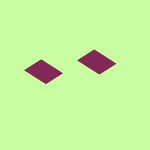Create, upload, and share
Find help to solve issues with creating, uploading, and sharing files and folders in Dropbox. Get support and advice from the Dropbox Community.
- The Dropbox Community
- :
- Ask the Community
- :
- Create, upload, and share
- :
- App indicates all files synced but nearly all file...
- Subscribe to RSS Feed
- Mark Topic as New
- Mark Topic as Read
- Float this Topic for Current User
- Bookmark
- Subscribe
- Mute
- Printer Friendly Page
App indicates all files synced but nearly all files and folders have an online-only status icon
- Labels:
-
Desktop
-
Dropbox Family
-
Sync and upload
- Mark as New
- Bookmark
- Subscribe
- Mute
- Subscribe to RSS Feed
- Permalink
- Report Inappropriate Content
This is in regard to Dropbox on macOS 13.6.6. In my sync settings, I have always used "Available offline" and that remains the current setting.
After starting my Mac today, in my Dropbox folder (20 items) nearly every folder and file has an "Online only" cloud+arrow status icon; only a single (seldom-used) folder has a green checkmark. The menubar app indicates "Your files are up to date" and there are no sync issues. The Online only icon also appears on every item in every folder except that one.
Quitting and restarting Dropbox did not change this.
I also tried quitting the app, re-installing, and restarting my Mac, and the issue persists.
How do I return Dropbox to making all files always available offline again? And what made it change?
-Tom
- Labels:
-
Desktop
-
Dropbox Family
-
Sync and upload
- 0 Likes
- 6 Replies
- 1,333 Views
- TomL1
- /t5/Create-upload-and-share/App-indicates-all-files-synced-but-nearly-all-files-and-folders/td-p/764896
Accepted Solutions
- Mark as New
- Bookmark
- Subscribe
- Mute
- Subscribe to RSS Feed
- Permalink
- Report Inappropriate Content
Hey @TomL1, thanks for the update here.
I'm afraid there's no way for us to check why the app might have done that, but I'll definitely pass your feedback along to our team.
You don't have to go through each file and switch it to available offline; you can follow the same steps for the Dropbox folder itself an all files in the Dropbox folder will sync to your computer.
As for your case, @aspahn, have you also tried switching them to available offline, using the steps above, to see if that helps?
Hannah
Community Moderator @ Dropbox
dropbox.com/support
![]() Did this post help you? If so, give it a Like below to let us know.
Did this post help you? If so, give it a Like below to let us know.![]() Need help with something else? Ask me a question!
Need help with something else? Ask me a question!![]() Find Tips & Tricks Discover more ways to use Dropbox here!
Find Tips & Tricks Discover more ways to use Dropbox here!![]() Interested in Community Groups? Click here to join!
Interested in Community Groups? Click here to join!
- Mark as New
- Bookmark
- Subscribe
- Mute
- Subscribe to RSS Feed
- Permalink
- Report Inappropriate Content
Hey @TomL1, thanks for reaching out to our Community!
Is it possible that your hard drive space is running a bit low?
The app does have the ability to indicate that and automatically switch some files to online-only, to help you save hard drive space.
Nonetheless, you can simply select the files/folders you want, right-click them and choose "make available offline", to sync them down to the computer.
Let me know how it goes.
Hannah
Community Moderator @ Dropbox
dropbox.com/support
![]() Did this post help you? If so, give it a Like below to let us know.
Did this post help you? If so, give it a Like below to let us know.![]() Need help with something else? Ask me a question!
Need help with something else? Ask me a question!![]() Find Tips & Tricks Discover more ways to use Dropbox here!
Find Tips & Tricks Discover more ways to use Dropbox here!![]() Interested in Community Groups? Click here to join!
Interested in Community Groups? Click here to join!
- Mark as New
- Bookmark
- Subscribe
- Mute
- Subscribe to RSS Feed
- Permalink
- Report Inappropriate Content
Thanks for the input, Hannah.
My system drive has 63 GB of free space. My entire Dropbox account occupies 15 GB. So I don't think that's the issue. If I use Finder to select my Dropbox folder and bring up its info window (Cmd-I), it says the folder holds only 1.7 GB of content, so most of my content is not synced.
A few folders *are* synced. One of them, at the top-level of my account, has a green check icon, as expected. But for the other synced content, none of the folders and files that are synced show the green check. They are synced (I can access the content), but Dropbox is not handling the status icons correctly.
Note this is after a re-install and a restart.
> Nonetheless, you can simply select the files/folders you want, right-click them and choose "make available offline", to sync them down to the computer.
That's really not a good solution. I want all of the files synced. I'm not going to click on all of them. It would be more feasible to get them by syncing the containing folders, but even that is an unreasonable amount of work. I'm in a rural location; our internet has gone down a few times just in the last month. I need my files always local. I'd set up Dropbox to work that way. How can I just get all my files synced all of the time again? And what led Dropbox to locally delete many GB of local content without ever asking or even letting me know? This absolutely should never happen.
-Tom
- Mark as New
- Bookmark
- Subscribe
- Mute
- Subscribe to RSS Feed
- Permalink
- Report Inappropriate Content
Same problem, but mine is related to Dropbox Backup. EVERYTHING that was accessible on multiple devices is now online only for my laptop, which is what I am typically using. And I can't seem to get an answer about how to get them back.
- Mark as New
- Bookmark
- Subscribe
- Mute
- Subscribe to RSS Feed
- Permalink
- Report Inappropriate Content
Hey @TomL1, thanks for the update here.
I'm afraid there's no way for us to check why the app might have done that, but I'll definitely pass your feedback along to our team.
You don't have to go through each file and switch it to available offline; you can follow the same steps for the Dropbox folder itself an all files in the Dropbox folder will sync to your computer.
As for your case, @aspahn, have you also tried switching them to available offline, using the steps above, to see if that helps?
Hannah
Community Moderator @ Dropbox
dropbox.com/support
![]() Did this post help you? If so, give it a Like below to let us know.
Did this post help you? If so, give it a Like below to let us know.![]() Need help with something else? Ask me a question!
Need help with something else? Ask me a question!![]() Find Tips & Tricks Discover more ways to use Dropbox here!
Find Tips & Tricks Discover more ways to use Dropbox here!![]() Interested in Community Groups? Click here to join!
Interested in Community Groups? Click here to join!
- Mark as New
- Bookmark
- Subscribe
- Mute
- Subscribe to RSS Feed
- Permalink
- Report Inappropriate Content
Hannah, thanks for the info about using "Make available offline" on the Dropbox folder itself. It's worked (at least for now). I was used to clicking on the status icons to make files available offline. The Dropbox folder doesn't have one. I didn't realize I could access this function with a right-click; that worked.
I'm afraid there's no way for us to check why the app might have done that, but I'll definitely pass your feedback along to our team.
Please do pass it along. There is absolutely no scenario where Dropbox should be able to delete a large amount (in my case nearly 90%) of local user content without requesting permission (yes, it's in the cloud, but as far as local access is concerned, it's been deleted). If a user has the "Available offline" setting selected, the user has a reason for that, and Dropbox should respect that and only remove files previously kept offline after requesting the user's permission.
-Tom
- Mark as New
- Bookmark
- Subscribe
- Mute
- Subscribe to RSS Feed
- Permalink
- Report Inappropriate Content
Of course, Tom, I understand where you're coming from, and I'm very glad that worked for you.
If there's anything else we can help you with, please let us know.
Have a wonderful weekend!
Hannah
Community Moderator @ Dropbox
dropbox.com/support
![]() Did this post help you? If so, give it a Like below to let us know.
Did this post help you? If so, give it a Like below to let us know.![]() Need help with something else? Ask me a question!
Need help with something else? Ask me a question!![]() Find Tips & Tricks Discover more ways to use Dropbox here!
Find Tips & Tricks Discover more ways to use Dropbox here!![]() Interested in Community Groups? Click here to join!
Interested in Community Groups? Click here to join!
Hi there!
If you need more help you can view your support options (expected response time for a ticket is 24 hours), or contact us on X or Facebook.
For more info on available support options for your Dropbox plan, see this article.
If you found the answer to your question in this Community thread, please 'like' the post to say thanks and to let us know it was useful!