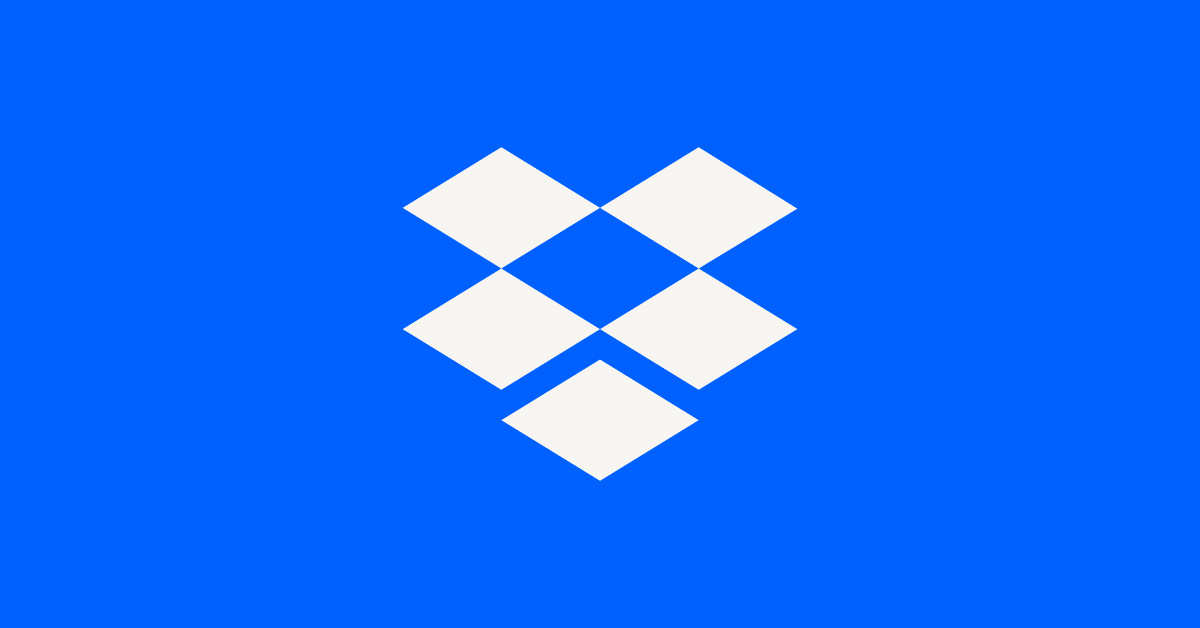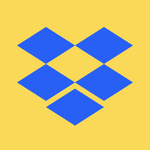Apps and Installations
Have a question about a Dropbox app or installation? Reach out to the Dropbox Community and get solutions, help, and advice from members.
- The Dropbox Community
- :
- Ask the Community
- :
- Apps and Installations
- :
- Won't stop indexing on Mac
- Subscribe to RSS Feed
- Mark Topic as New
- Mark Topic as Read
- Float this Topic for Current User
- Bookmark
- Subscribe
- Mute
- Printer Friendly Page
Won't stop indexing on Mac
- Labels:
-
Desktop
- Mark as New
- Bookmark
- Subscribe
- Mute
- Subscribe to RSS Feed
- Permalink
- Report Inappropriate Content
I installed the mac dropbox update and the application began indexing my files. It has now been stuck for the last few days. I can only access some files. Many are now only available through dropbox.com and not in my app. If I add files to dropbox.com they are added to the indexing queue of the desktop app, but no progress is made regarding indexing. I've tried signing out, quitting, uninstalling, and reinstalling. I've seen similar threads, but no solutions have worked for me. Any help is much appreciated.
- Labels:
-
Desktop
- 22 Likes
- 384 Replies
- 66.4K Views
- msheppard
- /t5/Apps-and-Installations/Won-t-stop-indexing-on-Mac/td-p/677639
- Mark as New
- Bookmark
- Subscribe
- Mute
- Subscribe to RSS Feed
- Permalink
- Report Inappropriate Content
Possible tip: For anyone still dealing with this indexing issue, especially those following eg @Teddy73's advice that you just need to let it index for a long time: I found that if I gave higher priority to the dropbox process, this went a lot faster. though I should say that I didn't test this systematically so it could be an illusion. From the command line this would be:
pid=*;
sudo renice -n -20 -p $pid;
where in the first line, replace * with the pid of the dropbox process (can find this using activity monitor for example).
- Mark as New
- Bookmark
- Subscribe
- Mute
- Subscribe to RSS Feed
- Permalink
- Report Inappropriate Content
If you're unable to contact Support, I can open up a support ticket for you. Would you mind if I reached out via email?
We've determined that there isn't a single root cause for this issue, and our team needs to look at each account individually to help users get out of the re-indexing state. For anyone who can't contact support, let me know and I'd be happy to open up a support ticket on your behalf.
Regards,
Ben
- Mark as New
- Bookmark
- Subscribe
- Mute
- Subscribe to RSS Feed
- Permalink
- Report Inappropriate Content
Any updates on this? Still having this issue even after updating mac OS. Tech support was zero help and unresponsive.
- Mark as New
- Bookmark
- Subscribe
- Mute
- Subscribe to RSS Feed
- Permalink
- Report Inappropriate Content
Sorry to hear about this, @MMKDG.
Can you send us the ticket number for your communication with our support team, so we can look it up in our system?
Hannah
Community Moderator @ Dropbox
dropbox.com/support
![]() Did this post help you? If so, give it a Like below to let us know.
Did this post help you? If so, give it a Like below to let us know.![]() Need help with something else? Ask me a question!
Need help with something else? Ask me a question!![]() Find Tips & Tricks Discover more ways to use Dropbox here!
Find Tips & Tricks Discover more ways to use Dropbox here!![]() Interested in Community Groups? Click here to join!
Interested in Community Groups? Click here to join!
- Mark as New
- Bookmark
- Subscribe
- Mute
- Subscribe to RSS Feed
- Permalink
- Report Inappropriate Content
Hello again fellow Dropbox sufferers,
I now have Dropbox working perfectly on two Mac’s and have overcome the “stuck indexing” problem and also have successfully upgraded to File Provider.
This is what I did.
- Started with a clean install of Sonoma 14.1 (I know doing an erase and clean install is a lot of work so if you wish to do this, backup your Mac and all your files before you do this).
- After the clean install, make these changes in System Settings to prevent your Mac from sleeping as you will need it awake to perform the indexing, which depending on how many files you have in Dropbox, could take several days)
- Battery>Low Power Mode> changed to "Never" to prevent the Mac from going into sleep mode
- Lock Screen>Start Screen Saver when inactive> changed to "Never" to prevent the Mac from going into sleep mode
- Lock Screen>Turn display off on power adapter when inactive> changed to "Never" to prevent the Mac from going into sleep mode
- Connect your Mac via Ethernet if possible (this is optional, I did it to give a more reliable connection, preventing any possible WIFI dropouts)
- Log into Dropbox via the website and download the Mac app, which should be the latest (as at 2nd December that is v187.4.5691)
- Follow the default Dropbox installation process
- Select to selectively sync one of your smaller folders or files to be "offline" (locally stored) on your Mac
- Dropbox should then start "indexing" just let it continue to do this, depending on how many files you have, this could take several days (in my case I have 1.6TB and over 500,000 files in Dropbox and it took 3.5 days)
- When Dropbox has finished “indexing” you can click on the notification to upgrade Dropbox to File Provider, follow the default Dropbox process, your Dropbox folder will be moved to the new location on your Mac under “Locations” and it will start indexing again, this will take the same amount of time that the first “indexing” took (as I stated above, it took 3.5 days for me)
- When Dropbox has finished “indexing” you are done and it should be working fine.
I hope this can help some of you!
- Mark as New
- Bookmark
- Subscribe
- Mute
- Subscribe to RSS Feed
- Permalink
- Report Inappropriate Content
@Teddy73 Thanks a lot for posting your constant updates. I have been out of town for the past 3 weeks so only had to use one laptop. Now I am back and ready to do your method. I wanted to ask you is everything going fine now for you and you did not encounter any further issues? And one more question if you do not mind, when you say clean install I know what you mean but wanted to make sure since it is a lot of work, you mean wipe out everything from the Mac and install the software correct? Just want to be sure since its not an easy thing to do. Thank You
- Mark as New
- Bookmark
- Subscribe
- Mute
- Subscribe to RSS Feed
- Permalink
- Report Inappropriate Content
@OceanSunrise I have been using the first Mac I did this with for 2 weeks and the second for one week and Dropbox has been working perfectly on both.
By perfectly, I mean all files sync between both Mac's and I have no troubles uploading or downloading files stored in Dropbox.
One piece of additional advice I give yourself and everyone is if possible, do what I do about backups, this is:
- I have always had all of my Dropbox files stored locally on one or both of my Mac's
- I run Time Machine backups overnight, in addition to Carbon Copy Cloner backups overnight
So when all of the troubles with Dropbox hit us, I was inconvenienced because I couldn't sync files between my Mac's. However, I was never in a position where I was going to loose anything.
What we must all learn from the recent troubles is have a backup strategy, because one software update from MacOS or Dropbox could easily cause similar troubles all over again.
- Mark as New
- Bookmark
- Subscribe
- Mute
- Subscribe to RSS Feed
- Permalink
- Report Inappropriate Content
Worth mentioning for others as I was struggling to find how to sign out, as clicking on your account in the app offers only Quit, not sign-off:
1. click on the Dropbox account on the Mac top bar
2. click on the account icon (top righ circle)
3. choose Preferences
4. choose @ Account
5. Click on Sign-out
- Mark as New
- Bookmark
- Subscribe
- Mute
- Subscribe to RSS Feed
- Permalink
- Report Inappropriate Content
- Mark as New
- Bookmark
- Subscribe
- Mute
- Subscribe to RSS Feed
- Permalink
- Report Inappropriate Content
@OceanSunrise Yes, I did a clean install (erased everything).
Here is a link about how to do it: https://www.macworld.com/article/668644/how-to-clean-install-macos-on-your-mac.html
Hi there!
If you need more help you can view your support options (expected response time for a ticket is 24 hours), or contact us on X or Facebook.
For more info on available support options for your Dropbox plan, see this article.
If you found the answer to your question in this Community thread, please 'like' the post to say thanks and to let us know it was useful!