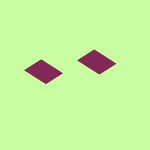Apps and Installations
Have a question about a Dropbox app or installation? Reach out to the Dropbox Community and get solutions, help, and advice from members.
- The Dropbox Community
- :
- Ask the Community
- :
- Apps and Installations
- :
- Smart sync icons missing
- Subscribe to RSS Feed
- Mark Topic as New
- Mark Topic as Read
- Float this Topic for Current User
- Bookmark
- Subscribe
- Mute
- Printer Friendly Page
Smart sync icons missing
- Labels:
-
Setting up the apps
- Mark as New
- Bookmark
- Subscribe
- Mute
- Subscribe to RSS Feed
- Permalink
- Report Inappropriate Content
The venerable "missing smart sync icons" problem.
- MacOS Mojave 10.14.2
- Dropbox 64.4.141. (Professional Acct)
- Have reinstalled DB several times (including via full desktop download).
- Tried the "check-uncheck finder integration" (have uncheck, uninstalled, reinstalled, rechecked, too).
- Have unlinked account and relinked account.
- ForceQuit finder more times than I can remember.
- Have ForceQuit the Dropbox Finder Integration app.. every time b/f restarting or trying fresh install.
Menu options for local vs OnlineOnly are active and work. Just can't tell looking at any file/folder in Finder whether it is local or online only.
What am I missing?
OneDrive does this, no problem. Just about at my ropes end with DB.
- Labels:
-
Setting up the apps
- 1 Likes
- 121 Replies
- 40.4K Views
- Greg T.16
- /t5/Apps-and-Installations/Smart-sync-icons-missing/td-p/322123
- Mark as New
- Bookmark
- Subscribe
- Mute
- Subscribe to RSS Feed
- Permalink
- Report Inappropriate Content
Hi @vegarhoel, amazing troubleshooting steps on your end!
Can you clarify the app's syncing status at the moment? Also, feel free to send me a couple of screenshots of how content looks inside your Dropbox folder.
Megan
Community Moderator @ Dropbox
dropbox.com/support
![]() Did this post help you? If so, give it a Like below to let us know.
Did this post help you? If so, give it a Like below to let us know.![]() Need help with something else? Ask me a question!
Need help with something else? Ask me a question!![]() Find Tips & Tricks Discover more ways to use Dropbox here!
Find Tips & Tricks Discover more ways to use Dropbox here!![]() Interested in Community Groups? Click here to join!
Interested in Community Groups? Click here to join!
- Mark as New
- Bookmark
- Subscribe
- Mute
- Subscribe to RSS Feed
- Permalink
- Report Inappropriate Content
There are no issues with syncing, as far as I can tell. All content looks normal, except the missing icons.
- Mark as New
- Bookmark
- Subscribe
- Mute
- Subscribe to RSS Feed
- Permalink
- Report Inappropriate Content
Hi @vegarhoel, and you said you don't want to update just yet, which makes me assume that your Dropbox folder isn't located in ~/Library/CloudStorage, right?
Have you also followed these steps?
Megan
Community Moderator @ Dropbox
dropbox.com/support
![]() Did this post help you? If so, give it a Like below to let us know.
Did this post help you? If so, give it a Like below to let us know.![]() Need help with something else? Ask me a question!
Need help with something else? Ask me a question!![]() Find Tips & Tricks Discover more ways to use Dropbox here!
Find Tips & Tricks Discover more ways to use Dropbox here!![]() Interested in Community Groups? Click here to join!
Interested in Community Groups? Click here to join!
- Mark as New
- Bookmark
- Subscribe
- Mute
- Subscribe to RSS Feed
- Permalink
- Report Inappropriate Content
Ohmygod that worked! Thanks @Megan 🙂
- Mark as New
- Bookmark
- Subscribe
- Mute
- Subscribe to RSS Feed
- Permalink
- Report Inappropriate Content
Now that is what I like to hear (or read in our case) @vegarhoel!
Always at your service if you need anything else! 😉
Megan
Community Moderator @ Dropbox
dropbox.com/support
![]() Did this post help you? If so, give it a Like below to let us know.
Did this post help you? If so, give it a Like below to let us know.![]() Need help with something else? Ask me a question!
Need help with something else? Ask me a question!![]() Find Tips & Tricks Discover more ways to use Dropbox here!
Find Tips & Tricks Discover more ways to use Dropbox here!![]() Interested in Community Groups? Click here to join!
Interested in Community Groups? Click here to join!
- Mark as New
- Bookmark
- Subscribe
- Mute
- Subscribe to RSS Feed
- Permalink
- Report Inappropriate Content
I have been having the same problem for a month.
When I view my Dropbox files in the MacOS Finder the sync status icons do NOT appear.
I can Right-click on a file/folder and I do see the Dropbox icons in the services menu.
I am running Sonoma 14.1.2 and Dropbox 187.4.5691
Have tried all the suggestions in this thread and nothing has worked.
However I noticed that Jay, a Dropbox staff member wrote that only PROFESSIONAL and BUSINESS plans have the SmartSync option. I was on PROFESSIONAL for years, but without asking me, Dropbox changed me to ESSENTIALS.
Can someone please confirm if the ESSENTIALS plan should allow SmartSync and should show the sync status icons in the finder?
Thank you.
- Mark as New
- Bookmark
- Subscribe
- Mute
- Subscribe to RSS Feed
- Permalink
- Report Inappropriate Content
One other thing:
In macOS Sonoma System Preferences>Extensions>Finder Extensions
I am NOT Seeing the "Dropbox Finder Extension"
This is despite uninstalling and re-installing Dropbox from the official link sent to me by Dropbox Tech support multiple times.
How can I force the "Dropbox Finder Extension" to load?
- Mark as New
- Bookmark
- Subscribe
- Mute
- Subscribe to RSS Feed
- Permalink
- Report Inappropriate Content
The Dropbox Finder Extension which is supposed to appear in MacOS under System Settings>Extensions>Finder Extensions is NOT showing up.
Therefore the Sync Status icons which are supposed to appear in a Finder window to indicate Sync Status are not showing up.
I have Uninstalled and Reinstalled Dropbox numerous times.
Running latest versions of Dropbox 187.4.5691 and MacOS 14.1.2
I am running Dropbox Essentials (having been automatically changed by Dropbox from Professional)
Grateful for any help.
- Mark as New
- Bookmark
- Subscribe
- Mute
- Subscribe to RSS Feed
- Permalink
- Report Inappropriate Content
Thanks for bringing this to our attention, @MLondon.
Just to confirm, if you go to this page, do you have the 'Dropbox system extension' set to 'on'?
Hannah
Community Moderator @ Dropbox
dropbox.com/support
![]() Did this post help you? If so, give it a Like below to let us know.
Did this post help you? If so, give it a Like below to let us know.![]() Need help with something else? Ask me a question!
Need help with something else? Ask me a question!![]() Find Tips & Tricks Discover more ways to use Dropbox here!
Find Tips & Tricks Discover more ways to use Dropbox here!![]() Interested in Community Groups? Click here to join!
Interested in Community Groups? Click here to join!
- Mark as New
- Bookmark
- Subscribe
- Mute
- Subscribe to RSS Feed
- Permalink
- Report Inappropriate Content
@Hannah - Yes, Dropbox system extension is ON.
Prior to my earlier post, I tried turning it OFF, Uninstalling Dropbox, reinstalling Dropbox and turning it back ON, but that did not help.
I read from a previous user that they had problems due to a previous Beta version of the Dropbox app.
Is there a "deep cleaning" script or other instructions to remove virtually all traces of the Dropbox application that may be preventing the installer (for some weird reason) to install the Dropbox Finder Extension?
Also, for a decade or more, my Dropbox folder has been in ~/Dropbox
I understand that the new, File Provider version (which I do NOT want to switch to), requires that the Dropbox folder be located in ~/Library/CloudStorage
Is it possible that the current, NON-File Provider version of the app is also expecting this location?
Regardless, this should not affect the installers failure to install the Dropbox Finder Extension
Really hope this can get resolved ASAP so I can get back to productive work.
Thank you
Hi there!
If you need more help you can view your support options (expected response time for a ticket is 24 hours), or contact us on X or Facebook.
For more info on available support options for your Dropbox plan, see this article.
If you found the answer to your question in this Community thread, please 'like' the post to say thanks and to let us know it was useful!