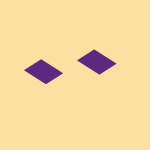Apps and Installations
Have a question about a Dropbox app or installation? Reach out to the Dropbox Community and get solutions, help, and advice from members.
- The Dropbox Community
- :
- Ask the Community
- :
- Apps and Installations
- :
- Download files from dropbox to laptop as Cloud ONL...
- Subscribe to RSS Feed
- Mark Topic as New
- Mark Topic as Read
- Float this Topic for Current User
- Bookmark
- Subscribe
- Mute
- Printer Friendly Page
Download files from dropbox to laptop as Cloud ONLY
- Labels:
-
Desktop
-
Setting up the apps
Download files from dropbox to laptop as Cloud ONLY
- Mark as New
- Bookmark
- Subscribe
- Mute
- Subscribe to RSS Feed
- Permalink
- Report Inappropriate Content
We have dropbox professional- use it on two desktops- Our laptop got maxed out-1.7TB in the dropbox on our laptop- So we disconnected from dropbox on the laptop and deleted the 1.6TB of data-- Obviously it is still in the cloud--Now our laptop has lots of space- we plan on downloading the dropbox app to the laptop- and are hoping we can then download the Folders in out dropbox account to the laptop as CLOUD ONLY-- will we get a promt for that when we see to download the files-- Naturally we do not want to download the full files and then make them Cloud only-- it would take forever to download the files that are that large---SO will there be a way to download the folders from our Dropbox account to the laptop as CLOUD ONLY-- we have spend many many hours fussing with this so any help will be much appreciated,, Robert
- Labels:
-
Desktop
-
Setting up the apps
- 0 Likes
- 14 Replies
- 1,879 Views
- Robert C.91
- /t5/Apps-and-Installations/Download-files-from-dropbox-to-laptop-as-Cloud-ONLY/td-p/680672
- Mark as New
- Bookmark
- Subscribe
- Mute
- Subscribe to RSS Feed
- Permalink
- Report Inappropriate Content
Hi @Robert C.91, let's jump right into this!
Upon downloading the Dropbox desktop app to your device, and during the set-up process, you will see the advanced settings on the bottom of the set-up screen.
If you click on these settings, it'll ask you how to wish to download content to your device. That way, you can choose to make them online-only. Of course, you can always change these settings later on.
I hope that clarifies!
Megan
Community Moderator @ Dropbox
dropbox.com/support
![]() Did this post help you? If so, give it a Like below to let us know.
Did this post help you? If so, give it a Like below to let us know.![]() Need help with something else? Ask me a question!
Need help with something else? Ask me a question!![]() Find Tips & Tricks Discover more ways to use Dropbox here!
Find Tips & Tricks Discover more ways to use Dropbox here!![]() Interested in Community Groups? Click here to join!
Interested in Community Groups? Click here to join!
- Mark as New
- Bookmark
- Subscribe
- Mute
- Subscribe to RSS Feed
- Permalink
- Report Inappropriate Content
Many Many thanks for the advice, I sorta thought that was how it would work, but am very relieved to be reassured.
Thanks,
Robert
- Mark as New
- Bookmark
- Subscribe
- Mute
- Subscribe to RSS Feed
- Permalink
- Report Inappropriate Content
In the process of installing Dropbox we received a "Selective Sync" prompt which says "Select folders to sync to this PC". "Deselected folders will be available only on dropbox.com."
There is no option for "advanced settings".
Are we to understand that if we select folders to sync with our PC, they will be downloaded in full (taking up space). Are we corrrect in assuming this? We have 1.6 TB of data in our Dropbox folders.
I thought if we got the "advanced settings" option ( which we did not) we would see all the names of folders on our laptop, but with just a bit of data, as one of the videos we looked at online said this was a option. When we wanted to use those folders/files, we would actually be going on line to work on the folder.
It sounds like if we do not select any folders, we will not see any of the folders on our computer. We would have to go to Dropbox.com and open them there?
Is this what working ON LINE ONLY means??
Sorry for seeming dumb, but like I said we never received an option to choose "On Line Only" or prehaps we did, just not the way we expected.
- Mark as New
- Bookmark
- Subscribe
- Mute
- Subscribe to RSS Feed
- Permalink
- Report Inappropriate Content
Hi @Robert C.91, there are two different features:
The first one is selective sync. With that option the folders you choose will be removed entirely from within your Dropbox folder, and you'd only be able to see them online. You can always change the settings, using the app's preferences.
And then there's the online-only feature, that allows you to use it on individual files and folders, instead of folders only. And you can see the content locally, but it uses zero hard drive space.
Did you see the option for files to start as online-only during the set-up process?
Megan
Community Moderator @ Dropbox
dropbox.com/support
![]() Did this post help you? If so, give it a Like below to let us know.
Did this post help you? If so, give it a Like below to let us know.![]() Need help with something else? Ask me a question!
Need help with something else? Ask me a question!![]() Find Tips & Tricks Discover more ways to use Dropbox here!
Find Tips & Tricks Discover more ways to use Dropbox here!![]() Interested in Community Groups? Click here to join!
Interested in Community Groups? Click here to join!
- Mark as New
- Bookmark
- Subscribe
- Mute
- Subscribe to RSS Feed
- Permalink
- Report Inappropriate Content
Hi Megan,
As I wrote before we only got the options of:
"""A "Selective Sync" prompt which says "Select folders to sync to this PC". "Deselected folders will be available only on dropbox.com."
There is no option for "advanced settings"."""
It also says we have over 500,000 files, and Selective Sync would take a very long time to download.
-----------------------------------------------------------------------------
To catch you up on pervious experice with the laptop- we had been using the Laptop, like we did on our 2 desktops. But the data maxed out the laptop ( over 1.6TB on the laptop) so it would not function. We uninstalled Dropbox from the Laptop several weeks ago, and removed all the files.
We downloaded the Desktop App- but we never got the option of choosing ON LINE ONLY--I was hoping to use the On Line Only Feature, where we could see the folders and files on the laptop.
------------------------------------------------------------
Here we are now, we deselected all the files, checked just one small folder-- and then apply.
We now have a dropbox folder on the laptop - with nothing in it-- not even the one folder that we had checked.
I was hoping we could then use preferences- but that does not seem to be available.
What do you suggest? It sounded so clear with your first responce where we could pick On Line Only-- but this had never been an option.
Sould we uninstall Dropbox again- the app just did not work the way we wanted.
Thanks for your help.
Robert
- Mark as New
- Bookmark
- Subscribe
- Mute
- Subscribe to RSS Feed
- Permalink
- Report Inappropriate Content
Hi @Robert C.91, thank you so much for all the details!
So, based on your unique situation, here is what I am going to suggest. You're currently using selective sync and this is why your Dropbox folder is empty.
You could sync back one folder at a time locally to the device, and once the folder is up-to-date and fully synced, you can then change it and make it offline-only. How does that sound?
However, you mentioned, that you can't use the app's preferences in order to sync folders back, can you let me know more about this?
What do you see when you try to navigate there?
Megan
Community Moderator @ Dropbox
dropbox.com/support
![]() Did this post help you? If so, give it a Like below to let us know.
Did this post help you? If so, give it a Like below to let us know.![]() Need help with something else? Ask me a question!
Need help with something else? Ask me a question!![]() Find Tips & Tricks Discover more ways to use Dropbox here!
Find Tips & Tricks Discover more ways to use Dropbox here!![]() Interested in Community Groups? Click here to join!
Interested in Community Groups? Click here to join!
- Mark as New
- Bookmark
- Subscribe
- Mute
- Subscribe to RSS Feed
- Permalink
- Report Inappropriate Content
The one folder we asked to selective sync from the orginal app setup- has now shown up in our Laptop Dropbox folder and it has a cloud icon next to it.
I can work on documents in that folder and those changes made show up on our desktops. Hurrah
When I right click on Dropbox Icon- we have option to " Request files" or "View in Dropbox.com" or "make available offline".
The Request files seems to be for requesting files from other sources ( not the files in our dropbox.com account"
View in Dropbox.com - takes us there- but there is no prompt to synce to Laptop-
Make Available offline does nothing but that perhaps is because the folder we have in laptop already has a cloud icon.
That folder in our laptop is 57mb in size- but the properties say size on disk is 0-- I assume this is what working on line only would look like. And there is not actually 57mb of space being used on the laptop.
I have not found the app's preferences in order to sync folders back.
I guess I understand your suggestion that we, over the next couple of days, sync a file from Dropbox.com to our laptop, and once it is there, find the option to make it on line only.
Great idea, it would take quite a while to do, but it is not an option to sync files from dropbox.com back to the laptop. When in dropbox.com the is a prompt to upload files ( I assume from our laptop) but not to download files and then sync them or make on line only.
Very frustrating, it seems like it sould be simple but there are no choices for PREFERENCES or Sync when in Dropbox.com or on our laptop.
We have used dropbox for years, LOVE DROPBOX the way it works between our two desktops, and loved it when the full files were on the laptop, but they got too big to keep on the laptop. Before we uninstalled dropbox on the laptop, I tryed right clicking on a folder and I had the option to make ON LINE ONLY, but then it locked up saying there was not enought space to perform the operation. That is why we uninstalled dropbox and deleted the files on the laptop.
So here he are now. Dropbox app is on laptop, and we did not choose to sync all the files when the app prompted us because the files would have been too much.
It seems like we will have to download each folder to laptop and then right click to make it on line only, HOWEVER we are not seeing how we can bring the files from Dropbox.com to the laptop.
I sure do wish this was as simple as your orginal responce indicated but we never got the prompts you assumed we would see.
Thanks for your continued help.
Robert
- Mark as New
- Bookmark
- Subscribe
- Mute
- Subscribe to RSS Feed
- Permalink
- Report Inappropriate Content
Hi @Robert C.91, in order to understand what prompts you're seeing when you right click the folders on your machine, could you attach a screenshot showing this, as there should be more options available?
Jay
Community Moderator @ Dropbox
dropbox.com/support
![]() Did this post help you? If so, give it a Like below to let us know.
Did this post help you? If so, give it a Like below to let us know.![]() Need help with something else? Ask me a question!
Need help with something else? Ask me a question!![]() Find Tips & Tricks Discover more ways to use Dropbox here!
Find Tips & Tricks Discover more ways to use Dropbox here!![]() Interested in Community Groups? Click here to join!
Interested in Community Groups? Click here to join!
- Mark as New
- Bookmark
- Subscribe
- Mute
- Subscribe to RSS Feed
- Permalink
- Report Inappropriate Content
Here are screen shots, a great idea to see what we are seeing.
Hi there!
If you need more help you can view your support options (expected response time for a ticket is 24 hours), or contact us on X or Facebook.
For more info on available support options for your Dropbox plan, see this article.
If you found the answer to your question in this Community thread, please 'like' the post to say thanks and to let us know it was useful!