Curious about A, B, C, and D drives? Learn what they mean and how to use them effectively with Dropbox in this handy guide! - check it out now!
Forum Discussion
Darryl B.3
6 years agoHelpful | Level 5
How to find what files are syncing
One of my computers has been syncing two files for days. Yet, all my subdirectories and files have the green icon to show they have synced. Even the hidden files appear O.K.
I have tried the usual ...
- 6 years ago
Hey Darryl B.3, I hope you're well today!
Usually, if the files are still trying to sync, they would appear with the syncing icon
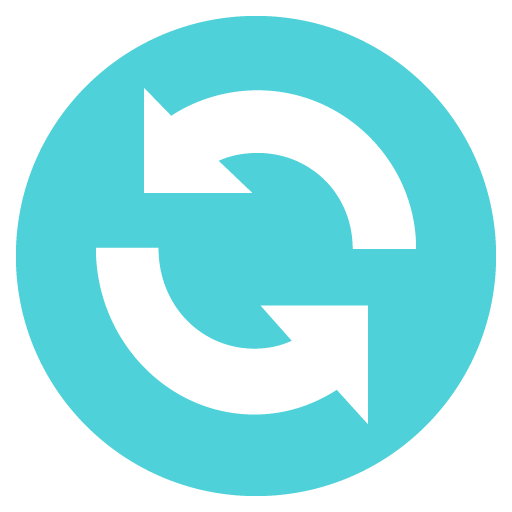 . The folder that these files are within will also show the syncing icon through the entire file path.
. The folder that these files are within will also show the syncing icon through the entire file path.If none of your top level folders are showing this icon, then I'd suggest trying the steps below to see if that resolves the "Syncing" status for you:
- Click the Dropbox icon in your system tray/menu bar.
- Click the profile pic/initials icon in the top right of the window.
- Choose "Preferences..."
- Go to the "Account" tab.
- While holding the alt+H keys (for Windows) or Option/Alt key (for Mac), click "Fix Hardlinks".
If this doesn't resolve the issue, please follow the steps again and instead click "Fix permissions".
I hope this helps, let me know how it goes!
Mod note: updated steps and link in post [last update 2023]
Walter Dropbox Staff
Dropbox Staff
5 months ago Dropbox Staff
Dropbox StaffIf you tried my previous suggestions and this persists, could you send us a screenshot of the app's status Charlvh?
Charlvh
5 months agoNew member | Level 2
- Walter5 months ago
Dropbox Staff
I see, thanks for clarifying that for me Charlvh
At this point, you can try signing out of your account from the app's preferences and back in.
If the issue persists after that, let us know and we'll reach out via email to investigate further.
- Charlvh5 months agoNew member | Level 2
Thanks so much, this worked perfectly. All good now. Much appreciated.
- T_theresa_A5 months ago
Community Manager
Hi Charlvh, I am glad to see you got all your files fully synced on your Dropbox account thanks to Walter 's assistance 😎.
I'm super interested to hear how you use Dropbox! If you're up for sharing, I'd love to listen 🤗.I'm always eager to learn about different workflows, and who knows… we might have some great tips to share with you, or perhaps your Dropbox story will inspire some new ideas for our internal team ✨👨💻!T 🎃 (Dropbox Community Manager)
About Create, upload, and share
Find help to solve issues with creating, uploading, and sharing files and folders in Dropbox. Get support and advice from the Dropbox Community.
Need more support
If you need more help you can view your support options (expected response time for an email or ticket is 24 hours), or contact us on X or Facebook.
For more info on available support options for your Dropbox plan, see this article.
If you found the answer to your question in this Community thread, please 'like' the post to say thanks and to let us know it was useful!