Curious about A, B, C, and D drives? Learn what they mean and how to use them effectively with Dropbox in this handy guide! - check it out now!
Forum Discussion
Darryl B.3
6 years agoHelpful | Level 5
How to find what files are syncing
One of my computers has been syncing two files for days. Yet, all my subdirectories and files have the green icon to show they have synced. Even the hidden files appear O.K.
I have tried the usual ...
- 6 years ago
Hey Darryl B.3, I hope you're well today!
Usually, if the files are still trying to sync, they would appear with the syncing icon
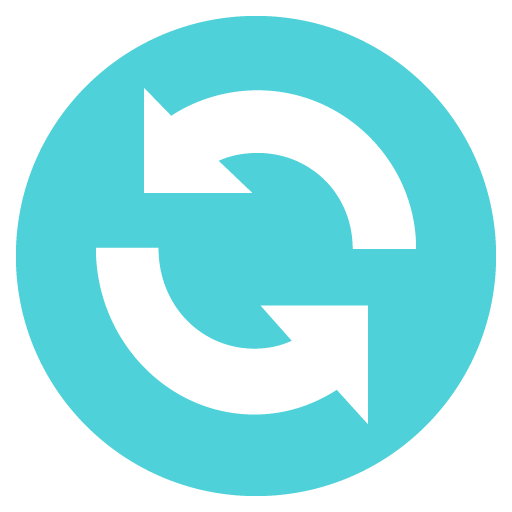 . The folder that these files are within will also show the syncing icon through the entire file path.
. The folder that these files are within will also show the syncing icon through the entire file path.If none of your top level folders are showing this icon, then I'd suggest trying the steps below to see if that resolves the "Syncing" status for you:
- Click the Dropbox icon in your system tray/menu bar.
- Click the profile pic/initials icon in the top right of the window.
- Choose "Preferences..."
- Go to the "Account" tab.
- While holding the alt+H keys (for Windows) or Option/Alt key (for Mac), click "Fix Hardlinks".
If this doesn't resolve the issue, please follow the steps again and instead click "Fix permissions".
I hope this helps, let me know how it goes!
Mod note: updated steps and link in post [last update 2023]
ryanconlon
5 years agoNew member | Level 2
Here's the post:
Hey @Darryl B.3, I hope you're well today!
Usually, if the files are still trying to sync, they would appear with the syncing icon . The folder that these files are within will also show the syncing icon through the entire file path.
If none of your top level folders are showing this icon, then I'd suggest trying the steps below to see if that resolves the "Syncing" status for you:
- Click the Dropbox icon in your system tray/menu bar.
- Click the profile pic/initials icon in the top right of the window.
- Choose "Preferences..."
- Go to the "Account" tab.
- While holding the Space bar key (Windows/Linux) or Option/Alt key (Mac), click "Fix Hardlinks".
If this doesn't resolve the issue, please follow the steps again and instead click "Fix permissions".
I hope this helps, let me know how it goes!
Holding the Space bar there is no "Fix Hardlinks" or "Fix permissions" to click. What's up?
Maybe syncing is just sluggish? Hovering the sys tray icon says "up to date" but when I look in folders the green check goes away and stuff is missing.
Now that I've been typing for a while, the file I'm looking for is there.
At any rate, still your solution isn't showing the "Fix Hardlinks" and "Fix permissions" isn't anywhere to be found.
My version is 92.4.382, is that the problem.
My guess is you do not work for Dropbox and you are doing this for free, so thank you for that.
Ryan
[email removed by moderator]
Pär T.
4 years agoHelpful | Level 6
I have the same problem, there is no "Fix Hardlinks" option.
- Walter4 years ago
Dropbox Staff
Sorry for the late reply Pär T.- are you still having issues with this?- Darryl B.34 years agoHelpful | Level 5
Like others that have responded to this post, I, too, have no "Fix Hardlinks" nor "Fix permissions."
I'm currently using version 127.4.4265
I remember some older versions had these "fixes,"; however, apparently Dropbox scrapped that somewhere along their development process.
- Walter4 years ago
Dropbox Staff
Thanks for your message Darryl B.3
In that case, could you send us a screenshot of what you get when you press alt+H keys (for Windows) or Option/Alt key (for Macs) in your accounts tab in the app's preferences?
- Jim B.452 years agoHelpful | Level 7
You have to hold down alt-H, like it says.
- w_b2 years agoHelpful | Level 5
Jim B.45 wrote:You have to hold down alt-H, like it says.
When I go to preferences - account and hold down alt-H and left or right click anywhere on the dialog, nothing happens at all.
- Megan2 years ago
Dropbox Staff
Hi w_b, thanks for posting here!
Can you share some info as to what you'd like to achieve, or what the issue is? Do you face the same issue as the OP mentioned, or something different?
Let me know more, and I'll be happy to share some next troubleshooting steps with you.
About Create, upload, and share
Find help to solve issues with creating, uploading, and sharing files and folders in Dropbox. Get support and advice from the Dropbox Community.
Need more support
If you need more help you can view your support options (expected response time for an email or ticket is 24 hours), or contact us on X or Facebook.
For more info on available support options for your Dropbox plan, see this article.
If you found the answer to your question in this Community thread, please 'like' the post to say thanks and to let us know it was useful!